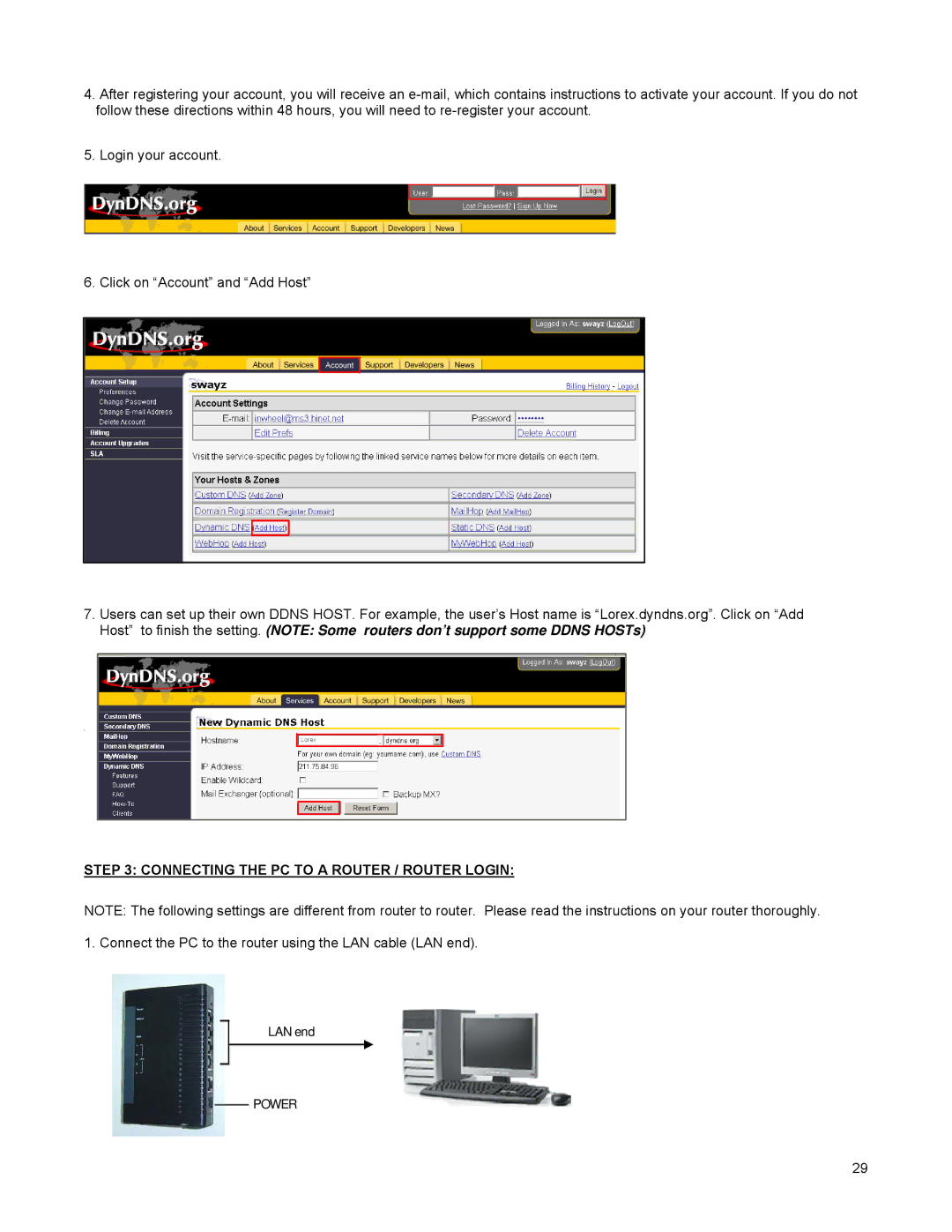4.After registering your account, you will receive an
5.Login your account.
6.Click on “Account” and “Add Host”
7.Users can set up their own DDNS HOST. For example, the user’s Host name is “Lorex.dyndns.org”. Click on “Add Host” to finish the setting. (NOTE: Some routers don’t support some DDNS HOSTs)
E
Lorex
STEP 3: CONNECTING THE PC TO A ROUTER / ROUTER LOGIN:
NOTE: The following settings are different from router to router. Please read the instructions on your router thoroughly.
1. Connect the PC to the router using the LAN cable (LAN end).
LAN end
POWER
29