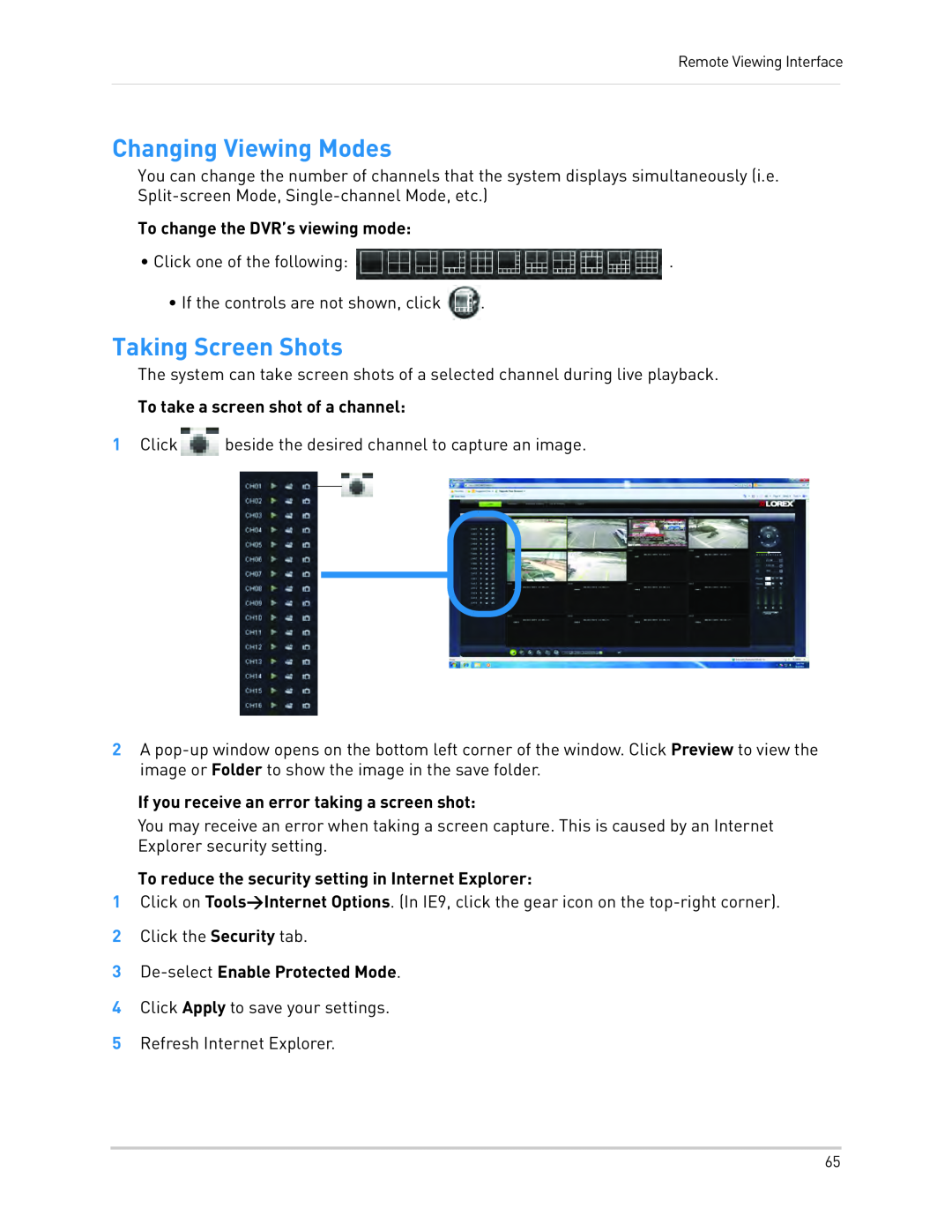Remote Viewing Interface
Changing Viewing Modes
You can change the number of channels that the system displays simultaneously (i.e.
To change the DVR’s viewing mode:
•Click one of the following: ![]() .
.
•If the controls are not shown, click ![]() .
.
Taking Screen Shots
The system can take screen shots of a selected channel during live playback.
To take a screen shot of a channel:
1Click ![]() beside the desired channel to capture an image.
beside the desired channel to capture an image.
2A
If you receive an error taking a screen shot:
You may receive an error when taking a screen capture. This is caused by an Internet Explorer security setting.
To reduce the security setting in Internet Explorer:
1Click on Tools>Internet Options. (In IE9, click the gear icon on the
2Click the Security tab.
3De-select Enable Protected Mode.
4Click Apply to save your settings.
5Refresh Internet Explorer.
65