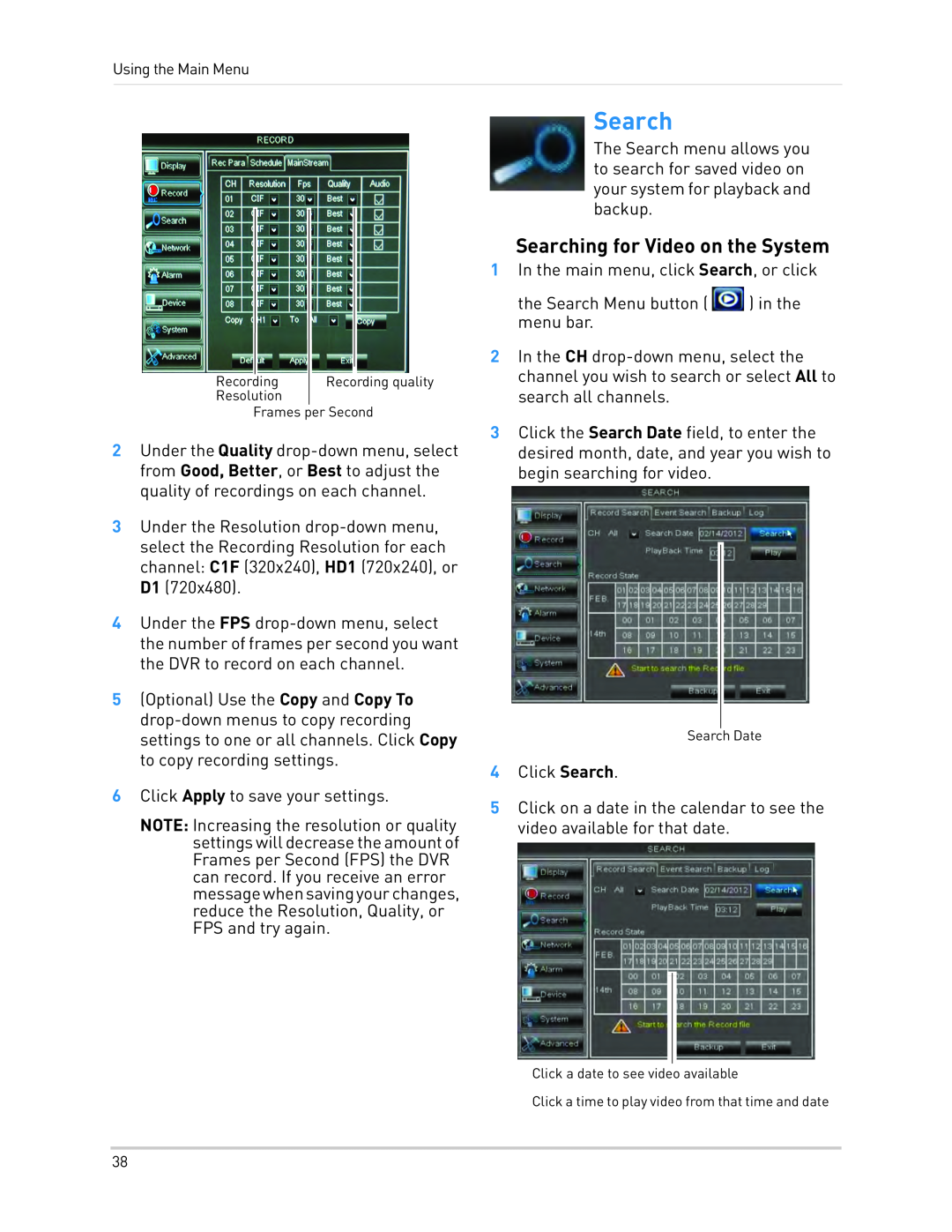Using the Main Menu
Recording | Recording quality |
Resolution
Frames per Second
2Under the Quality
3Under the Resolution
4Under the FPS
5(Optional) Use the Copy and Copy To
6Click Apply to save your settings.
NOTE: Increasing the resolution or quality settings will decrease the amount of Frames per Second (FPS) the DVR can record. If you receive an error messagewhensavingyourchanges, reduce the Resolution, Quality, or FPS and try again.
Search
The Search menu allows you to search for saved video on your system for playback and backup.
Searching for Video on the System
1In the main menu, click Search, or click
the Search Menu button ( ![]() ) in the menu bar.
) in the menu bar.
2In the CH
3Click the Search Date field, to enter the desired month, date, and year you wish to begin searching for video.
Search Date
4Click Search.
5Click on a date in the calendar to see the video available for that date.
Click a date to see video available
Click a time to play video from that time and date
38