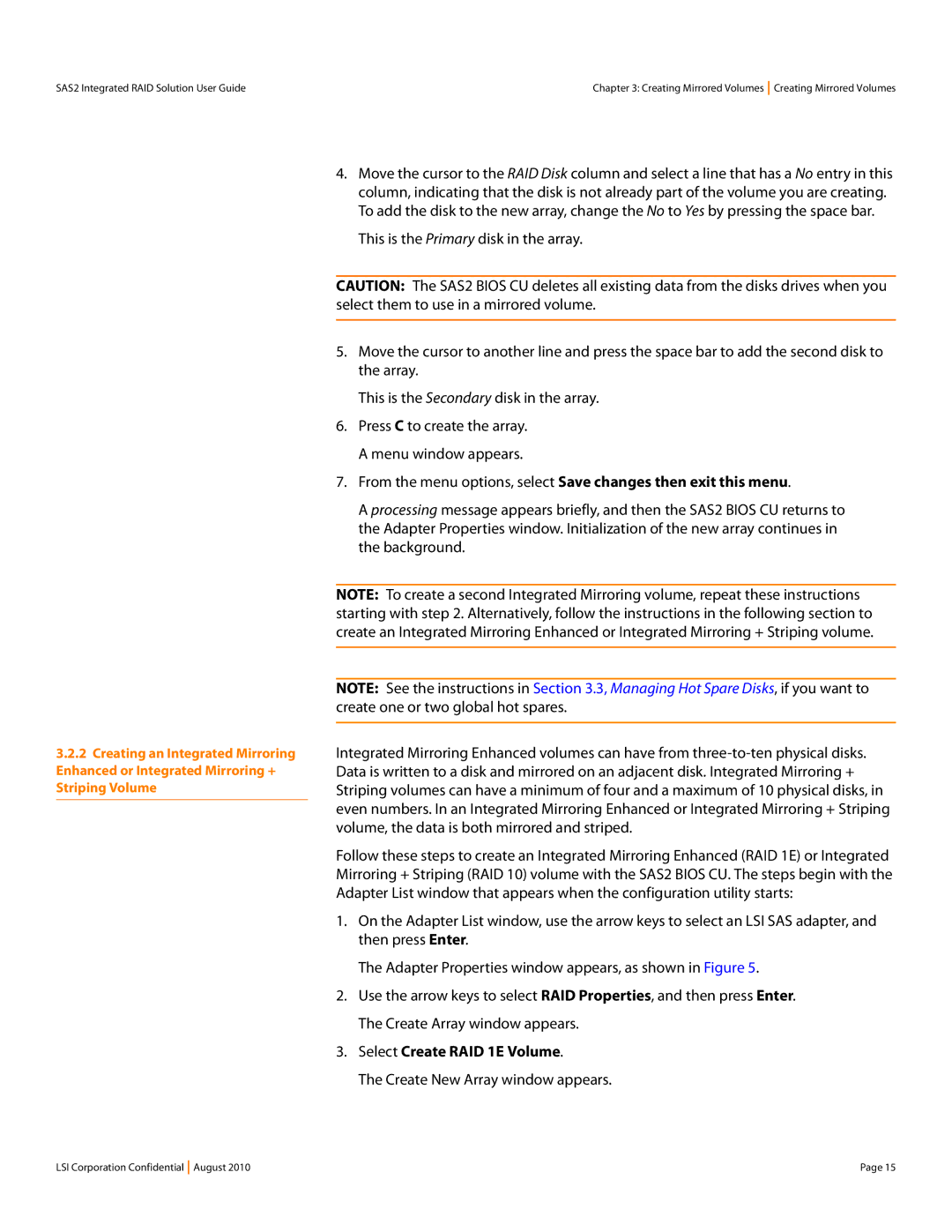SAS2 Integrated RAID Solution User Guide | Chapter 3: Creating Mirrored Volumes Creating Mirrored Volumes |
3.2.2Creating an Integrated Mirroring Enhanced or Integrated Mirroring + Striping Volume
4.Move the cursor to the RAID Disk column and select a line that has a No entry in this column, indicating that the disk is not already part of the volume you are creating. To add the disk to the new array, change the No to Yes by pressing the space bar.
This is the Primary disk in the array.
CAUTION: The SAS2 BIOS CU deletes all existing data from the disks drives when you select them to use in a mirrored volume.
5.Move the cursor to another line and press the space bar to add the second disk to the array.
This is the Secondary disk in the array.
6.Press C to create the array. A menu window appears.
7.From the menu options, select Save changes then exit this menu.
A processing message appears briefly, and then the SAS2 BIOS CU returns to the Adapter Properties window. Initialization of the new array continues in the background.
NOTE: To create a second Integrated Mirroring volume, repeat these instructions starting with step 2. Alternatively, follow the instructions in the following section to create an Integrated Mirroring Enhanced or Integrated Mirroring + Striping volume.
NOTE: See the instructions in Section 3.3, Managing Hot Spare Disks, if you want to create one or two global hot spares.
Integrated Mirroring Enhanced volumes can have from
Follow these steps to create an Integrated Mirroring Enhanced (RAID 1E) or Integrated Mirroring + Striping (RAID 10) volume with the SAS2 BIOS CU. The steps begin with the Adapter List window that appears when the configuration utility starts:
1.On the Adapter List window, use the arrow keys to select an LSI SAS adapter, and then press Enter.
The Adapter Properties window appears, as shown in Figure 5.
2.Use the arrow keys to select RAID Properties, and then press Enter. The Create Array window appears.
3.Select Create RAID 1E Volume.
The Create New Array window appears.
LSI Corporation Confidential August 2010 | Page 15 |