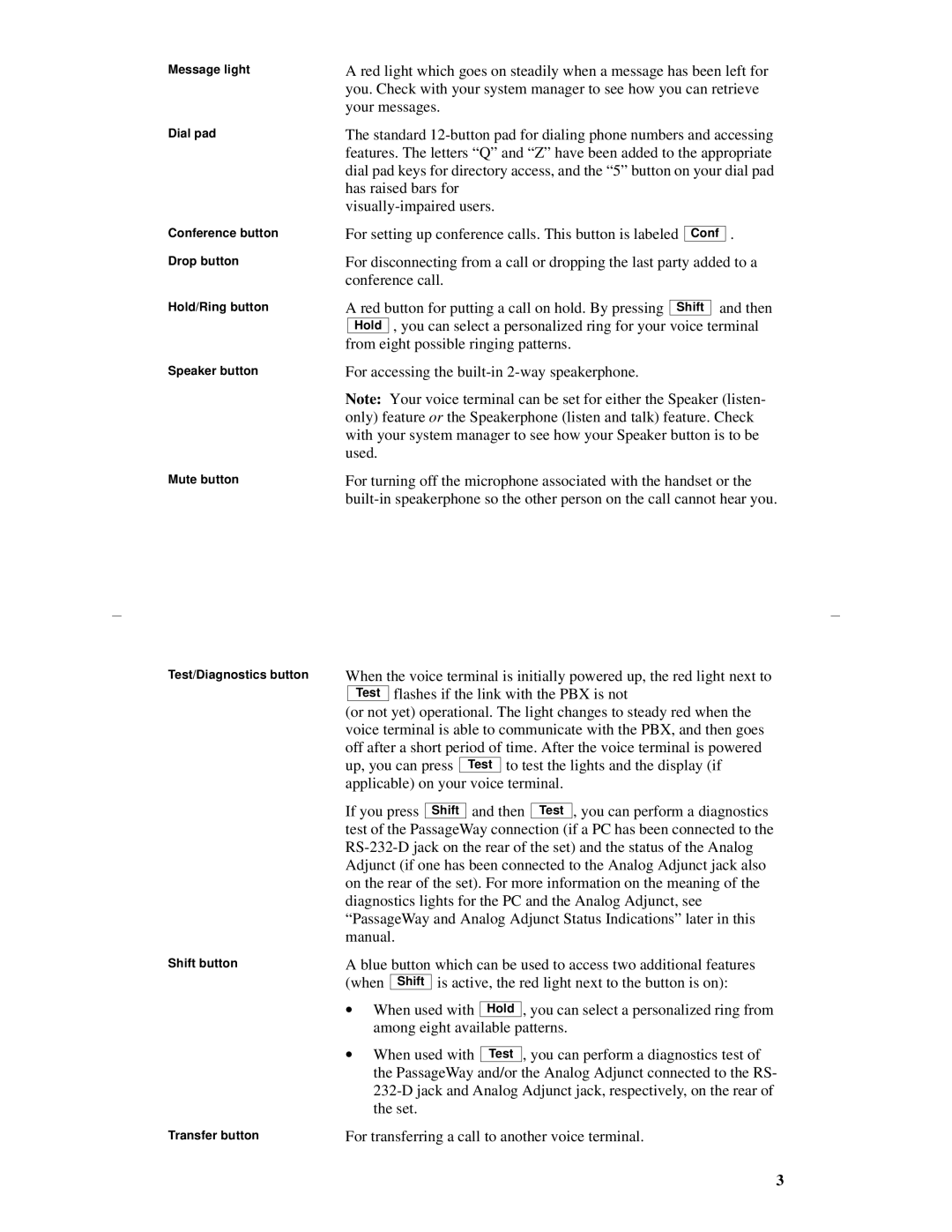Message light
A red light which goes on steadily when a message has been left for you. Check with your system manager to see how you can retrieve your messages.
Dial pad | The standard | ||||||
| features. The letters “Q” and “Z” have been added to the appropriate | ||||||
| dial pad keys for directory access, and the “5” button on your dial pad | ||||||
| has raised bars for | ||||||
| |||||||
Conference button | For setting up conference calls. This button is labeled |
|
| . | |||
Conf | |||||||
Drop button | For disconnecting from a call or dropping the last party added to a | ||||||
| conference call. | ||||||
Hold/Ring button | A red button for putting a call on hold. By pressing |
| and then | ||||
Shift | |||||||
|
|
| , you can select a personalized ring for your voice terminal | ||||
|
| Hold | |||||
| from eight possible ringing patterns. | ||||||
Speaker button
Mute button
For accessing the
Note: Your voice terminal can be set for either the Speaker (listen- only) feature or the Speakerphone (listen and talk) feature. Check with your system manager to see how your Speaker button is to be used.
For turning off the microphone associated with the handset or the
Test/Diagnostics button | When the voice terminal is initially powered up, the red light next to | |||||||||||||
|
|
| Test | flashes if the link with the PBX is not | ||||||||||
| (or not yet) operational. The light changes to steady red when the | |||||||||||||
| voice terminal is able to communicate with the PBX, and then goes | |||||||||||||
| off after a short period of time. After the voice terminal is powered | |||||||||||||
| up, you can press |
| Test | to test the lights and the display (if | ||||||||||
| applicable) on your voice terminal. | |||||||||||||
| If you press |
|
|
| and then |
| , you can perform a diagnostics | |||||||
|
| Shift |
| Test | ||||||||||
| test of the PassageWay connection (if a PC has been connected to the | |||||||||||||
| ||||||||||||||
| Adjunct (if one has been connected to the Analog Adjunct jack also | |||||||||||||
| on the rear of the set). For more information on the meaning of the | |||||||||||||
| diagnostics lights for the PC and the Analog Adjunct, see | |||||||||||||
| “PassageWay and Analog Adjunct Status Indications” later in this | |||||||||||||
| manual. |
|
|
|
|
|
|
|
|
|
| |||
Shift button | A blue button which can be used to access two additional features | |||||||||||||
| (when | Shift |
| is active, the red light next to the button is on): | ||||||||||
| • | When used with |
|
| , you can select a personalized ring from | |||||||||
| Hold | |||||||||||||
|
|
| among eight available patterns. | |||||||||||
| • | When used with |
| , you can perform a diagnostics test of | ||||||||||
| Test | |||||||||||||
|
|
| the PassageWay and/or the Analog Adjunct connected to the RS- | |||||||||||
|
|
| ||||||||||||
|
|
| the set. |
|
|
|
|
|
|
|
|
|
| |
Transfer button | For transferring a call to another voice terminal. | |||||||||||||
3