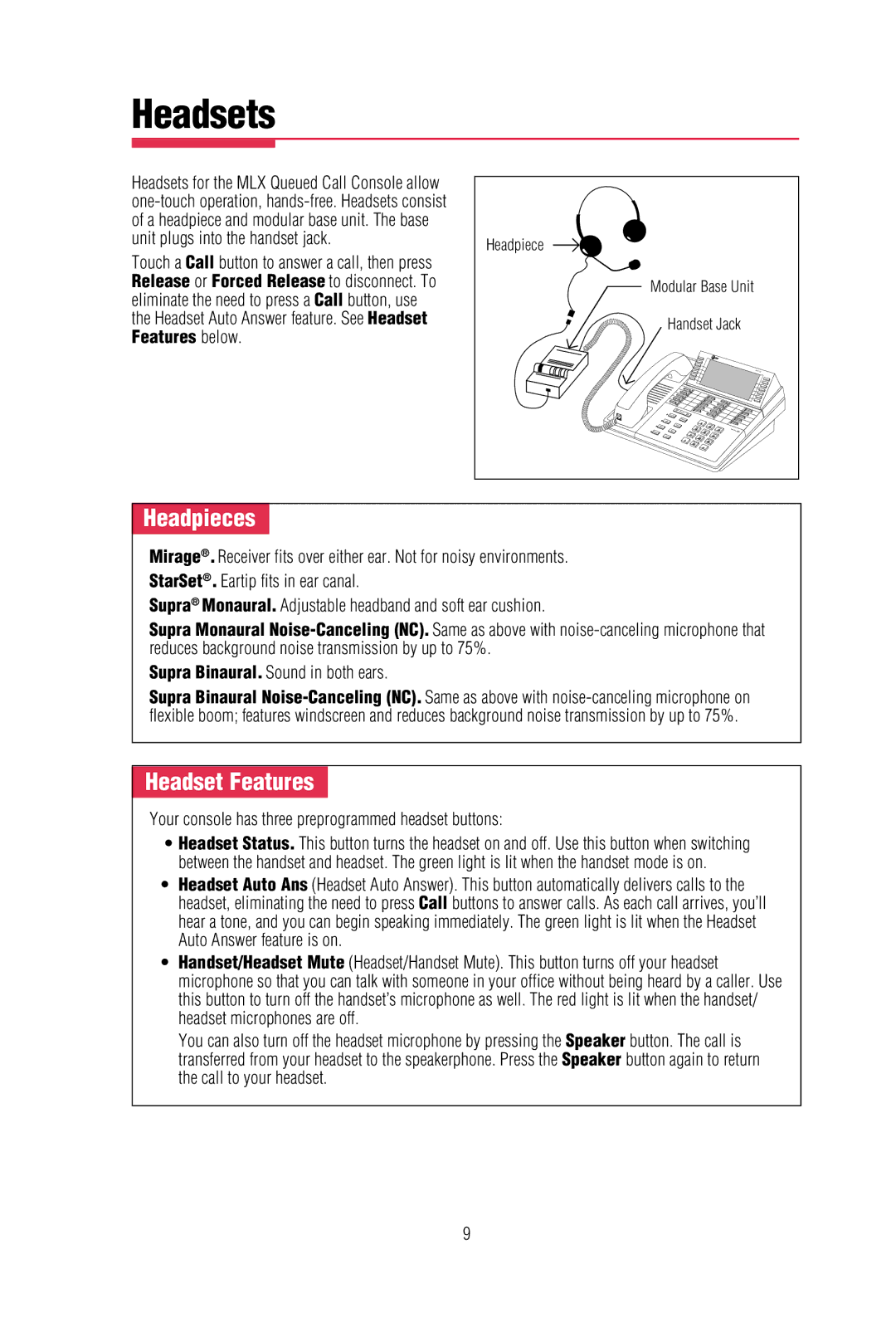Headsets
Headsets for the MLX Queued Call Console allow
Touch a Call button to answer a call, then press Release or Forced Release to disconnect. To eliminate the need to press a Call button, use the Headset Auto Answer feature. See Headset Features below.
Headpiece |
|
Modular Base Unit | |
Handset Jack | |
| 1 |
4 | 2 |
3 | |
7 | 5 |
6 | |
| 8 |
0 | 9 |
| # |
Headpieces -
Mirage®. Receiver fits over either ear. Not for noisy environments. StarSet®. Eartip fits in ear canal.
Supra® Monaural. Adjustable headband and soft ear cushion.
Supra Monaural
Supra Binaural. Sound in both ears.
Supra Binaural
- Headset Features -
Your console has three preprogrammed headset buttons:
•Headset Status. This button turns the headset on and off. Use this button when switching between the handset and headset. The green light is lit when the handset mode is on.
•Headset Auto Ans (Headset Auto Answer). This button automatically delivers calls to the headset, eliminating the need to press Call buttons to answer calls. As each call arrives, you’ll hear a tone, and you can begin speaking immediately. The green light is lit when the Headset Auto Answer feature is on.
•Handset/Headset Mute (Headset/Handset Mute). This button turns off your headset microphone so that you can talk with someone in your office without being heard by a caller. Use this button to turn off the handset’s microphone as well. The red light is lit when the handset/ headset microphones are off.
You can also turn off the headset microphone by pressing the transferred from your headset to the speakerphone. Press the the call to your headset.
Speaker button. The call is Speaker button again to return
9