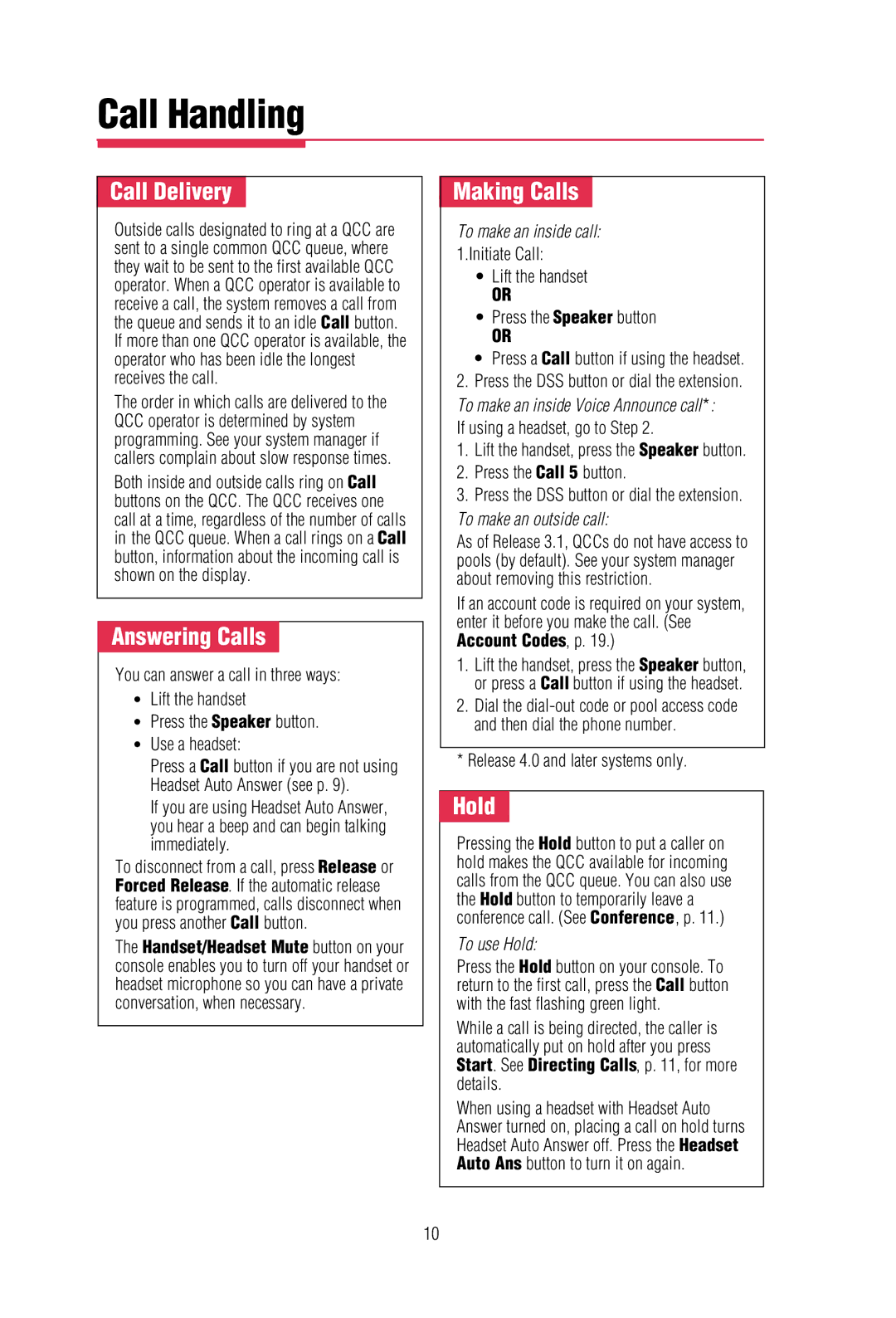Call Handling
- Call Delivery -
Outside calls designated to ring at a QCC are sent to a single common QCC queue, where they wait to be sent to the first available QCC operator. When a QCC operator is available to receive a call, the system removes a call from the queue and sends it to an idle Call button.
If more than one QCC operator is available, the operator who has been idle the longest receives the call.
The order in which calls are delivered to the QCC operator is determined by system programming. See your system manager if callers complain about slow response times.
Both inside and outside calls ring on Call buttons on the QCC. The QCC receives one call at a time, regardless of the number of calls in the QCC queue. When a call rings on a Call button, information about the incoming call is shown on the display.
- Answering Calls -
You can answer a call in three ways:
•Lift the handset
•Press the Speaker button.
•Use a headset:
Press a Call button if you are not using Headset Auto Answer (see p. 9).
If you are using Headset Auto Answer, you hear a beep and can begin talking immediately.
To disconnect from a call, press Release or Forced Release. If the automatic release feature is programmed, calls disconnect when you press another Call button.
The Handset/Headset Mute button on your console enables you to turn off your handset or headset microphone so you can have a private conversation, when necessary.
- Making Calls -
To make an inside call:
1.Initiate Call:
•Lift the handset
OR
•Press the Speaker button
OR
•Press a Call button if using the headset.
2.Press the DSS button or dial the extension. To make an inside Voice Announce call*:
If using a headset, go to Step 2.
1.Lift the handset, press the Speaker button.
2.Press the Call 5 button.
3.Press the DSS button or dial the extension. To make an outside call:
As of Release 3.1, QCCs do not have access to pools (by default). See your system manager about removing this restriction.
If an account code is required on your system, enter it before you make the call. (See Account Codes, p. 19.)
1.Lift the handset, press the Speaker button, or press a Call button if using the headset.
2.Dial the
*Release 4.0 and later systems only.
-Hold -
Pressing the Hold button to put a caller on hold makes the QCC available for incoming calls from the QCC queue. You can also use the Hold button to temporarily leave a conference call. (See Conference, p. 11.)
To use Hold:
Press the Hold button on your console. To return to the first call, press the Call button with the fast flashing green light.
While a call is being directed, the caller is automatically put on hold after you press Start. See Directing Calls, p. 11, for more details.
When using a headset with Headset Auto Answer turned on, placing a call on hold turns Headset Auto Answer off. Press the Headset Auto Ans button to turn it on again.
10