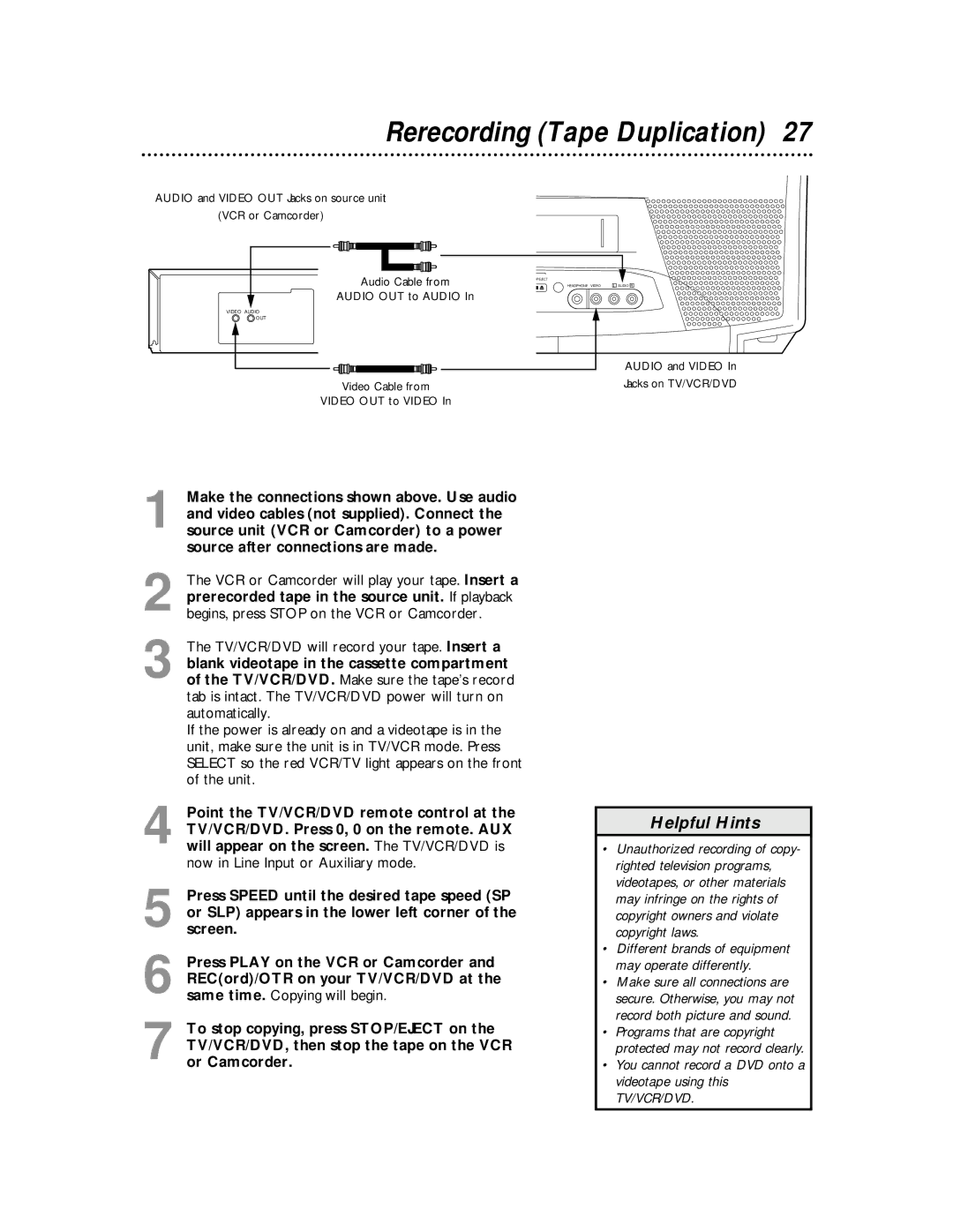27MDTR10S specifications
The Magnavox 27MDTR10S is a distinguished television model celebrated for its convergence of classic design, advanced technology, and user-friendly features. Although it is quite an old model, its capabilities and performance remain noteworthy for collectors and those who appreciate vintage electronics.One of the main features of the 27MDTR10S is its 27-inch screen, which offers a balanced size ideal for various room dimensions. The CRT (cathode ray tube) display technology, while considered outdated compared to modern LED and LCD screens, delivers a rich color palette and deep blacks, making it a fantastic option for nostalgic viewing experiences. Users have often commented on the excellent color reproduction, which is a notable characteristic of CRT televisions.
The television supports a diverse range of input options, which includes composite and coaxial connections. These input options provide flexibility for users looking to connect various external devices such as DVD players, VHS players, and gaming consoles. The presence of multiple inputs allows for convenient switching without the hassle of constantly plugging and unplugging devices.
Additionally, the Magnavox 27MDTR10S features a built-in tuner, capable of receiving both digital and analog signals. This versatility is particularly useful during transitions to digital broadcasting, allowing users to enjoy a wide variety of channels without requiring an external digital converter. The television’s design incorporates a simple and intuitive interface, making navigation through channels and settings relatively straightforward for all ages.
Audio performance is another highlight, with built-in speakers that provide acceptable sound quality for typical viewing scenarios. For users who seek enhanced audio experiences, the television includes audio output options, enabling connections to external sound systems or speakers.
Overall, the Magnavox 27MDTR10S stands as a solid representation of its time, combining functional design with reliable performance. Though technology has evolved significantly since its release, this model remains a testament to the enduring quality and charm of classic television sets. It appeals to enthusiasts and collectors, merging nostalgic design with dependable features, proving that sometimes, simplicity is key.