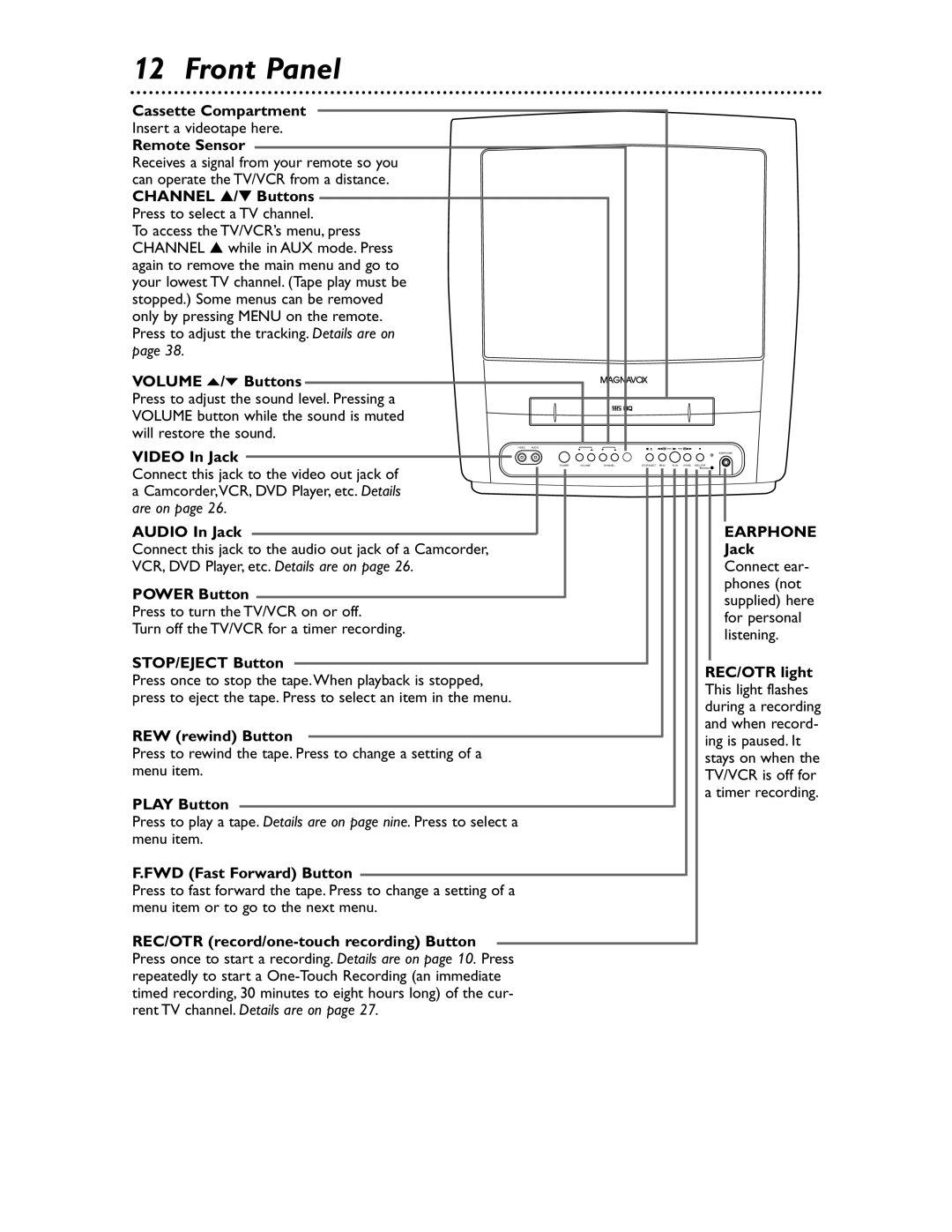12 Front Panel
Cassette Compartment
Insert a videotape here.
Remote Sensor
Receives a signal from your remote so you can operate the TV/VCR from a distance. CHANNEL ▲/▼ Buttons
Press to select a TV channel.
To access the TV/VCR’s menu, press CHANNEL ▲ while in AUX mode. Press again to remove the main menu and go to your lowest TV channel. (Tape play must be stopped.) Some menus can be removed only by pressing MENU on the remote. Press to adjust the tracking. Details are on page 38.
VOLUME o/p Buttons
Press to adjust the sound level. Pressing a VOLUME button while the sound is muted will restore the sound.
VIDEO AUDIO
VIDEO In Jack
EARPHONE
POWER | VOLUME | CHANNEL | STOP/EJECT REW | PLAY | F.FWD REC/OTR |
Connect this jack to the video out jack of
aCamcorder,VCR, DVD Player, etc. Details are on page 26.
AUDIO In Jack
Connect this jack to the audio out jack of a Camcorder, VCR, DVD Player, etc. Details are on page 26.
POWER Button
Press to turn the TV/VCR on or off.
Turn off the TV/VCR for a timer recording.
STOP/EJECT Button
Press once to stop the tape.When playback is stopped, press to eject the tape. Press to select an item in the menu.
REW (rewind) Button
Press to rewind the tape. Press to change a setting of a menu item.
PLAY Button
Press to play a tape. Details are on page nine. Press to select a menu item.
F.FWD (Fast Forward) Button
Press to fast forward the tape. Press to change a setting of a menu item or to go to the next menu.
REC/OTR
EARPHONE Jack Connect ear- phones (not supplied) here for personal listening.
REC/OTR light This light flashes during a recording and when record- ing is paused. It stays on when the TV/VCR is off for a timer recording.