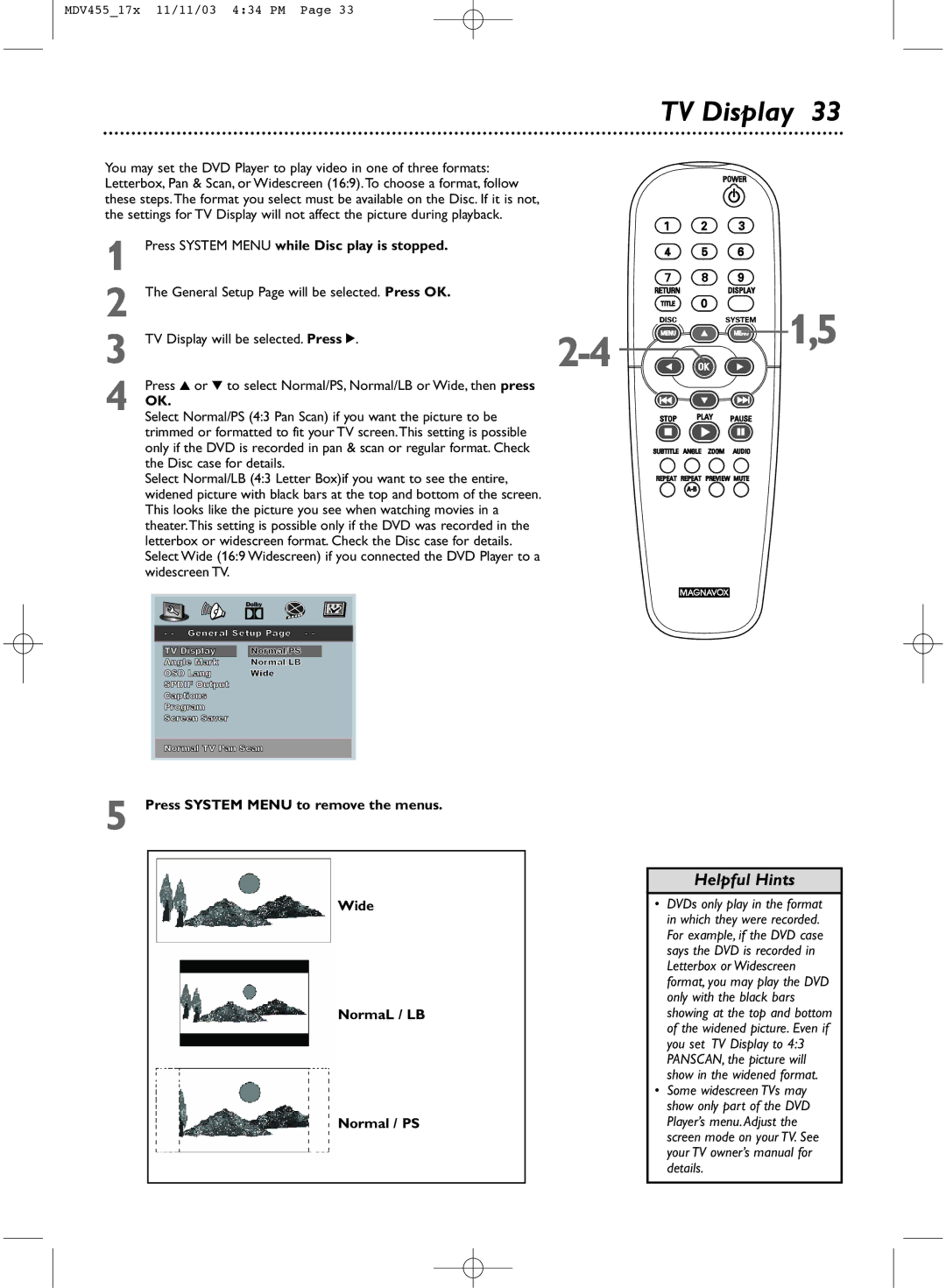MDV455_17x 11/11/03 4:34 PM Page 33
TV Display 33
You may set the DVD Player to play video in one of three formats: Letterbox, Pan & Scan, or Widescreen (16:9).To choose a format, follow these steps.The format you select must be available on the Disc. If it is not, the settings for TV Display will not affect the picture during playback.
1 | Press SYSTEM MENU while Disc play is stopped. |
2 | The General Setup Page will be selected. Press OK. |
3 | TV Display will be selected. Press 2. |
4 | Press 3 or 4 to select Normal/PS, Normal/LB or Wide, then press |
OK. |
Select Normal/PS (4:3 Pan Scan) if you want the picture to be trimmed or formatted to fit your TV screen.This setting is possible only if the DVD is recorded in pan & scan or regular format. Check the Disc case for details.
Select Normal/LB (4:3 Letter Box)if you want to see the entire, widened picture with black bars at the top and bottom of the screen. This looks like the picture you see when watching movies in a theater.This setting is possible only if the DVD was recorded in the letterbox or widescreen format. Check the Disc case for details. Select Wide (16:9 Widescreen) if you connected the DVD Player to a widescreen TV.
1,5
- - General Setup Page - -
TV Display |
| Normal/PS |
Angle Mark |
| Normal/LB |
OSD Lang |
| Wide |
SPDIF Output |
|
|
Captions |
|
|
Program |
|
|
Screen Saver |
|
|
Normal TV Pan Scan
5 Press SYSTEM MENU to remove the menus.
Wide
NormaL / LB
Normal / PS
Helpful Hints
•DVDs only play in the format in which they were recorded. For example, if the DVD case says the DVD is recorded in Letterbox or Widescreen format, you may play the DVD only with the black bars showing at the top and bottom of the widened picture. Even if you set TV Display to 4:3 PANSCAN, the picture will show in the widened format.
•Some widescreen TVs may show only part of the DVD Player’s menu. Adjust the screen mode on your TV. See your TV owner’s manual for details.