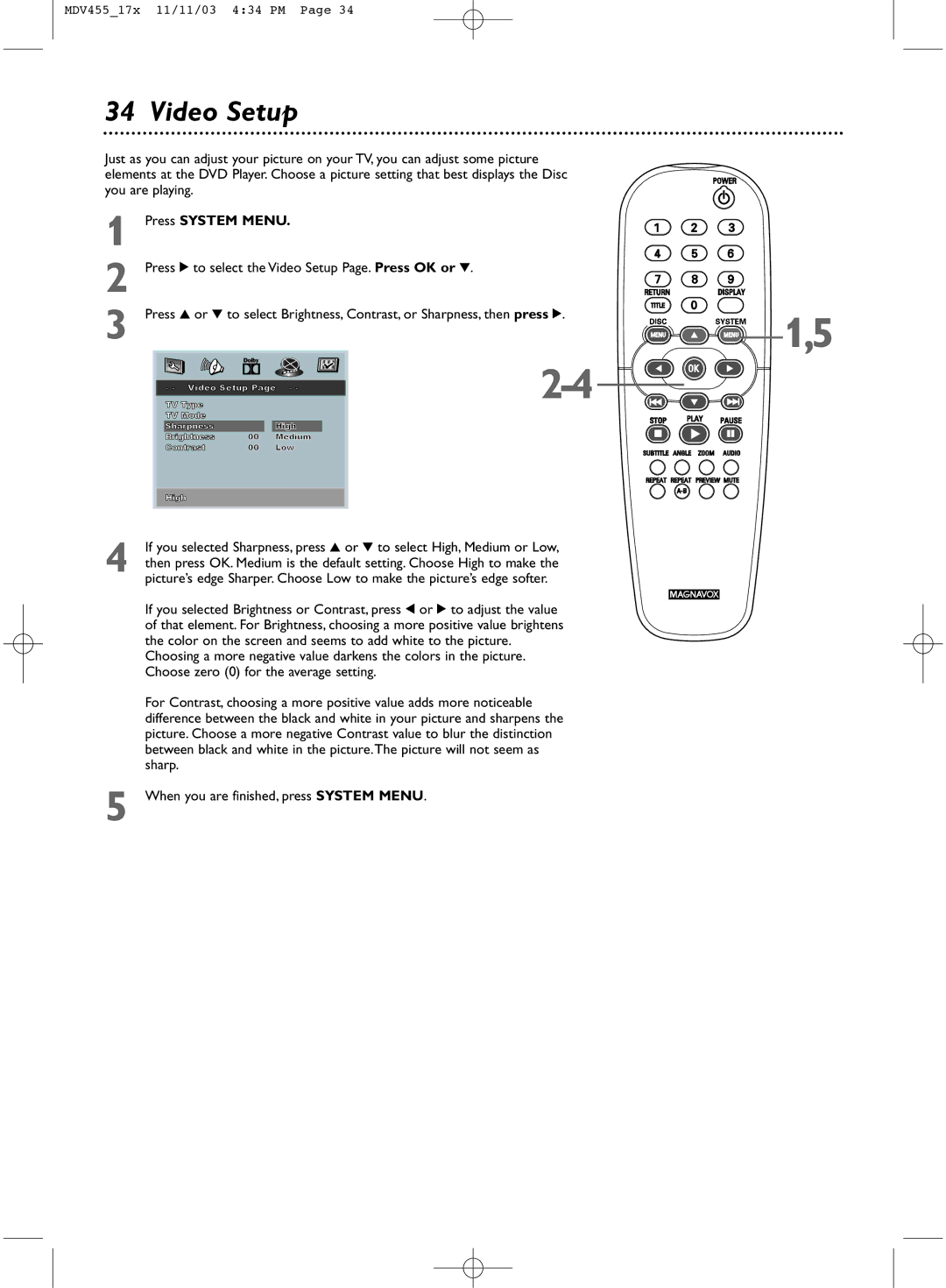MDV455_17x 11/11/03 4:34 PM Page 34
34 Video Setup
Just as you can adjust your picture on your TV, you can adjust some picture elements at the DVD Player. Choose a picture setting that best displays the Disc you are playing.
1
2
3
Press SYSTEM MENU. |
| ||
Press 2 to select the Video Setup Page. Press OK or 4. |
| ||
Press 3 or 4 to select Brightness, Contrast, or Sharpness, then press 2. | |||
|
|
| 1,5 |
- - Video Setup Page - - | |||
TV Type |
|
| |
TV Mode |
|
|
|
Sharpness |
| High |
|
Brightness | 00 | Medium |
|
Contrast | 00 | Low |
|
High
If you selected Sharpness, press 3 or 4 to select High, Medium or Low,
4 then press OK. Medium is the default setting. Choose High to make the picture’s edge Sharper. Choose Low to make the picture’s edge softer.
If you selected Brightness or Contrast, press 1 or 2 to adjust the value of that element. For Brightness, choosing a more positive value brightens the color on the screen and seems to add white to the picture.
Choosing a more negative value darkens the colors in the picture. Choose zero (0) for the average setting.
For Contrast, choosing a more positive value adds more noticeable difference between the black and white in your picture and sharpens the picture. Choose a more negative Contrast value to blur the distinction between black and white in the picture.The picture will not seem as sharp.
5 When you are finished, press SYSTEM MENU.