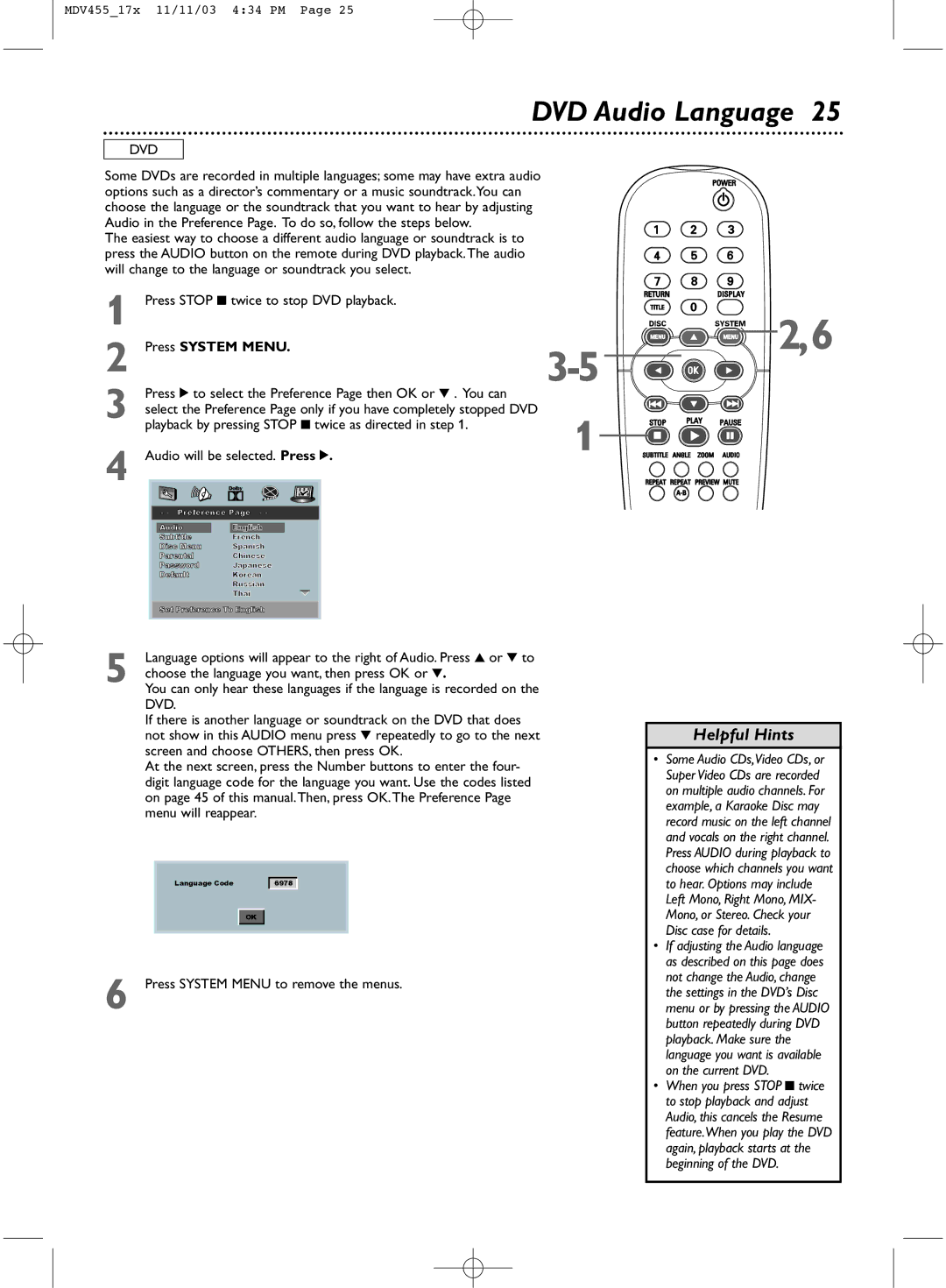MDV455_17x 11/11/03 4:34 PM Page 25
DVD Audio Language 25
DVD
Some DVDs are recorded in multiple languages; some may have extra audio options such as a director’s commentary or a music soundtrack.You can choose the language or the soundtrack that you want to hear by adjusting Audio in the Preference Page. To do so, follow the steps below.
The easiest way to choose a different audio language or soundtrack is to press the AUDIO button on the remote during DVD playback.The audio will change to the language or soundtrack you select.
1
2
Press 2 to select the Preference Page then OK or 4 . You can
3 select the Preference Page only if you have completely stopped DVD playback by pressing STOP 9 twice as directed in step 1.
4 Audio will be selected. Press 2. | |
- - Preference Page - - | |
Audio | English |
Subtitle | French |
Disc Menu | Spanish |
Parental | Chinese |
Password | Japanese |
Default | Korean |
| Russian |
| Thai |
Set Preference To English | |
![]() 2,6
2,6 ![]()
![]()
![]()
![]()
1
![]()
![]()
![]()
![]()
![]()
![]()
![]()
![]()
Language options will appear to the right of Audio. Press 3 or 4 to
5 choose the language you want, then press OK or 4.
You can only hear these languages if the language is recorded on the DVD.
If there is another language or soundtrack on the DVD that does not show in this AUDIO menu press 4 repeatedly to go to the next screen and choose OTHERS, then press OK.
At the next screen, press the Number buttons to enter the four- digit language code for the language you want. Use the codes listed on page 45 of this manual.Then, press OK.The Preference Page menu will reappear.
Language Code |
|
|
|
| 6978 |
| |
|
|
|
|
| OK |
|
|
|
|
|
|
6 Press SYSTEM MENU to remove the menus.
Helpful Hints
•Some Audio CDs,Video CDs, or Super Video CDs are recorded on multiple audio channels. For example, a Karaoke Disc may record music on the left channel and vocals on the right channel. Press AUDIO during playback to choose which channels you want to hear. Options may include Left Mono, Right Mono, MIX- Mono, or Stereo. Check your Disc case for details.
•If adjusting the Audio language as described on this page does not change the Audio, change the settings in the DVD’s Disc menu or by pressing the AUDIO button repeatedly during DVD playback. Make sure the language you want is available on the current DVD.
•When you press STOP 9 twice to stop playback and adjust Audio, this cancels the Resume feature.When you play the DVD again, playback starts at the beginning of the DVD.