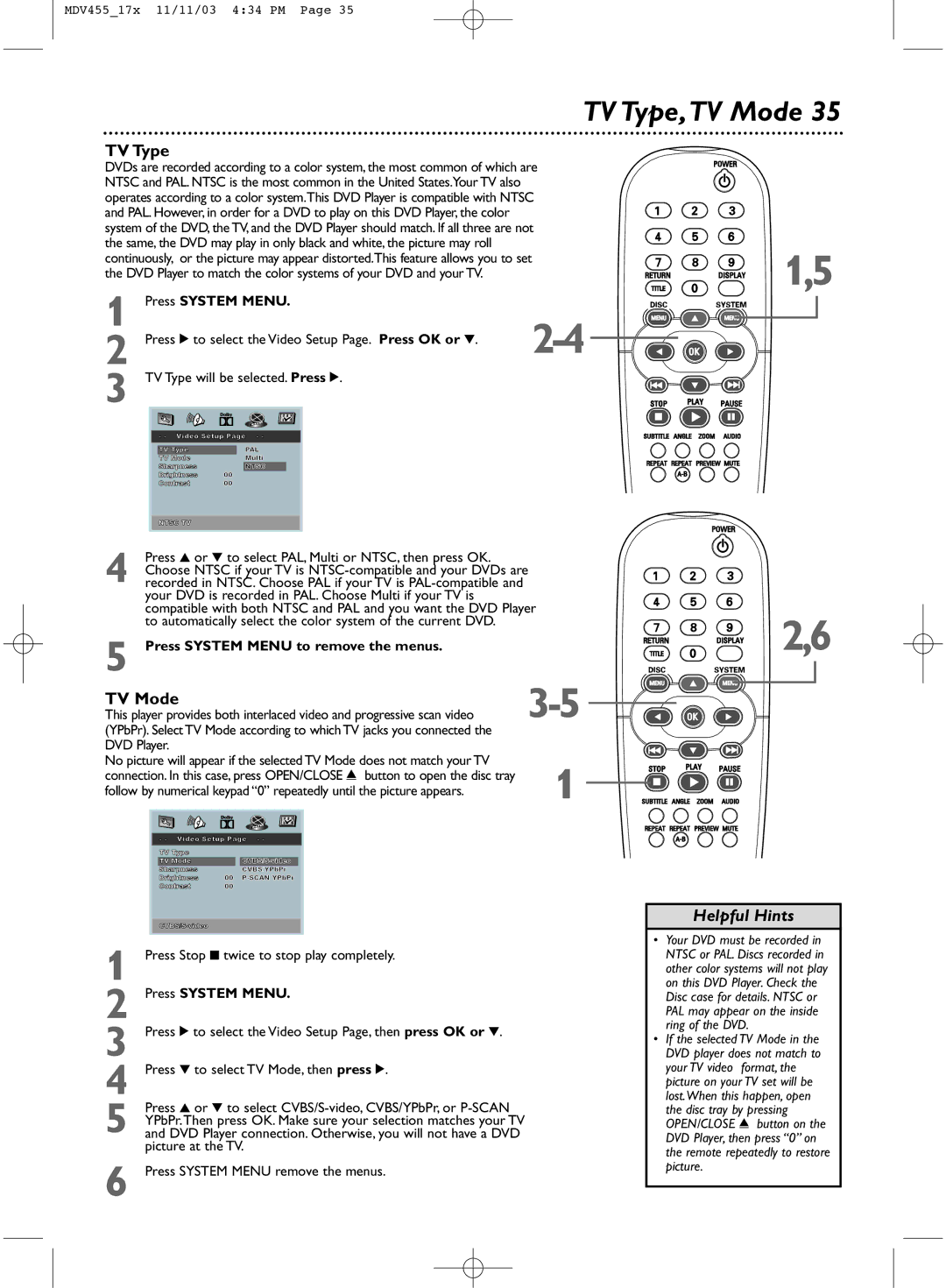MDV455_17x 11/11/03 4:34 PM Page 35
TV Type,TV Mode 35
TV Type
DVDs are recorded according to a color system, the most common of which are NTSC and PAL. NTSC is the most common in the United States.Your TV also operates according to a color system.This DVD Player is compatible with NTSC and PAL. However, in order for a DVD to play on this DVD Player, the color system of the DVD, the TV, and the DVD Player should match. If all three are not the same, the DVD may play in only black and white, the picture may roll continuously, or the picture may appear distorted.This feature allows you to set the DVD Player to match the color systems of your DVD and your TV.
1 | Press SYSTEM MENU. | ||||||||
2 | Press 2 to select the Video Setup Page. Press OK or 4. | ||||||||
3 | TV Type will be selected. Press 2. |
| |||||||
|
|
|
|
|
|
|
| ||
|
|
| - - Video Setup Page - - |
|
| ||||
|
|
| TV Type |
| PAL |
|
| ||
|
|
| TV Mode |
| Multi |
|
| ||
|
|
| Sharpness |
| NTSC |
|
|
| |
|
|
| Brightness | 00 |
|
|
|
| |
|
|
| Contrast | 00 |
|
|
|
| |
|
|
|
|
|
|
|
|
| |
|
|
| NTSC TV |
|
|
|
|
| |
|
|
|
|
|
|
|
| ||
| Press 3 or 4 to select PAL, Multi or NTSC, then press OK. |
| |||||||
| Choose NTSC if your TV is | ||||||||
4 recorded in NTSC. Choose PAL if your TV is |
| ||||||||
| your DVD is recorded in PAL. Choose Multi if your TV is |
| |||||||
| compatible with both NTSC and PAL and you want the DVD Player | ||||||||
| to automatically select the color system of the current DVD. |
| |||||||
5 | Press SYSTEM MENU to remove the menus. | ||||||||
TV Mode |
|
|
|
| |||||
This player provides both interlaced video and progressive scan video | |||||||||
(YPbPr). Select TV Mode according to which TV jacks you connected the |
| ||||||||
DVD Player. |
|
|
|
|
| ||||
No picture will appear if the selected TV Mode does not match your TV | 1 | ||||||||
connection. In this case, press OPEN/CLOSE / button to open the disc tray | |||||||||
| |||||||||
follow by numerical keypad “0” repeatedly until the picture appears. |
| ||||||||
|
|
|
|
|
|
| |||
|
|
|
|
|
|
| |||
|
|
| - - Video Setup Page - - |
|
| ||||
|
|
| TV Type |
|
|
|
|
| |
|
|
| TV Mode |
|
|
| |||
|
|
| Sharpness |
| CVBS/YPbPr |
|
| ||
|
|
| Brightness | 00 |
|
| |||
|
|
| Contrast | 00 |
|
|
|
| |
|
|
|
|
|
|
|
|
| |
|
|
|
|
|
|
|
| ||
1 |
|
|
|
|
|
| |||
Press Stop 9 twice to stop play completely. |
| ||||||||
2 | Press SYSTEM MENU. |
| |||||||
3 | Press 2 to select the Video Setup Page, then press OK or 4. |
| |||||||
4 | Press 4 to select TV Mode, then press 2. |
| |||||||
| Press 3 or 4 to select |
| |||||||
| YPbPr.Then press OK. Make sure your selection matches your TV |
| |||||||
5 and DVD Player connection. Otherwise, you will not have a DVD |
| ||||||||
| picture at the TV. |
| |||||||
6 | Press SYSTEM MENU remove the menus. |
| |||||||
1,5
2,6
Helpful Hints
•Your DVD must be recorded in NTSC or PAL. Discs recorded in other color systems will not play on this DVD Player. Check the Disc case for details. NTSC or PAL may appear on the inside ring of the DVD.
•If the selected TV Mode in the DVD player does not match to
your TV video format, the picture on your TV set will be lost.When this happen, open the disc tray by pressing OPEN/CLOSE / button on the DVD Player, then press “0” on the remote repeatedly to restore picture.