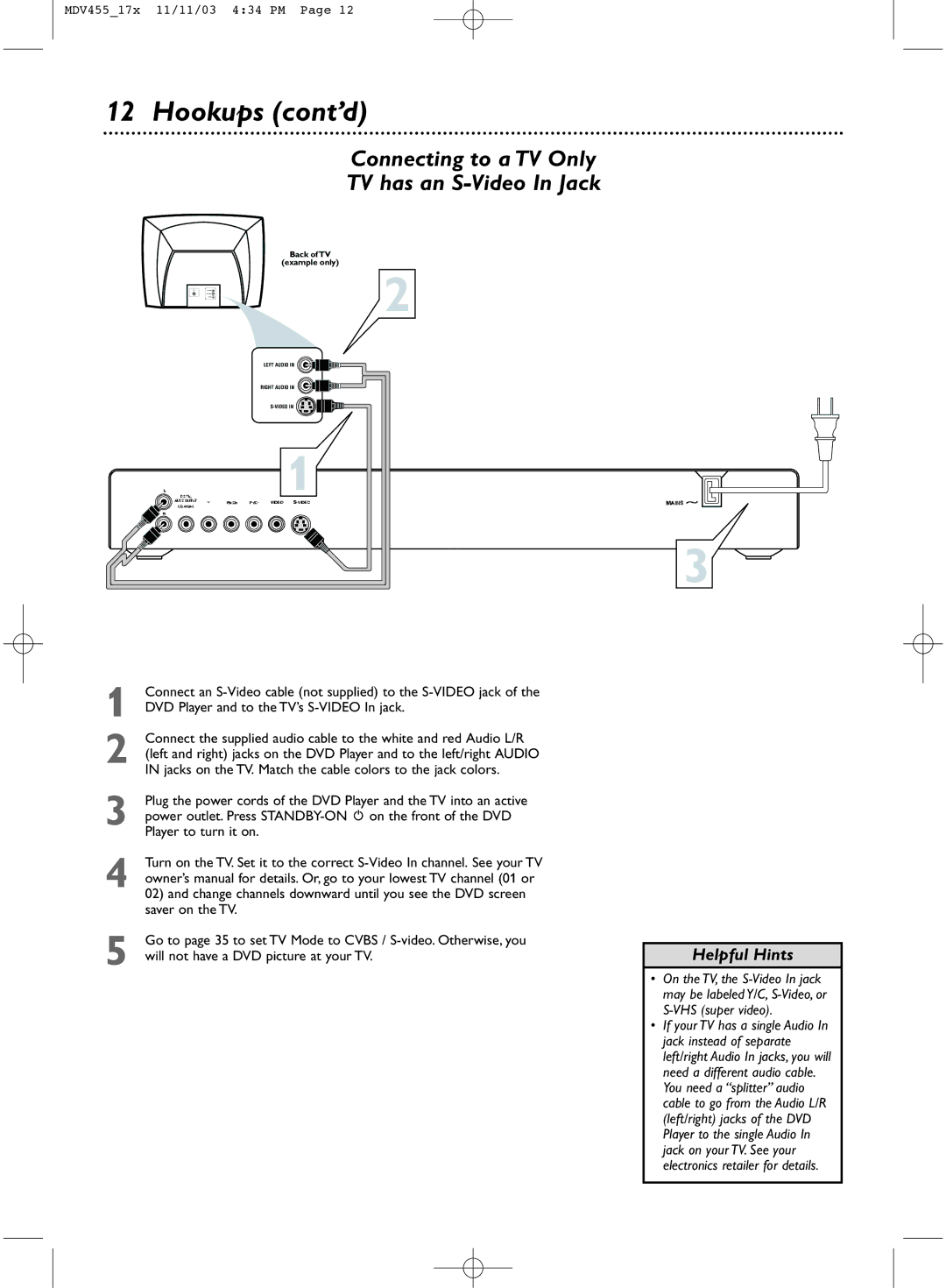Contents
MDV455
Warranty Verification
Serial No
Contents
Safety Information
Safety Information cont’d
Cause the product and cart combination to overturn
Example of Antenna Grounding per National Electrical Code
Introduction
DVD Player Upgrades
Playable Discs
Playable Discs
Region Codes and Color Systems
General Information
Hookups
Determining the best possible connection
Before you begin
Remember
Hookups cont’d
Connecting to a TV Only TV has a yellow Video In jack
Connecting to a TV Only TV has an S-Video In Jack
DVD Player and to the TV’s S-VIDEO In jack
Connect the DVD Player’s Y Pb/Cb Pr/Cr jacks to
Connect the supplied video cable to the yellow Video jack
Has yellow markings
Set Spdif Output accordingly. Details are on
Quick Disc Playback
Remote Control Buttons
Front Panel
Rear Panel
Title/Disc Menus, Chapter/Track Selection
Title/Disc menus
Chapter/Track Selection
Slow Motion, Fast Forward and Fast Reverse
Slow Motion
Fast Forward and Fast Reverse
Still Picture/Frame-by-Frame Playback,Time Search
Still Picture/Frame-by-Frame Playback
Time Search
TV screen as in the DVD example below
Zoom/Reduce, Camera Angle
Zoom/Reduce
Camera Angle
Repeat, Repeat A-B
Repeat
Repeat A-B
Track,Title, or Disc ALL repeatedly
DVD Audio Language
Audio will be selected. Press
Press System Menu to remove the menus
DVD Subtitle Language
Press 4 to select Subtitle, then press
DVD Disc Menu Language
Press 4 to select Disc Menu, then press
Parental Password
Steps below
See
Parental level, see Press Stop 9 twice to stop DVD playback
Parental Levels
Rating Explanations
Program not for Picture CD/MP3
Press 4 to select Program. Press 2 to select Input Menu
Use the Number buttons on the remote to enter other
Correct Title/Chapter/Track number
Preview
DVD Video CD
Jpeg and MP3 Features
General Setup Page will be selected. Press OK
TV Display
Press System Menu while Disc play is stopped
TV Display will be selected. Press
Video Setup
TV Type,TV Mode
TV Mode
TV Type
Press System Menu to remove the menus
Downmix, Dual Mono
Downmix
Spdif Output
Equalizer EQ Type, Reverb Mode
Reverb Mode
Equalizer EQ Type
Display Language, Closed Captions
Display Language
Closed Captions
Screen Saver, Angle Mark
Screen Saver
Angle Mark
Press 4 to select Angle Mark, then press
Post DRC, DVD Player Defaults
DVD Player Defaults
Press 1 or 2 to select Speaker Setup Page, press OK or
Post DRC
No power
Helpful Hints
No picture
Distorted picture
Helpful Hints contd
Glossary
Specifications, Language Codes
Specifications
Language Codes
Renewed
Information Index
Quick disc playback