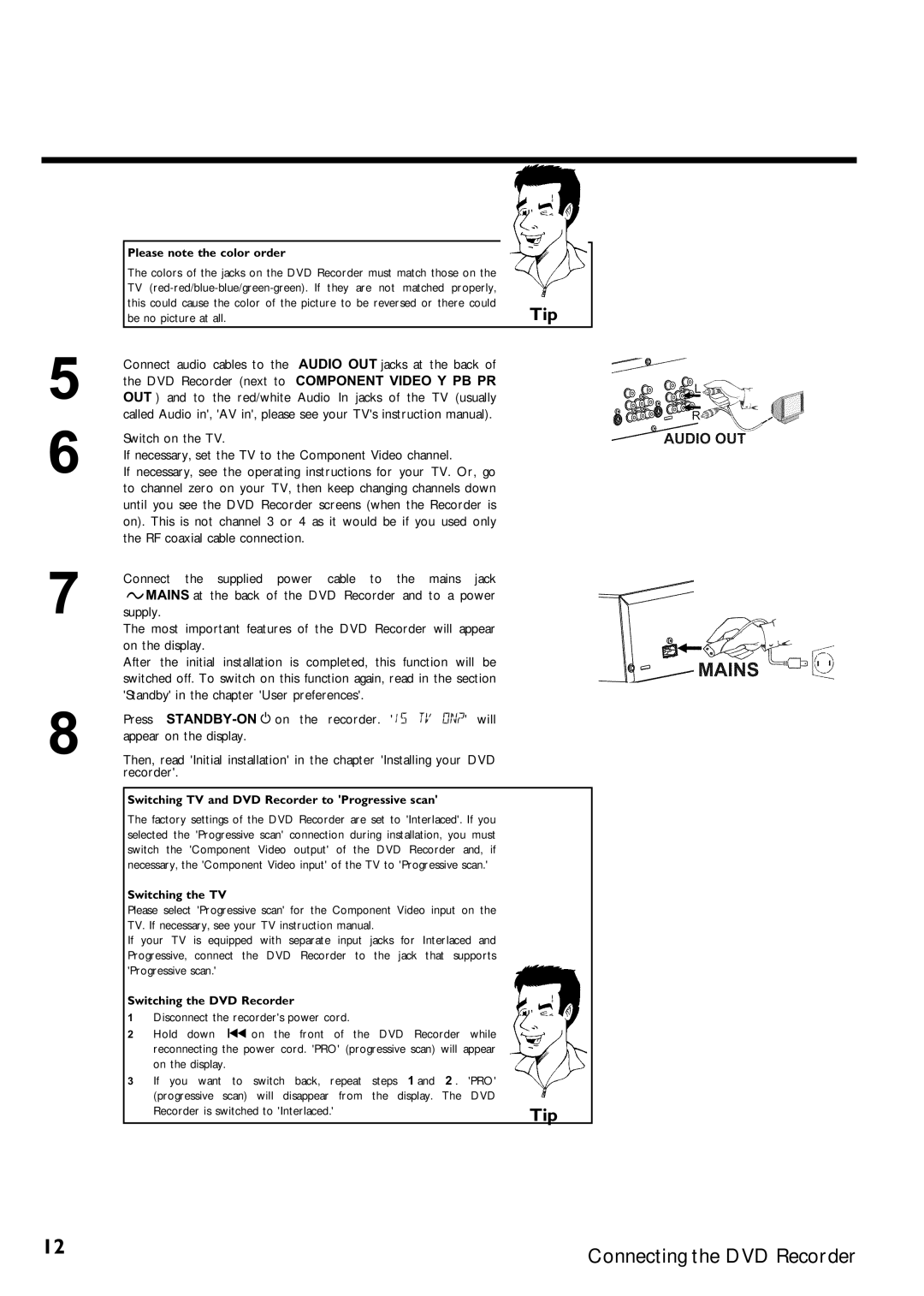Page
Proof Product Safety
Safety Information
Important Safety Instructions
Remote control
Standby m
Previous Chapter or Track/Reverse search
Additional TV functions
Front of the Recorder
At the lower right front corner
Back of the Recorder
Input jacks
Output jacks OUT
Symbols on your DVD Recorder display
Output jacks OUT 480p/480i
Output jack Digital Audio OUT
Messages on your DVD Recorder display
Clean the disc or use a new one
Read section Cleaning discs
But the error will be skipped
DVD Recorder has been switched on
Page
Table of contents
Timer
Question? Tip Problem
AIntroduction
Phil
Dear customer
Your team hopes you will enjoy using your new DVD Recorder
Welcome to the large family of DVD owners
Thank you for buying a MRV640/17
Compatible discs
Recording and Playback
Playback only
Technical data
Accessories
Region codes
Important notes regarding operation
There is a risk of an electrical shock
Cleaning discs
Can I use a cleaning disc intended for DVD players?
Therefore, refrain from using a cleaning CD
Special functions of your new DVD Recorder
Model no
BConnecting the DVD Recorder
Preparing the remote control for operation
Connecting your DVD Recorder to the TV
Tip
Connecting with Component Video Y PB PR cable
Interlaced
Progressive scan
Switching TV and DVD Recorder to Progressive scan
Switching the TV
Switching the DVD Recorder
Please note the color order
Connecting with S Y/C cable
Manual
Connecting the DVD Recorder
Connecting with Video Cvbs cable
On the display
Standby in the chapter User preferences
Press STANDBY-ON m on the recorder. will
Connecting only with the RF coaxial cable
How do I switch the Recorder between channel 3 and 4?
Problem
AI dont see a menu for language selection
CConnecting additional devices
Connecting an additional video recorder, DVD player
AWhen copying video cassettes, appears DVD Recorder display
Please be aware
Connecting additional devices with only an RF coaxial cable
Connecting a camcorder to the front jacks
Connecting audio devices to analog audio jacks
Good Picture Quality
These can be used to connect the following devices
Connecting audio devices to the digital audio jack
Digital multi sound
AA loud distorted sound is coming from my speakers
DInstalling your DVD recorder
Initial installation
Confirm with OK
Which screen formats can I choose?
AThe DVD Recorder finds very few/no channels during Search
Automatic TV channel search
AVery few TV channels were found
Adding and deleting TV channels manually
Setting the language
Which settings can I choose?
Switching audio recording Stereo, SAP
To end, press SYSTEM-MENU
Second menu page using B or
Assigning the VCR Plus+ channel numbers
Setting the time/date automatically
Manually setting the time & date
EInformation on the TV screen
Menu bar icons
Menu bar
Video CD No disc Disc error
Field for temporary messages
Status box
Disc type icons
Timer info box
Disc status icons
Tuner info box
FPlayback
General information regarding playback
Inserting a disc
Opening/Closing the tray using the remote control
Playing a DVD video disc
Playback starts automatically
If playback does not start Automatically, press
Playing a DVD+RW or DVD+R
Playing audio CDs
Audio CD display
When creating MP3 CDs, keep the following in mind
Playing MP3 CDs
Important information regarding playback
MP3 CD display
Playback of a Super Video CD
GOther playback functions
Changing to a different chapter/track/title
Disc search
Still picture
Slow motion
Press PLAY/PAUSE G9 on
Control
Search with time entry
Repeating/Shuffle
Shuffle
No displayno repeat
Repeat a specific segment a
Scan function
Camera angle
Zoom function
AThe F icon cannot be selected
Changing audio language
Subtitles
HRecording
General information
What kind of discs can be used for recording?
End of disc is reached
Recording without automatic switch
Stop h on the remote or Stop h on the recorder Will appear
Completed
Inserting chapter markers
AIf display reads
Pausing recording
Recording with automatic switch OTR one
To stop the recording manually, press Stop h
Preventing accidental erasing of discs
What happens with DVD+Rs?
Lining up recordings within a title assemble cut
Selecting the recording mode picture quality
Can I also change the recording mode via a menu?
IManaging disc content
General
Can markings also be made on DVD+Rs?
Favorite Scene Selection
Inserting chapter marker
Hiding chapters
To remove the menu, press Edit
Switching quickly
Press T/C twice to change the chapter number C
Deleting chapter markers
Changing the index picture
How can I select other chapters?
Changing the menu background
Splitting titles
Can I also divide titles on DVD+Rs?
Editing recording titles name
Playing the entire title
Deleting recordings/titles
Can titles also be deleted on DVD+Rs?
Disc settings
Changing disc name
AThe Settings for menu does not appear
Finalize editing
Finalizing DVD+Rs
AThe line Make edits compatible does not appear
Erasing DVD+RWs
JProgramming a recording Timer
Programming a recording with VCR Plus+ system
Changing the recording mode
AThe following message appears on the screen Please enter
AThe following message appears on the screen PlusCode
Programming a recording without the VCR Plus+ system
How to change or delete a programmed recording Timer
Delete programmed recording
Problem solving for programmed recordings
KUser preferences
Choose An item you want to
SYSTEM-MENU repeatedly to remove all the menus
Picture settings
Adapts the color for Ntsc disc playback when set to On
ANo picture appears on the TV after switching
You can select the following functions in this menu
Sound settings
Use receivers/amplifiers with a digital multi sound decoder
For devices with a Dolby Surround / Pro Logic decoder
Language settings
Additional settings
Disc feature menu
Please read the next chapter on Access control child lock
This menu you can make changes that relate to a disc
LAccess control Child lock
Child lock DVD and VCD
Activating/Deactivating the child lock
Authorizing discs
Locking authorized discs
Parental control DVD only
Activating/Deactivating the parental control
Confirm with OK . To end, press repeatedly D and then
What do the parental levels mean?
Changing the country
Changing the PIN
Forgot my code
MBefore you call technical support
BWarning
Recording using the VCR
No playback on DVD recorder Cannot playback Super Video CDs
Programmed recording does not work
Wrong TV channel was Decoded recorded after
Other disc errors
Amplifier
Other disc errors DVD+R, Disc contains unknown data
Index screen flickers when a DVD+R is inserted
Magnavox Limited Warranty
Magnavox, P.O. Box 520890, Miami, FL 33152 402
Page
Recibirá todos los privilegios a los cuales
La devolución de la tarjeta incluida garanti
Modo que no necesitará más papeleo para
Tiene derecho, incluyendo las ofertas espe
Información de seguridad
Instrucciones Importantes DE Seguridad
El mando a distancia
Teclas numéricas 0
Seleccionar título anterior / Búsqueda hacia atrás
Funciones de TV adicionales
Seleccionar título siguiente / Búsqueda hacia delante
La parte frontal del aparato
Detrás de la tapa, en la parte frontal a la derecha
La parte posterior del aparato
Terminales de entrada
Clavijas de entrada
Terminales de salida OUT
Indicaciones de la pantalla display del grabador de DVD
Clavijas de salida OUT 480p/480i
Clavija de salida Digital Audio OUT
Mensajes de la pantalla del grabador de DVD display
Salta el error
Aparece el menú para configurar la fecha y hora
Contenga alguna grabación en PAL
Ejemplo, pulsar la tecla OPEN/CLOSE J
Indice
Grabación con desconexión automática OTR
JProgramación de grabaciones
Pregunta ? Consejo Problema
AIntroducción
Cliente
Aquí explico cosas Aquí menciono funciones que
La gran familia de propietarios de aparatos Magnavox
Es un DVD?
Hace el DVD+RW?
Hace el DVD+R?
Discos compatibles
Grabación y reproducción
Sólo reproducción
Código de país código de región
Datos técnicos
Accesorios suministrados
Láser
Alta tensión en el aparato! abrir! de descarga eléctrica
Limpieza del disco
Utilizar un disco limpiador para el grabador de DVD?
Así pues, no utilice CD limpiadores
Funciones especiales de su grabador de
DVD
Model no
BConexión del grabador de DVD
Preparación del mando a distancia para el funcionamiento
Conexión del grabador de DVD al televisor
Conexión mediante cable de S Y/C
Conexión con cable de vídeo compuesto Y PB PR
Conexión sólo con el cable de la antena
Consulte el manual de instrucciones del televisor
La toma de alimentación de la pared
Preste atención al orden de los colores
Conexión mediante cable de S Y/C
Cómo conmutar el televisor
Cómo conmutar el grabador de DVD
Conexión del grabador de DVD
Conexión con cable de vídeo Cvbs
Conexión únicamente con el cable de antena
Entrada de la antena del televisor
Problema
Elegir los canales 3 ó
Se puede cambiar entre los canales 3 y 4?
ANo aparece el menú de selección del idioma
CConexión de aparatos adicionales
Conexión de vídeo, DVD
Conexión del receptor de satélite con un cable cinch o S
Conexión de una videocámara a las clavijas frontales
Calidad de imagen buena
Puede utilizar la entrada phono del amplificador?
Sonido digital multicanal
DPuesta en marcha
Instalación inicial
Confirme con la tecla OK
Es el idioma de los subtítulos?
Formatos de imagen se pueden seleccionar?
Búsqueda automática de canales
Menús.Problema
Asignación y borrado manual de canales de TV
ASe encuentran muy pocos canales de televisión
Configuración del idioma
Consejo
Ajustes se pueden seleccionar?
Conmutar grabación de audio estéreo, SAP
Finalice con la tecla
Asignación del número guía con VCR Plus+
Ajuste automática de la fecha y hora
Con la tecla C o con las teclas numéricas
Televisión y
PBS Auto..Problema
Ajuste manual de la fecha y hora
EInformación en la pantalla del televisor
Símbolos en la barra de menús
Barra de menús
Campo de respuesta inmediata
Campo de estado
Símbolos de los tipos de discos
Símbolos de los modos de funcionamiento
Campo de información del sintonizador
Campo de información del temporizador
Canal actual / clavija de entrada seleccionada Ninguna se
FReproducción
Indicaciones generales para la reproducción
Insertar un disco
Después . Se lee la información del disco
La reproducción se inicia automáticamente
Se insertan los DVD de dos caras?
Apertura y cierre de la bandeja con el mando a distancia
Reproducción de un disco de vídeo DVD
Reproducción de un disco DVD+RW
Reproducción de un CD de audio
Reproducción de un CD de MP3
El número de pistas del CD y la duración total del mismo
Al crear CD de MP3, tenga en cuenta lo siguiente
Reproducción de un CD de súper vídeo
Otras funciones de reproducción
GOtras funciones de reproducción
Cómo cambiar a otro título o capítulo
Búsqueda en el disco
Imagen fija
Cámara lenta
Función de búsqueda a través de la barra de menús
Cambio fotograma a fotograma a través de la barra de menús
Búsqueda por tiempos
La reproducción comienza en el momento indicado
Repetición / reproducción aleatoria
Repetición de un pasaje a
Función de rastreo
Perspectiva de la cámara
SYSTEM-MENUy, con la tecla C , seleccione el Símbolo F
ANo se ve el símbolo F
Función zoom
Cambio del idioma de audio
Subtítulos
HGrabación manual
Qué disco se puede grabar?
Se alcanza el fin del disco
Grabación sin desconexión automática
Con la tecla Stop h del mando a distancia La tecla
Stop h del
Aparato, detenga la grabación. En
Inserción de marcas de capítulos
Interrupción de la grabación pausa
Grabación con desconexión automática OTR One
Para continuar con la grabación, pulse la tecla REC/OTR n
Inserte un disco
Proteger el disco contra grabaciones no deseadas
Qué sucede con los discos DVD+R
Alinear grabaciones dentro de un título Assemble
Sucede con los discos DVD+R?
Selección del tipo de grabación calidad de la imagen
Puede cambiar el tipo de grabación a través de un menú?
SYSTEM-MENU .Consejo
ICómo administrar el contenido del disco
Favorite Scene Selection memoria de escenas
Edición del título de la grabación nombre
Reproducción total del título
Favorite Scene Selection memoria de escenas
Inserción de marcas de capítulos
Cómo ocultar capítulos
Finalice la función con la tecla Edit
AEl número de capítulos C ha aumentado en dos o más números
Conmutación rápida
Eliminación de marcas de capítulos
Cómo modificar la imagen del índice
Se seleccionan otros capítulos?
Modificar el fondo del menú
División de títulos
Pueden dividir también los títulos de los discos DVD+R?
Edición del título de la grabación nombre
Reproducción total del título
De este modo finaliza la división del título
Eliminación de grabaciones o títulos
Se pueden eliminar los títulos en los discos DVD+R?
Configuración del disco
Modificar el nombre del disco
Finalizar ediciones
Terminar discos DVD+R finalizar
ANo aparece la línea Finalizar disco
ANo aparece el menú Valores para
Borrar discos DVD+RW
Disco.Consejo
Derecha e indica el proceso de edición
JProgramación de grabaciones Timer
Programación de grabaciones con el sistema VCR Plus+
Selección de grabación diaria/semanal
Select una de las siguientes opciones
Confirme con la tecla OK
Programación de grabaciones sin el sistema VCR Plus+
Número de canal de las clavijas cinch EXT1 y EXT2
Las clavijas cinch S-VIDEO Y/C , Video Cvbs EXT1
AM/PM conmutar
Cómo revisar o borrar una grabación programada Timer
Cómo borrar una grabación programada
Problemas con grabaciones programadas y soluciones
El grabador de DVD no responde En la pantalla parpadea
KConfiguración preferida personalizada
Ajuste de la imagen
En este menú puede seleccionar las siguientes funciones
Progressive Scan
Ajuste del sonido
Modulation
AAl cambiar no aparece ninguna imagen en el televisor
Configuración de idioma
Ajustes adicionales
Ventana de estado
Menú Disco
Control de acceso
LControl de acceso bloqueo para ni
Bloqueo para ni DVD y VCD
Activación y desactivación del bloqueo para ni
Cómo desbloquear el disco
Cómo proteger los discos desbloqueados
Función de filtro sólo vídeo DVD
Disco se protege
Activación y desactivación de la función de filtro
Confirmarlo
De protección Con la tecla B
El nivel de protección adecuado
Modificación del país
Cómo cambiar el código PIN
Finalice con la tecla D y SYSTEM-MENU
Si se olvida el código
MAntes de llamar al técnico
BAtención
El grabador de DVD no reproduce el disco
No puedo reproducir
Ningún CD de súper vídeo
No se puede grabar La grabación programada no funciona
Otros errores de disco
El índice centellea con un DVD+R
Garantía limitada
Grabador de DVD
La garantía no cubre
4115/000
Page
MRV640/17