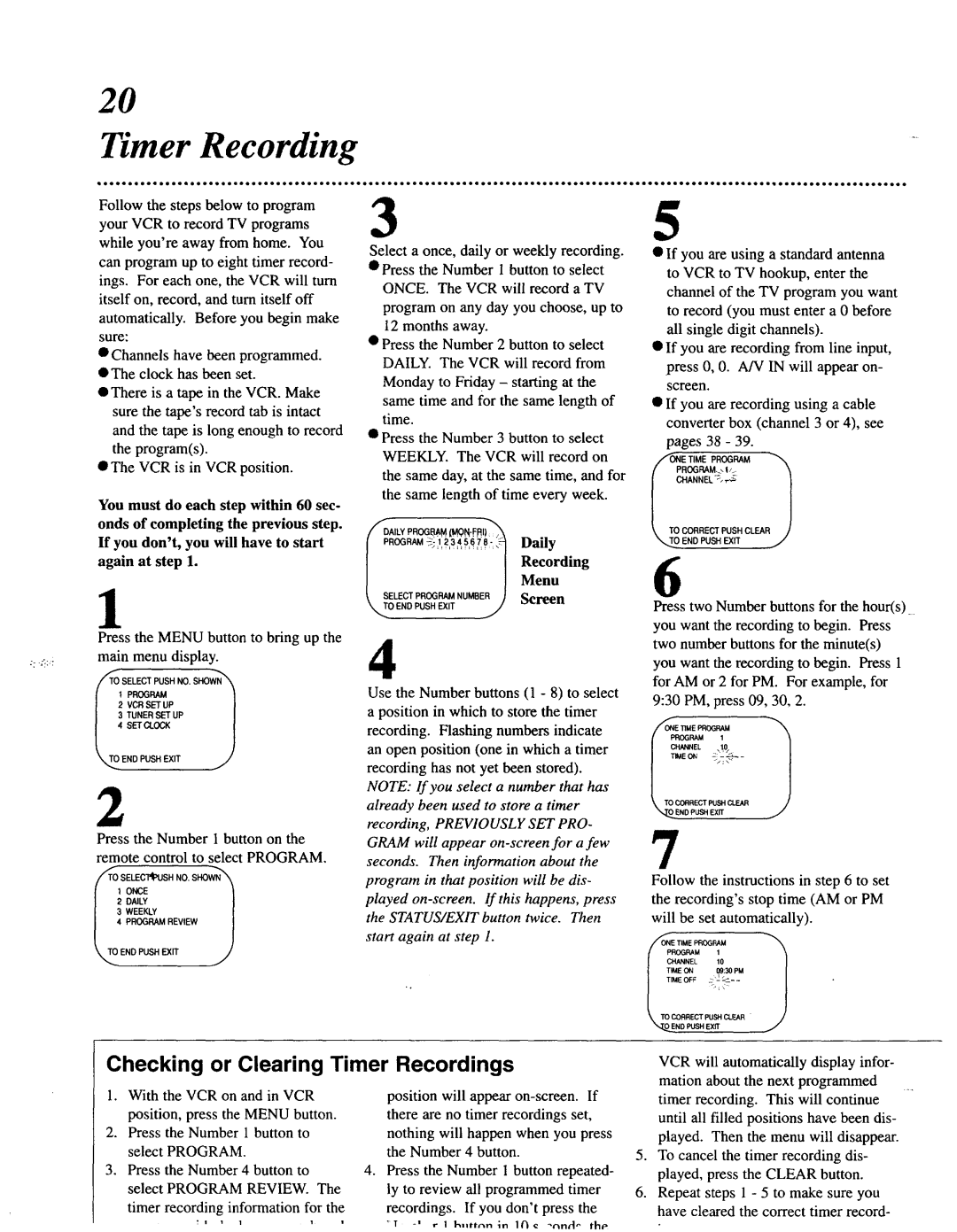VRU344AT specifications
The Magnavox VRU344AT is a versatile and user-friendly DVD recorder that combines modern technology with classic functionality. This device is an excellent choice for those looking to digitize their favorite TV shows or movies onto DVD, providing an easy solution for home entertainment.One of the standout features of the VRU344AT is its ability to record from various sources. Users can connect the DVD recorder to their cable or satellite box, video camcorders, or even VHS players, allowing for seamless recordings of high-quality content. The device supports a wide range of formats, including DVD-R, DVD-RW, and DVD+R, ensuring compatibility with most existing DVD players.
Another significant advantage is its user-friendly interface. The VRU344AT is designed with ease of use in mind, making it accessible even for those who may not be tech-savvy. The remote control is intuitive, providing quick access to functions such as recording, playback, and menu navigation. Furthermore, the on-screen menu guides users through the recording process, making it straightforward to set timers and choose recording modes.
The Magnavox VRU344AT also features advanced recording technologies. One of these is its ability to perform flexible recording, which allows users to adjust the quality and duration of recordings according to their needs. This means that users can choose to prioritize longer recording times at lower quality or opt for shorter recordings at higher quality, making it suitable for various scenarios.
In addition to its recording capabilities, the VRU344AT supports playback of various formats, including CDs, VCDs, and DVDs. The device ensures high-quality audio and visual output, enhancing the viewing experience. Moreover, it includes an integrated tuner, which allows users to watch live television without needing a separate device, combining multiple functionalities into one compact unit.
Overall, the Magnavox VRU344AT stands out for its blend of features, ease of use, and flexibility. It caters to a diverse audience, from casual users wanting to archive their favorite shows to more serious enthusiasts looking to create their own collections. With its reliable performance, this DVD recorder remains a commendable choice in the realm of home entertainment technology.