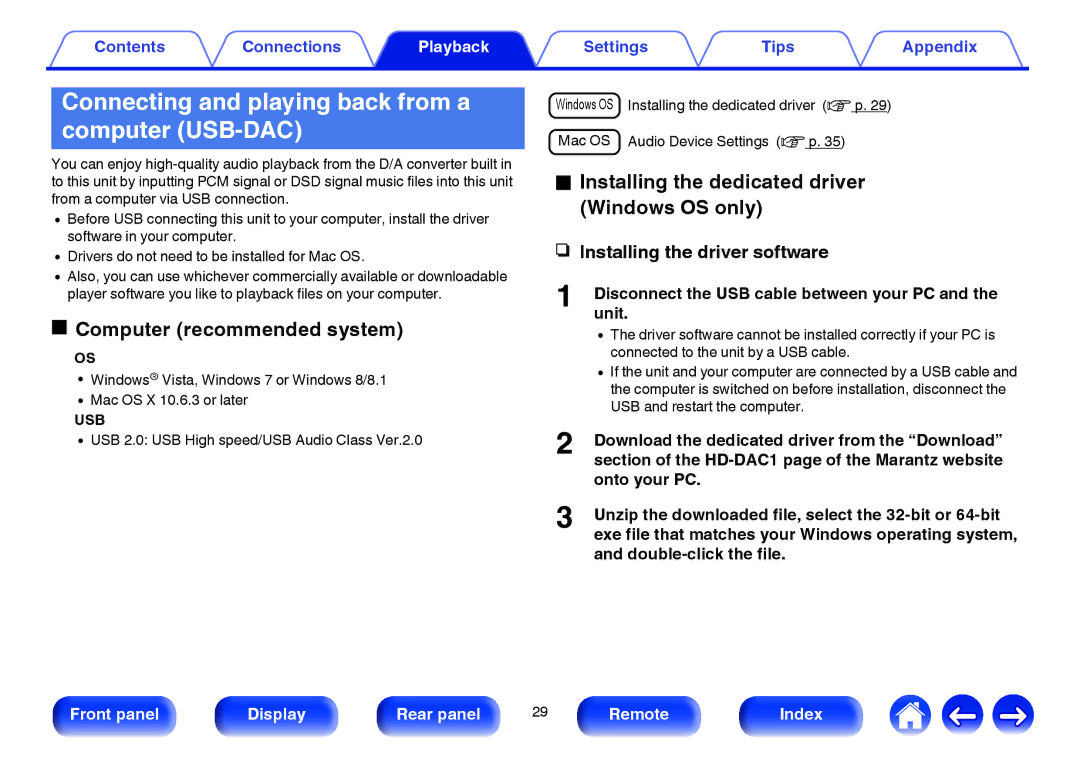Contents | Connections | Playback | Settings | Tips | Appendix |
|
|
|
|
|
|
Connecting and playing back from a computer (USB-DAC)
You can enjoy
0Before USB connecting this unit to your computer, install the driver software in your computer.
0Drivers do not need to be installed for Mac OS.
0Also, you can use whichever commercially available or downloadable player software you like to playback files on your computer.
oComputer (recommended system)
OS
0Windows® Vista, Windows 7 or Windows 8/8.1
0Mac OS X 10.6.3 or later
USB
0USB 2.0: USB High speed/USB Audio Class Ver.2.0
Windows OS ![]() Installing the dedicated driver (v p. 29)
Installing the dedicated driver (v p. 29)
![]() Mac OS
Mac OS ![]() Audio Device Settings (v p. 35)
Audio Device Settings (v p. 35)
oInstalling the dedicated driver (Windows OS only)
nInstalling the driver software
1Disconnectunit. the USB cable between your PC and the
0The driver software cannot be installed correctly if your PC is connected to the unit by a USB cable.
0If the unit and your computer are connected by a USB cable and the computer is switched on before installation, disconnect the USB and restart the computer.
2Download the dedicated driver from the “Download” section of the
3Unzip the downloaded file, select the
Front panel | Display | Rear panel | 29 | Remote | Index |