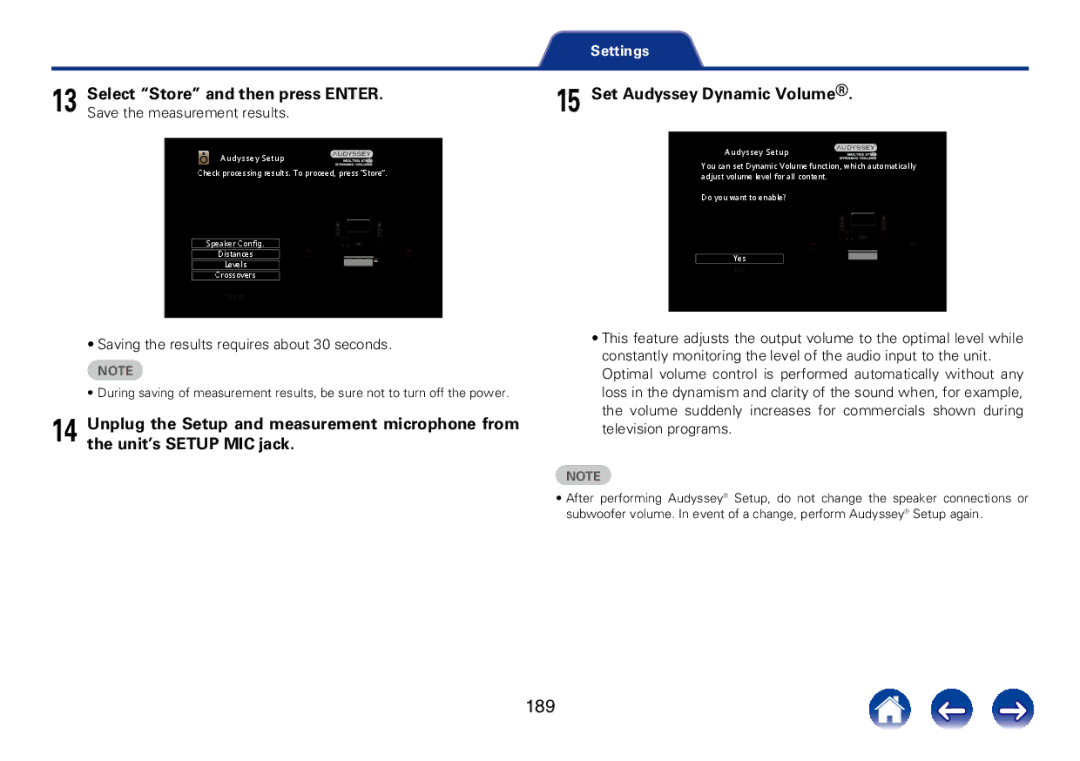SR7008
Contents
Playing back content added
Tuning in to stations and presetting them automatically
Contents
Settings
Specifying the zone used
Operating external devices
Microphone ACM1HB
Accessories
Inserting the batteries
Operating range of the remote control unit
High quality sound
Features
Current feedback amplifier
Audyssey DSX vpage
Equipped with Hdmi ZONE2 output vpage
High performance
Easy operation
Front panel
Part names and functions
WPower indicator
QPower operation button
RVOLUME knob
TRemote control sensor
With the door open
Q4Q3 Q2Q1 Q5 Q6Q7
Q8Q9W0W1W2W3W4
22Standard display
Main Display
22Tuner display
QLight illumination
22Sleep timer display 22ZONE2/ZONE3 power on display
EInput/output signal channel indicators
WFront speaker indicator
Sub Display
Q2 Q1 Q0 o i u
Q1 Q0 o Ytr
Q7Q6Q5 Q4Q3 Q1Q0oi u
Rear panel
Q1Q0oi
Q7Q6Q5Q3Q4Q2
Remote control unit
Q0 Q1 Q2 Q3 Q4
Q8Remote control signal transmitter
Q6SOUND Mode buttons
Q9POWER button
W2VOLUME buttons df
W3MUTE button
W6SETUP button
W4OPTION button
W5ENTER button
22Cables used for connections
Audio cable
LAN cable
Install speakers and connect them to this unit vpage 29
Speaker installation
Speaker connection
Fhlfhr FWL SW1 SW2 FWR SBL SBR
GViewed from the sideH
GSpeaker abbreviationsH
FHL
FHR
Speaker connection
22Connecting the speaker cables
SW1 SW2
22Connecting the subwoofer
Speaker terminals Color
GHow to attach the speaker cable labelH
22Standard Speaker Connection
SW1 FR
SBR SBL FHR FHL FWR FWL
FR B FL B
22About the front B speaker connections
22About the Bi-amp connection
Subwoofer Primary Power amplifier Secondary
22Connecting an external power amplifier
Is the TV equipped with an Hdmi connector?
Connecting a TV
Connection
Is the TV compatible with the ARC Audio Return Channel ?
Hdmi ARC
OUT Optical Hdmi
Connection 2 TV equipped with an Hdmi connector
PB PR
Connection 3 TV equipped without an Hdmi connector
Connecting a playback device
Hdmi incompatible device
Connecting a set-top box Satellite tuner/cable TV
Hdmi incompatible device DVD player
Connecting a DVD player
Video camcorder
Connecting a video camcorder or other device
Turntable MM cartridge
Connecting a turntable
Back
Connecting a device with a multi-channel output connector
USBiPod memory Device
Connecting an iPod or USB memory device to the USB port
IPod classic IPod nano IPod touch IPhone
22Supported iPod/iPhone models
Connecting an HD Radio receiver
FM outdoor AM loop antenna Antenna
75 Ω/ohms Coaxial cable
22Using the AM loop antenna
22AM loop antenna assembly
Suspending on a wall
Standing alone
Internet Router
Connecting to a home network LAN
Modem To WAN side To LAN port
LAN port
Connections
Connecting a wireless receiver RX101
Bluetooth device A2DP Compatibility
Remote control unit
Connecting an external control device
Remotely connecting Marantz devices
22Remotely connecting Marantz devices
DC OUT jack
Connecting the power cord
Playback
Press Power X to turn on power to the unit
Turning the power on
Basic operation
Selecting the input source
Adjusting the master volume
Turning off the sound temporarily
Playing a DVD player/Blu-ray Disc player
Enter Back Home
Playing an iPod
Connect the iPod to the USB port vpage
Listening to music on an iPod
Operate iPod itself directly while seeing the iPod screen
To play back music
Press Option when the input source is iPod/USB
IPod Browse Mode Settings
Use o p to select On-Screen, then press Enter
Select iPod Browse Mode, then press Enter
Button
22Operations available through the Option
Operation buttons Function
Playback
Performing random playback
Performing repeat playback
WAV MPEG-4 AAC
Playing a USB memory device
Flac Free Lossless Audio Codec
Jpeg
Devices
Playing files stored on USB memory
Pause
Fast-reverse / Fast-forwardz
22Operations available through the Option button
Station
Listening to HD Radio stations
Listening to HD Radio broadcasts
Press Tuner to switch the input source to HD Radio
AM When listening to an AM broadcast
FM When listening to an FM broadcast
Use o p to select FM or AM, then press Enter
Press Tune + or Tune to select the station you want
Changing the tuning mode Tune Mode
Tuning in by entering the frequency Direct Tune
Selecting audio programs Listening to preset stations
Preset Memory
Presetting the current broadcast station
Specify a name for the preset broadcast station Preset Name
Cancelling preset skip
Skipping preset broadcast stations Preset Skip
NnTo set the stations you want to skip by groups
NnTo set the stations you want to skip by stations
Check the HD Radio reception information
Enter Back Home Favorite Station
Listening to Internet Radio
Press Network
Listening to Internet Radio
Use uio p to select Internet Radio, then press
Use ui to select the item you want to play, then press
Playing the last played Internet Radio station
Use ui p to select the station, then press Enter
Press Internet Radio
Using vTuner to add Internet Radio stations to favorites
Favorite Station 1
Playing back files stored on a PC and NAS
22When using Windows Media Player 12 Windows 7 / Windows
Applying media sharing settings
22When using Windows Media Player
22Sharing media stored in NAS
Use ui to select the server including the file to be
Playing back files stored on a PC
Played, then press Enter
Use ui p to select the file, then press Enter
22Operations available through the Option button
Viewing photographs on the Flickr site
Viewing photographs shared by particular users
Use ui p to select the photograph, and then press
Use ui to select the folder, and then press Enter
Viewing all photographs on Flickr
Use ui to select All Content, then press Enter
Interestingness
Recent
Listening to Pandora
Use uio p to select Pandora, then press Enter
Listening to Pandora
Complete and obtain a Pandora account
If you already have a Pandora account, you do not need to
Creating a new station
Input Email address and Password
Use ui to select New Station, then press Enter
You can create up to 100 radio stations
Radio from the list
Press ui, select a file e.g
Radio is added to the end of a filename
Created e.g. Music2 Radio
Listening to created radio stations at random
Listening to an existing station
Use ui to select Quick Mix, then press Enter
Streamed
Press p while a track is playing
Giving Feedback and Managing Stations
Sign Out
When the popup menu appears, use o p to select Yes
Use ui to select Sign Out, then press Enter
Then press Enter
Listening to SiriusXM Internet Radio
Listening to SiriusXM Internet Radio
Select the Sign in, and then press Enter
Select Sign in, then press Enter
Use ui to select the genre, then press Enter
Use ui to select the file, and then press Enter
Disassociate this unit from your SiriusXM account
100
Listening to Spotify
Listening to Spotify
101
Use uio p to select Spotify, then press Enter
102
Use ui p to enter your username and password
If you have a Spotify account, then press Enter
Abcdefghijklmnopqrstuvwxyz Äàáâãåæçðèéêëìíîïñöòóôõøüùúûýþ
103
Spotify menu screen is displayed
104
Star this track
Browse Album name
Input source Contents that can be added
Adding to the Favorite Station button
105
You added content to
Playing back content added to Favorite Station button
106
Press one of the Favorite Station 1 4 buttons that
Playing songs from your iPhone, iPod
AirPlay function
Touch or iPad
107
Playing iTunes music with this unit
Selecting multiple speakers devices
108
109
Select Devices in the iTunes setting window
Select Edit Preferences... on the menu
Check Allow iTunes audio control from remote
110
Convenience functions
While content is playing, press Option
111
Nn Supported input sources USB / Media Server / Spotify
Registering to Favorites
Playing back content added in Save to Favorites
112
Use uito select Save to Favorites, then press Enter
Deleting content added to favorites
Searching content with keywords Text Search
113
Play back a still picture
114
Play back a music file v
Use ui to select Slideshow, then press Enter
115
Setting the Slideshow Interval
116
Use o p to select picture mode
Press Option during video playback
Use ui to select Picture Mode, then press Enter
22Stopping the All Zone Stereo mode
Playing the Same Music in All Zones All Zone Stereo
117
118
Selecting a sound mode
22Switching the sound mode
Selecting a sound mode
Press MOVIE, Music or Game to select a sound mode
119
Pure Direct playback
Direct playback
120
Press Pure to select Direct
121
Auto surround playback
Dolby sound mode
22Description of sound mode types
Sound mode type Description
122
PCM multi-channel sound mode
DTS sound mode
123
DTS ES DSCRT6.1 z2
Original sound mode
Audyssey DSX sound mode
Auto sound mode
124
Stereo sound mode
Direct sound mode
125
Input signal Sound mode
22Sound mode
126
Movie Music Game
Dolby Digital A-DSX
127
DTS Surround A-DSX
128
Multi in + Dolby EX
129
130
131
22Views on the display
Setting procedure
Hdmi control function
132
133
InstaPrevue function
Setting how to display sub screens
Switching input sources
Changing the display location of sub screens
134
Using the sleep timer
Sleep timer function
22To cancel the sleep timer
135
136
Rec out function
Recording on an External Device
137
Operating instructions
Controlling the unit from a web control
Web control function
138
Start up the web browser
139
When the top menu is displayed, click on the menu item
Enterbox. the IP address of this unit in browser’s address
You want to operate
Remembering set details Backup
Dual backup memory function
Recalling remembered details Recovery
140
Disabling all key button operations
Panel lock function
Disabling all button operations except
Ui Enter
Currently set mode
Canceling the Panel lock function
Panel lock function is canceled
142
Remote lock function
Disabling the sensor function of the remote control unit
Enabling the remote sensor function
143
144
Switches light illumination on/off
Press and hold Display on the main unit for 3 seconds
Light illumination
Connecting Zone
22Connection 1 Connection through the Hdmi ZONE2 connector
145
146
NnAssign Mode 7.1ch + ZONE2 or 5.1chBi-Amp + ZONE2
147
NnAssign Mode 5.1ch + ZONE2/3
148
Power Amplifier
149
Playback in Zone
22Adjusting the volume
22Turning off the sound temporarily
150
Menu map
22Audio
151
DAX
152
153
22Video
154
22Inputs
22Speakers
22Network
155
156
22General
157
22Setup Assistant
Use o p to change to desired setting
Press Setup
Menu operation
158
159
Inputting characters
Using the keyboard screen
Using the number buttons
160
Audio
Dialog Level
Subwoofer Level
22Home Theater EQ
Surround Parameter
22Loudness Management
22Dynamic Compression
22Low Frequency Effects
22Dimension
22Panorama
22Center Gain
22Center Width
22Set Defaults
22Height Gain
22Speaker Select
22Tone Control
Tone
22Bass
22Treble
Volume
Audio Delay
0ms Default 200ms
22Scale
Audyssey
22Power On Level
22Limit
22Mute Level
22Dynamic EQ
22Reference Level Offset
168
22Audyssey LFC
22Dynamic Volume
22Containment Amount
169
22Stage Width
22Audyssey DSX
22Stage Height
170
Graphic EQ
22Adjust EQ
22Curve Copy
22Speaker Selection
Video
Picture Adjust
22Noise Reduction
Hdmi Setup
22Enhancer
22Auto Lip Sync
22HDMI Pass Through
22Video Output
22HDMI Control
174
22Power Off Control
Output Settings
22Video Mode
22Pass Through Source
Nn When the input source is set to iPod/USB and Network
22Resolution
22i/p Scaler
176
Component Video Out
22Progressive Mode
22Aspect Ratio
177
On Screen Display TV Format
22Volume
22Info
22Format
Input Assign
Inputs
NnTV set top box/satellite users please note
179
Input Assign settings are returned to the default settings
180
3 / 4 / 5 / 6 / Front
Source Level
Source Rename
Hide Sources
22Source Level
22Decode Mode
22Input Mode
Input Select
182
Audyssey Setup
Speakers
183
22About the main listening position *M
22About Setup and measurement microphone placement
22About Audyssey Sub EQ HT
184
If using a subwoofer capable of the following
Procedure for speaker settings Audyssey Setup
Adjustments, set up the subwoofer as shown below
185
Select Start and then press Enter
186
Select Next and then press Enter
Amp Assign
187
Nn When measuring has stopped
Select Begin Test and then press Enter
Detected speakers are displayed
188
Set Audyssey Dynamic Volume
189
Saving the results requires about 30 seconds
Examples Error details Measures
Error messages
Correct, use p to select Skip Error, then press Enter
190
Retrieving Audyssey Setup settings
22Subwoofer level error message and how to adjust
191
22Assign Mode
Manual Setup
Amp Assign
192
22Main Speakers
Speaker Config
22Front
22Center
22Surround
22Surr. Back
194
22Front Height
Distances
22Front Wide
22Unit
22Set the distance
Levels
22Test Tone Start
196
Crossovers
22Set the crossover frequency
197
Bass
22Subwoofer Mode
Impedance
Front Speaker
IP Control
Information Friendly Name
22Edit Name
199
22Default Gateway
Settings
22IP Address
22Subnet Mask
Diagnostics
202
Maintenance Mode
General
ZONE2 Setup / ZONE3 Setup
Language
22High Pass Filter
22Volume Limit
22Volume Level
22Power On Volume
22Lch Level
Trigger Out 1 / Trigger Out
Zone Rename
205
Change the display title of each zone to one you prefer
Auto Standby
22Channel Indicators
Front Display
22Display
Information
Hdmi Signal Info
22Firmware
Hdmi Monitor 1 / Hdmi Monitor
22Notifications
Usage Data
Notification Alerts
208
Update
22Update
Upgrade
Firmware
210
22Add New Feature
Protect settings from inadvertent changes
Setup Lock
On Turn protection on Off Default Turn protection off
22Lock
212
Operating external devices with the remote control unit
Registering preset codes
22Registering Marantz players
213
22Registering by entering preset numbers
NnRegistering multiple players at the same time
214
215
NnTV group TV operation
Operating devices
216
TV Input
NnDVD group DVD player / DVD recorder operation
NnCD group CD player / CD recorder operation
217
218
NnBD group Blu-ray Disc player operation
CH/PAGE df
Home
Check the registered preset code
Initializing registered preset codes
219
Remembering remote control codes from other devices
Operating learn function
220
Delete saved remote control codes
22Delete remote control codes for each button
221
22Delete remote control codes for each input source
22Delete remote control codes for all input sources
222
Disabling the backlight
Setting the back light
Turning the backlight on
223
224
Specifying the zone used with the remote control unit
Press and hold Zone Select and SET for at least
Seconds Use ui to set the zone to be used and press Enter
Tips
Contents
Tips
Want the volume not to become too loud by mistake
Want to have the subwoofer always output audio
Want to make human voices in the movies clearer
Want to combine a desired video with the current music
How to add Wi-Fi to the AV receiver?
Want to delete unused input sources
227
22Power does not turn on / Power is turned off
Troubleshooting
Cause / Solution
228
Symptom Cause/Solution
22Display on this unit shows nothing
229
230
22No sound comes out
231
22Desired sound does not come out
232
233
22Sound is interrupted or noise occurs
22No video is shown on the TV
234
No picture appears Check the connections for all devices
235
22The menu screen is not displayed on the TV
Menu screen or status
Screen is not properly displayed
236
22iPod cannot be played back
237
22USB memory devices cannot be played back
Symptom Cause/Solution File names are not displayed
22The Internet radio cannot be played back
238
239
22Music files on PC Or NAS cannot be played back
240
22The Hdmi control function does not work
241
Resetting factory settings
242
About Hdmi
243
Hdmi control
ARC Audio Return Channel
22Supported audio formats
22Supported video signals
244
Channel 5.1-channel, 2.8224 MHz
Video conversion function
Output
Monitor OUT
246
22Compatible formats
Playing back USB memory devices
22Maximum Number of Playable Files and Folder
247
Playing back files stored on PC or
22Specifications of supported files
248
MPEG-4
Playing back Internet Radio
22Playable broadcast station specifications
Personal memory plus function
Last function memory
250
Sound modes and channel output
251
Sound modes and surround parameters
DAX
252
253
254
Types of input signals, and corresponding sound modes
255
256
Explanation of terms
257
A2DP
Dlna
258
DTS
259
DTS-HD
260
261
Hdcp
ITunes
LFE
262
Main Zone
MPEG-2, MPEG-4
263
ZONE2
ZONE3
264
Trademark information
265
Specifications
22Audio section
266
22Video section
Standard video connectors Input/output level and impedance
267
Rated output 150 mV Distortion factor 03 % 1 kHz, 3
268
22Tuner section
Vv Numerics
269
Vv a
Vv B
270
271
NnBoost
License
NnExpat
NnFastDelegate
273
274
Nnlibogg
Nnlibvorbis
NnTremolo
275
NnTremor
NnMersenne Twister
276
NncURL
Nnzlib
Nnc-ares
277
278
22License Information for Software Used in the Unit
List of preset codes
TV group
Registrable input source button
NET-TV
280
281
DVD group
282
CD group
SKY
CBL/SAT group
284
Blu-ray group
22Dimensions
22Weight 29 lbs 16 oz 13.6 kg
Unit in. mm
Holdings Inc 10237 00AM