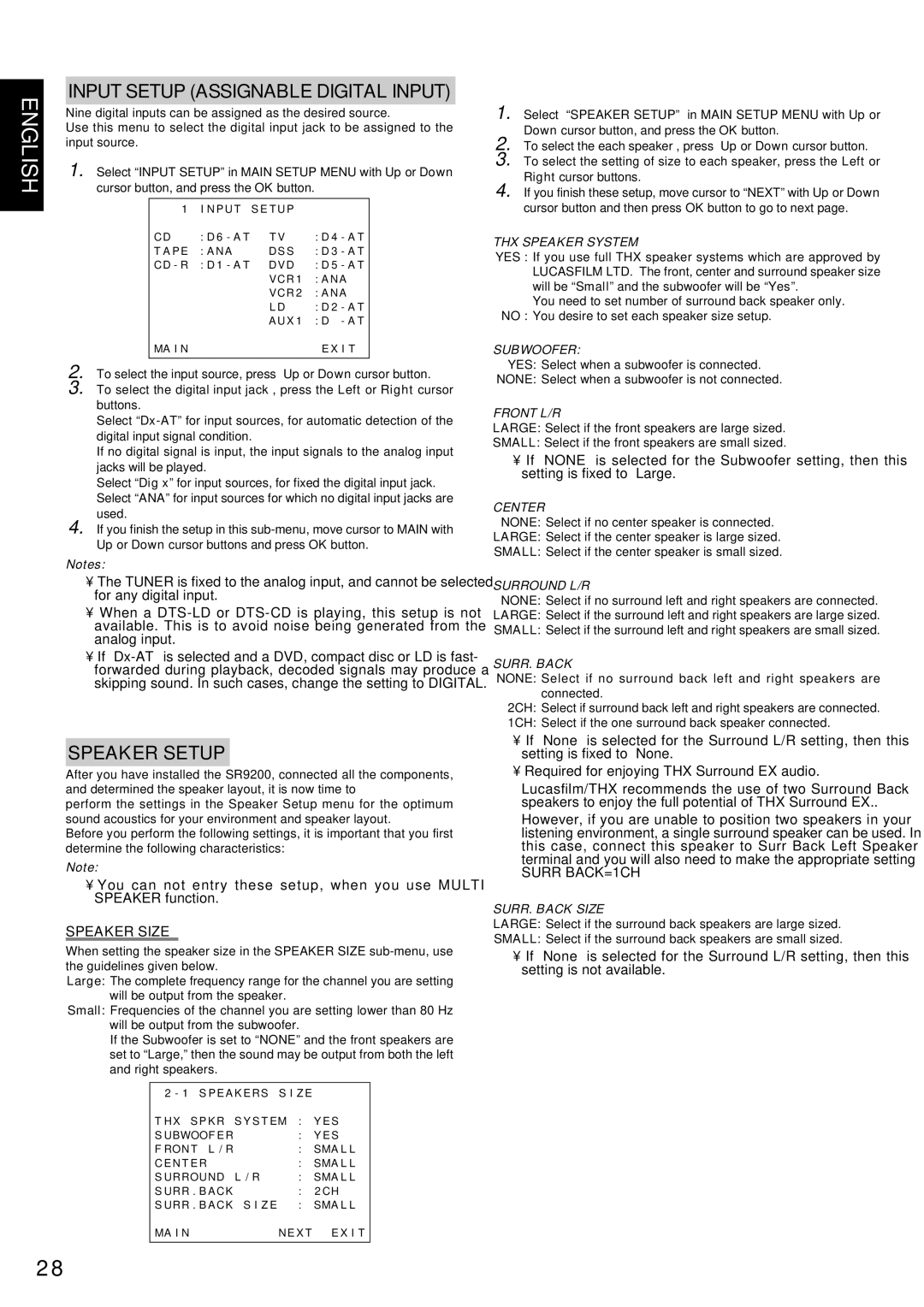SR9200 specifications
The Marantz SR9200 is a high-end A/V receiver that stands out in the competitive world of home audio and video equipment. Renowned for its exceptional sound quality, advanced features, and flexibility, it serves as a cornerstone for home theater enthusiasts seeking immersive audio experiences.One of the main features of the SR9200 is its robust power amplification. The receiver boasts a substantial output, delivering 110 watts per channel across all seven channels, which ensures a rich and dynamic sound performance. This power allows it to drive a variety of speaker configurations, accommodating both small and large setups. The receiver employs a high-current amplifier design that significantly enhances transient response, allowing for crisp and clear audio delivery across all frequencies.
In terms of connectivity, the Marantz SR9200 offers an extensive array of options. It includes multiple HDMI inputs and outputs, supporting 4K passthrough and various audio formats such as Dolby Atmos and DTS:X. This makes it compatible with the latest high-definition video sources and ensures a future-proof setup for streaming and gaming. The HDMI inputs also support HDCP 2.2, enabling compatibility with UHD content.
Another key aspect of the SR9200 is its advanced audio processing capabilities. Utilizing Marantz's proprietary technologies, the receiver is equipped with Audyssey MultEQ XT for automatic room calibration. This feature analyzes the room acoustics and adjusts the audio output for optimal sound quality tailored to the specific environment. Furthermore, the receiver supports various surround formats, creating an enveloping soundstage that enhances movie watching and music listening.
The Marantz SR9200 also features a user-friendly interface, including a graphical user interface (GUI) that simplifies navigation through settings and inputs. The receiver can be controlled via the Marantz app, providing convenience for tech-savvy users.
In summary, the Marantz SR9200 is designed for audiophiles who demand top-tier performance and versatility in their home theater systems. With its powerful amplification, advanced audio technologies, and extensive connectivity options, it delivers an unparalleled audio experience that enriches all forms of entertainment. Whether for movies, music, or gaming, the SR9200 sets a high standard in high-fidelity home audio solutions.