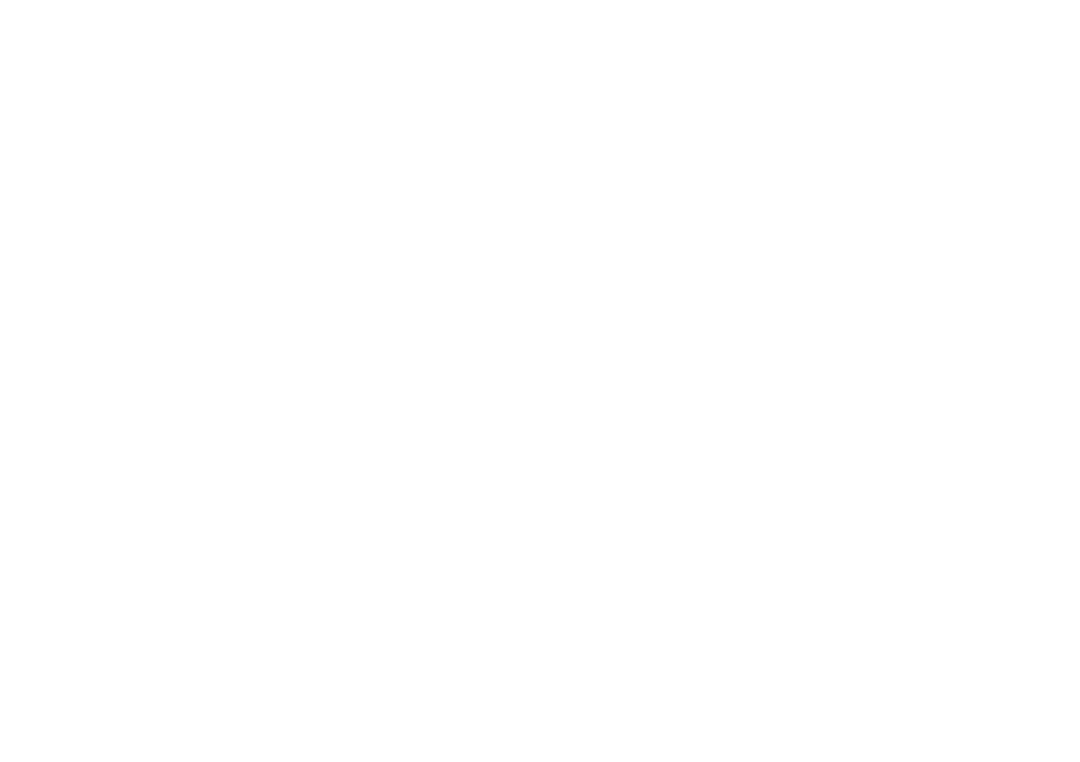SR9600 specifications
The Marantz SR9600 is a high-performance home theater receiver that has long been renowned for its remarkable sound quality and comprehensive features. A favorite among audiophiles and movie enthusiasts, the SR9600 stands out in the crowded field of A/V receivers due to its blending of cutting-edge technology with a classic, stylish design.At the heart of the SR9600 is its robust audio architecture, boasting a powerful 7.1-channel amplification system. It is equipped with 110 watts per channel, which ensures that even in larger rooms, sound remains clear and dynamic. The receiver employs high-quality components, including discrete power amplifiers, that reduce noise and distortion, resulting in an immersive auditory experience.
The SR9600 supports multiple surround sound formats, including Dolby TrueHD, DTS-HD Master Audio, and several others, delivering crystal-clear audio that fully envelops the listener. This model also integrates Marantz's proprietary HDAM (Hyper Dynamic Amplification Module) technology, enhancing the overall sound performance by providing superior transient response and detail.
For video enthusiasts, the SR9600 offers advanced video processing with upscaling capabilities up to 1080p, ensuring that standard and high-definition sources look their best on a big screen. The receiver is compatible with a variety of formats, thanks to its multiple HDMI inputs and outputs, allowing seamless connectivity to Blu-ray players, gaming consoles, and streaming devices.
Another standout feature is its comprehensive connectivity options, including network capability for streaming audio content from popular services like Spotify and Pandora. With built-in Wi-Fi and Ethernet support, users can easily access their favorite music, while the USB port enables playback from portable devices.
The SR9600 also boasts an intuitive user interface and an easy setup process, complemented by an on-screen display that guides users through the configuration settings. Its automatic calibration system, Audyssey MultEQ XT, adjusts speaker settings, ensuring optimal sound quality tailored to the specific acoustics of the room.
In terms of design, the Marantz SR9600 reflects a premium aesthetic, featuring a sleek, black finish with a well-illuminated front panel. The layout is thoughtfully arranged, making it user-friendly for both setup and operation.
Overall, the Marantz SR9600 is a powerful, versatile A/V receiver that encompasses the essential technologies and features needed for an exceptional home theater experience. Its solid performance, along with its rich set of capabilities, makes it an enduring choice for those seeking to enhance their listening and viewing enjoyment.