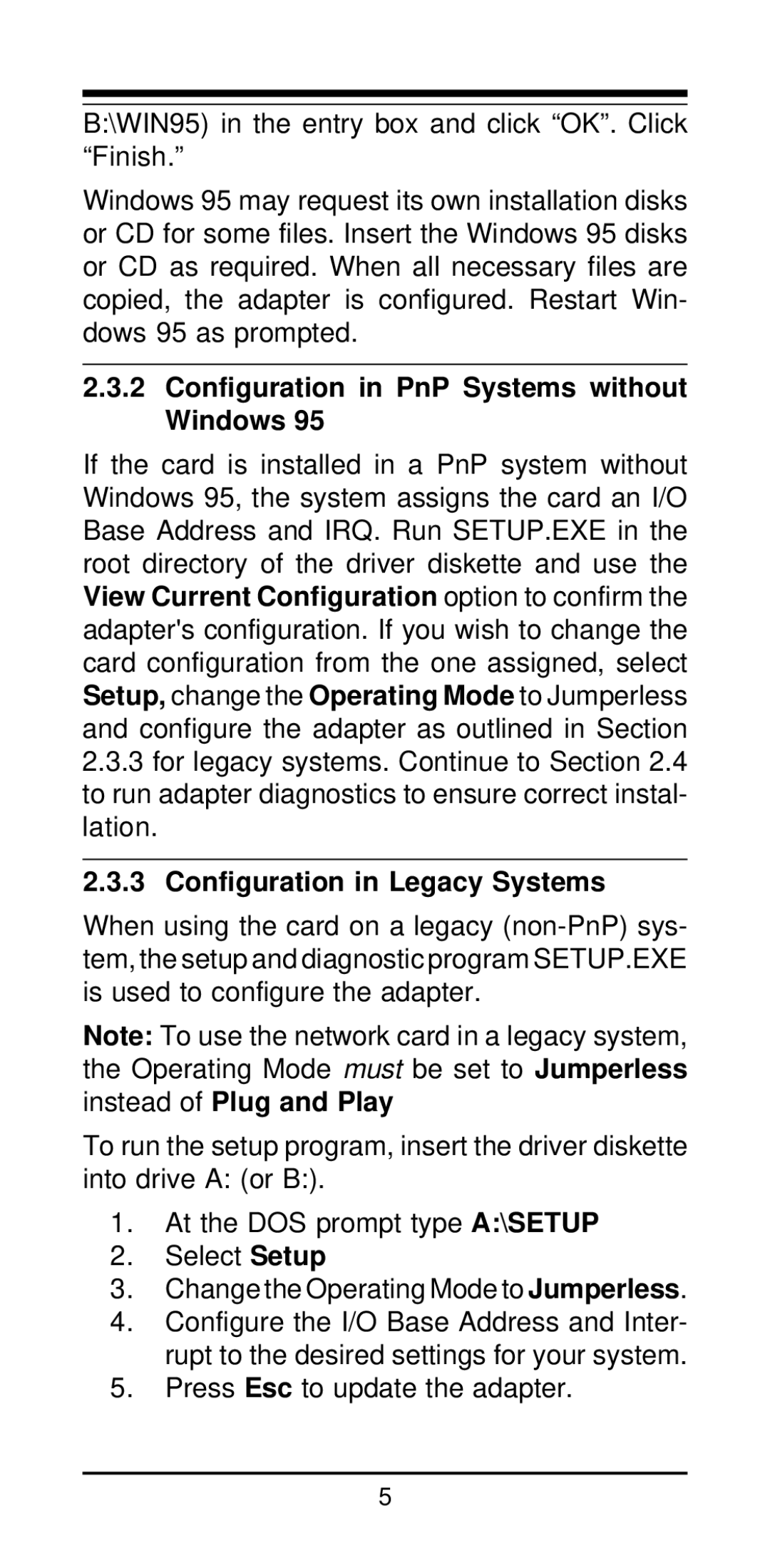B:\WIN95) in the entry box and click “OK”. Click “Finish.”
Windows 95 may request its own installation disks or CD for some files. Insert the Windows 95 disks or CD as required. When all necessary files are copied, the adapter is configured. Restart Win- dows 95 as prompted.
2.3.2Configuration in PnP Systems without Windows 95
If the card is installed in a PnP system without Windows 95, the system assigns the card an I/O Base Address and IRQ. Run SETUP.EXE in the root directory of the driver diskette and use the View Current Configuration option to confirm the adapter's configuration. If you wish to change the card configuration from the one assigned, select Setup, change the Operating Mode to Jumperless and configure the adapter as outlined in Section
2.3.3for legacy systems. Continue to Section 2.4 to run adapter diagnostics to ensure correct instal- lation.
2.3.3Configuration in Legacy Systems
When using the card on a legacy
Note: To use the network card in a legacy system, the Operating Mode must be set to Jumperless instead of Plug and Play
To run the setup program, insert the driver diskette into drive A: (or B:).
1.At the DOS prompt type A:\SETUP
2.Select Setup
3.Change the Operating Mode to Jumperless.
4.Configure the I/O Base Address and Inter- rupt to the desired settings for your system.
5.Press Esc to update the adapter.
5