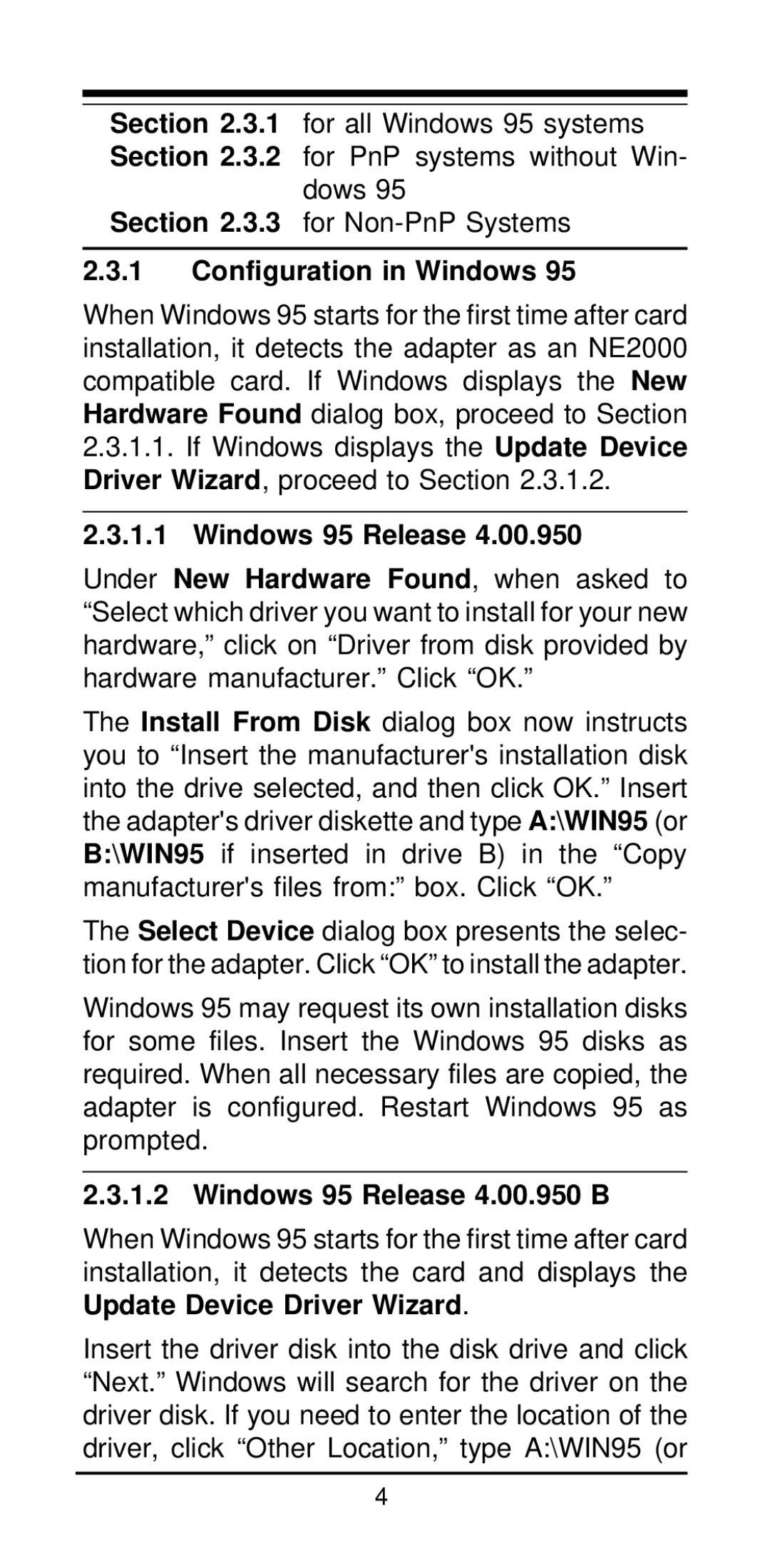Section 2.3.1 for all Windows 95 systems Section 2.3.2 for PnP systems without Win-
dows 95
Section 2.3.3 for
2.3.1Configuration in Windows 95
When Windows 95 starts for the first time after card installation, it detects the adapter as an NE2000 compatible card. If Windows displays the New Hardware Found dialog box, proceed to Section
2.3.1.1.If Windows displays the Update Device Driver Wizard, proceed to Section 2.3.1.2.
2.3.1.1 Windows 95 Release 4.00.950
Under New Hardware Found, when asked to “Select which driver you want to install for your new hardware,” click on “Driver from disk provided by hardware manufacturer.” Click “OK.”
The Install From Disk dialog box now instructs you to “Insert the manufacturer's installation disk into the drive selected, and then click OK.” Insert the adapter's driver diskette and type A:\WIN95 (or B:\WIN95 if inserted in drive B) in the “Copy manufacturer's files from:” box. Click “OK.”
The Select Device dialog box presents the selec- tion for the adapter. Click “OK” to install the adapter.
Windows 95 may request its own installation disks for some files. Insert the Windows 95 disks as required. When all necessary files are copied, the adapter is configured. Restart Windows 95 as prompted.
2.3.1.2 Windows 95 Release 4.00.950 B
When Windows 95 starts for the first time after card installation, it detects the card and displays the Update Device Driver Wizard.
Insert the driver disk into the disk drive and click “Next.” Windows will search for the driver on the driver disk. If you need to enter the location of the driver, click “Other Location,” type A:\WIN95 (or
4