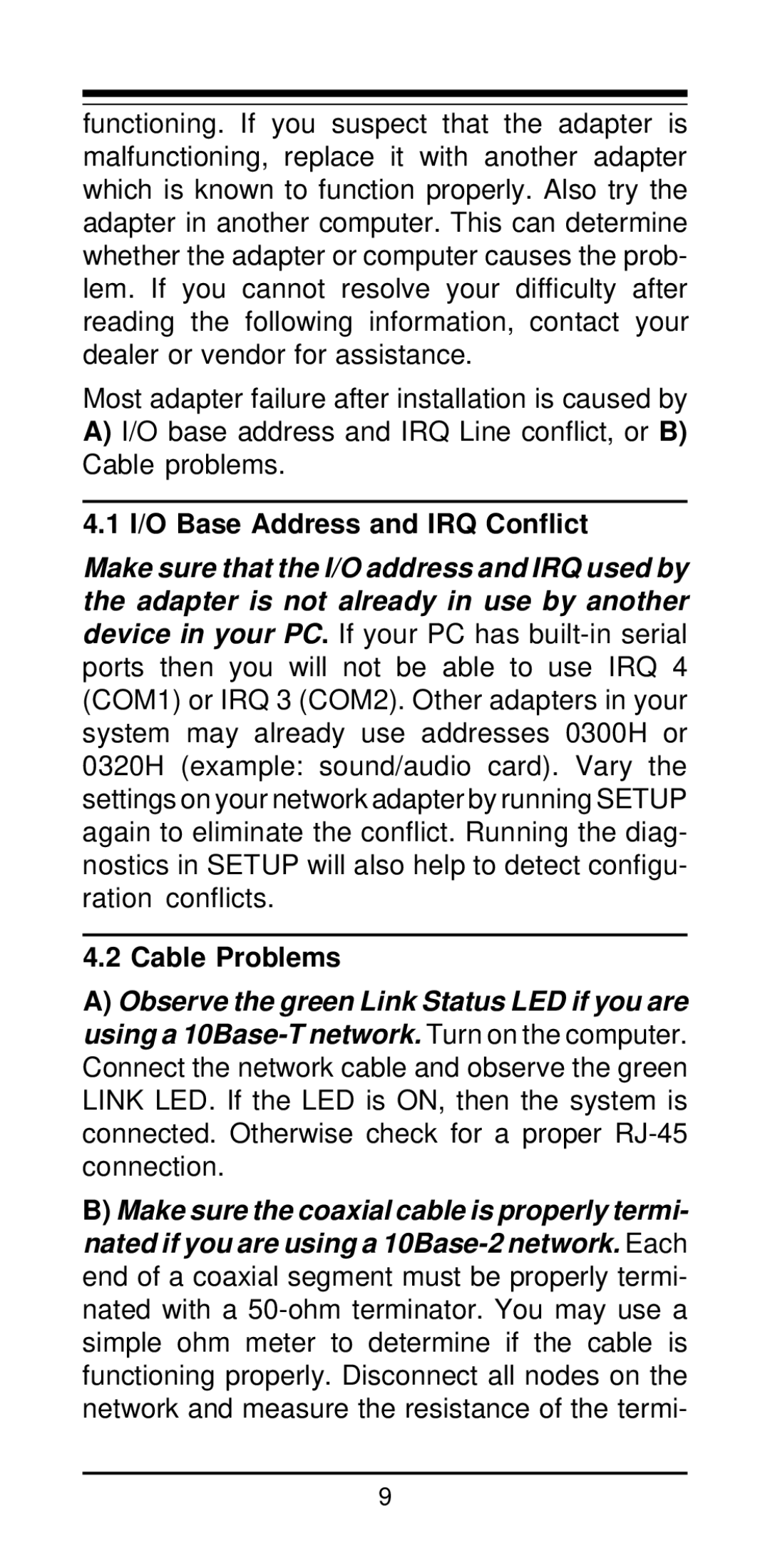functioning. If you suspect that the adapter is malfunctioning, replace it with another adapter which is known to function properly. Also try the adapter in another computer. This can determine whether the adapter or computer causes the prob- lem. If you cannot resolve your difficulty after reading the following information, contact your dealer or vendor for assistance.
Most adapter failure after installation is caused by
A)I/O base address and IRQ Line conflict, or B) Cable problems.
4.1 I/O Base Address and IRQ Conflict
Make sure that the I/O address and IRQ used by the adapter is not already in use by another device in your PC. If your PC has built-in serial ports then you will not be able to use IRQ 4 (COM1) or IRQ 3 (COM2). Other adapters in your system may already use addresses 0300H or 0320H (example: sound/audio card). Vary the settings on your network adapter by running SETUP again to eliminate the conflict. Running the diag- nostics in SETUP will also help to detect configu- ration conflicts.
4.2 Cable Problems
A)Observe the green Link Status LED if you are using a 10Base-T network. Turn on the computer. Connect the network cable and observe the green LINK LED. If the LED is ON, then the system is connected. Otherwise check for a proper RJ-45 connection.
B)Make sure the coaxial cable is properly termi- nated if you are using a 10Base-2 network. Each end of a coaxial segment must be properly termi- nated with a 50-ohm terminator. You may use a simple ohm meter to determine if the cable is functioning properly. Disconnect all nodes on the network and measure the resistance of the termi-