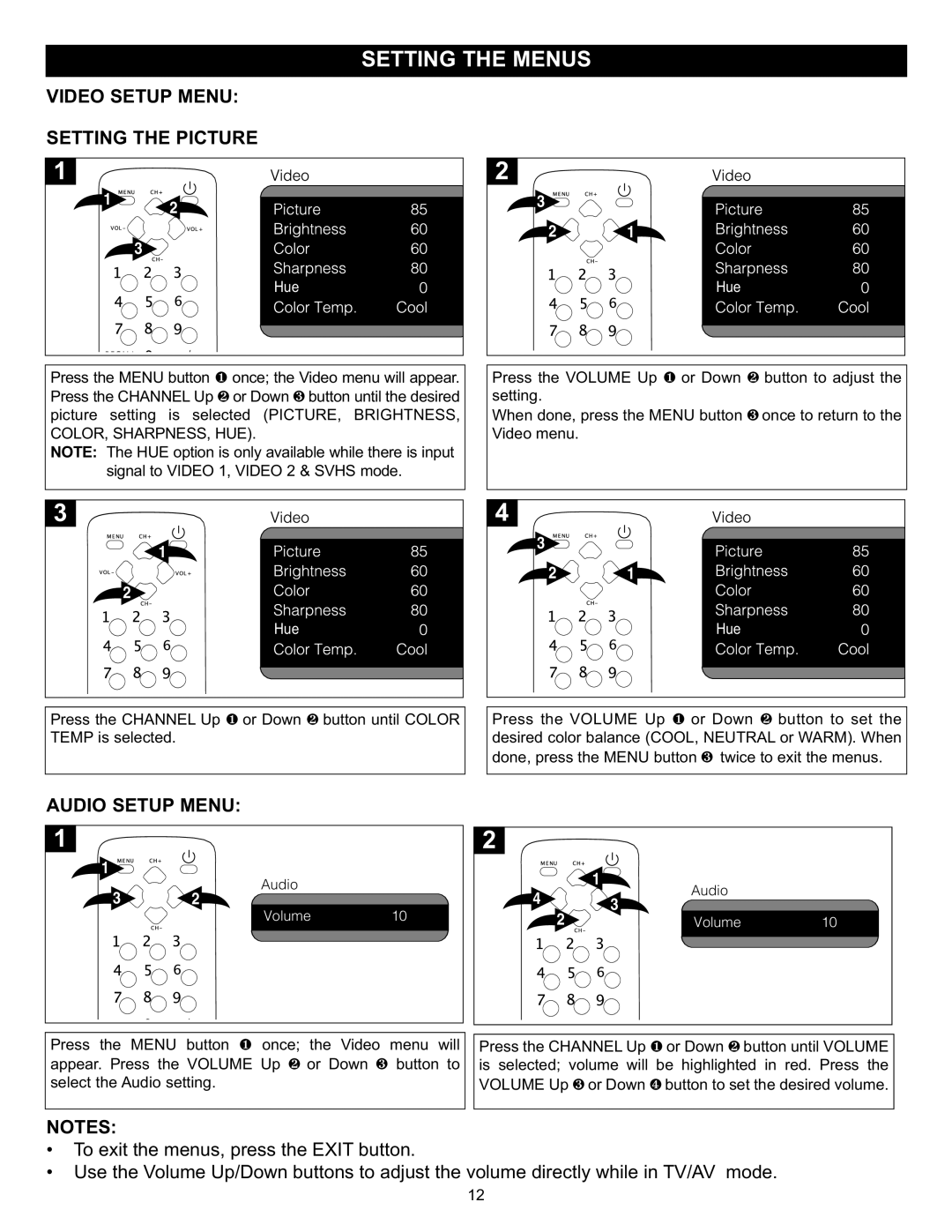VIDEO SETUP MENU:
SETTING THE PICTURE
1 | 2 |
| |
| 3 |
| Hue |
|
| |
Press the MENU button 1 once; the Video menu will appear. | ||
Press the CHANNEL Up 2 or Down 3 button until the desired | ||
picture setting is selected | (PICTURE, BRIGHTNESS, | |
COLOR, SHARPNESS, HUE). |
|
|
NOTE: The HUE option is only available while there is input signal to VIDEO 1, VIDEO 2 & SVHS mode.
3 ![]()
![]()
![]() 2
2![]()
![]()
![]()
![]()
![]()
![]() 1
1![]()
Hue
Press the VOLUME Up or Down button to adjust the
setting.1 2
When done, press the MENU button once to return to the
Video menu.3
![]() 1
1
2 ![]()
Hue
Press the CHANNEL Up or Down button until COLOR
TEMP is selected. 1 2
AUDIO SETUP MENU:
3 ![]()
![]()
![]() 2
2![]()
![]()
![]()
![]()
![]()
![]() 1
1![]()
Hue
Press the VOLUME Up or Down button to set the desired color balance (COOL,1 NEUTRAL2 or WARM). When done, press the MENU button 3 twice to exit the menus.
1 |
| CLOCK |
|
|
|
|
|
|
| AUDIO |
|
| 1 | PICTURE |
|
|
| TIME | 19:20 |
|
| ||
|
| AudioVOLUME | 20 |
|
| AudioBRIGHT | 50 |
3 | 2 | 12:30 | 4 |
| |||
BALANCE | 00 | 3 | CONTRAST | 34 | |||
|
| 21:00 |
| ||||
|
| ALARM |
| 2 | COLOR | 50 | |
|
| Volume | 10 |
| VolumeSHARP | 1050 | |
|
|
|
| ||||
|
| POSITION | - |
|
| TINT | 00 |
|
| 20 |
|
|
|
| |
|
|
|
|
|
| 34 | |
|
|
|
|
|
| ||
|
|
|
|
|
|
| |
|
|
|
|
|
| ||
|
|
|
|
|
|
| |
|
|
|
|
|
|
|
|
|
|
|
|
Press the MENU button 1 once; the Video menu will |
|
|
| |
Press the CHANNEL Up 1 or Down 2 button until VOLUME |
| |||
appear. Press the VOLUME Up 2 or Down 3 button to | is selected; volume will be highlighted in red. Press the | |||
select the Audio setting. | VOLUME Up 3 or Down 4 button to set the desired volume. | |||
NOTES:
• To exit the menus, press the EXIT button.
• Use the Volume Up/Down buttons to adjust the volume directly while in TV/AV mode. 12