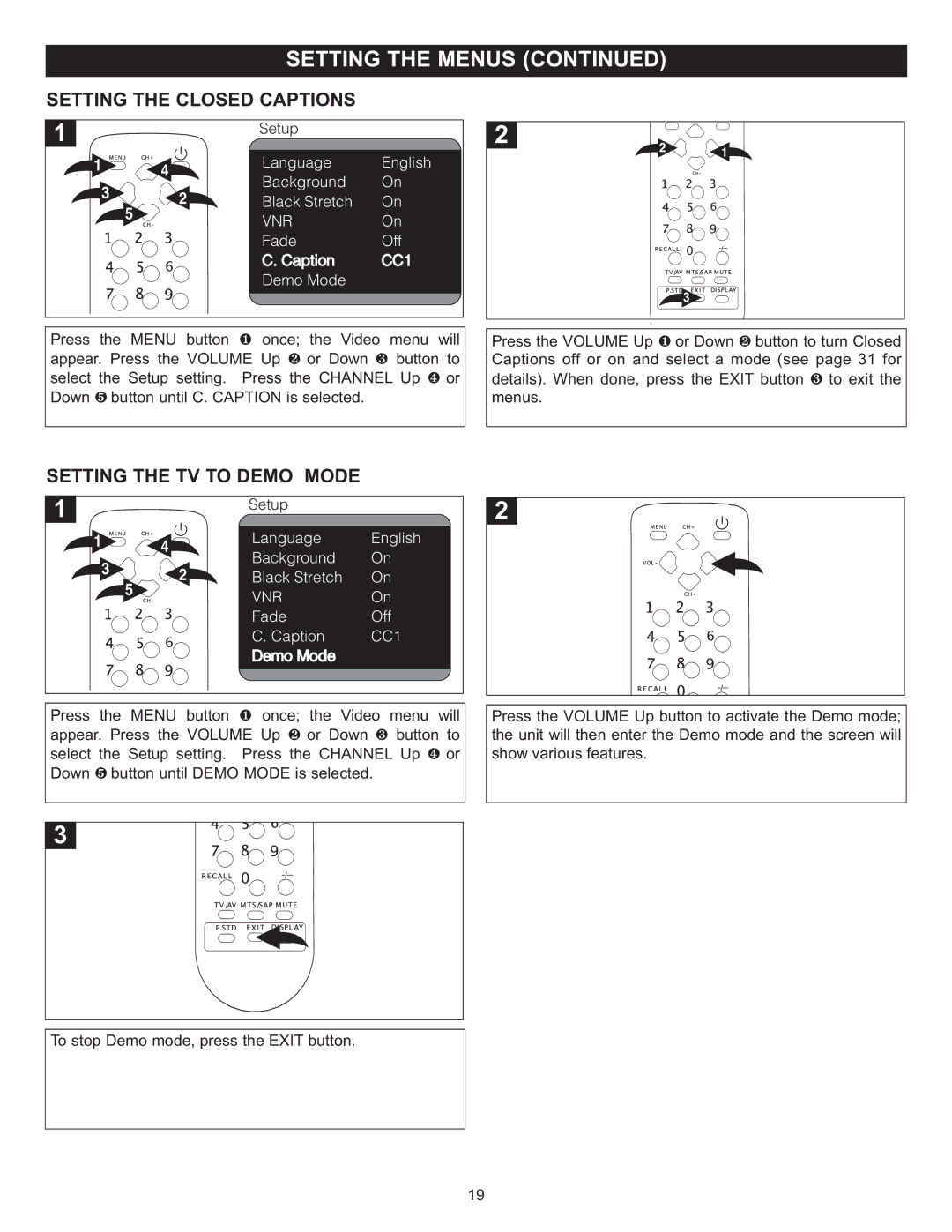SETTING THE CLOSED CAPTIONS
1 ![]()
![]()
![]() 4
4 ![]()
![]()
3![]()
![]()
![]()
![]()
![]() 2
2![]()
![]() 5
5
Setup
Language | English |
Background | On |
Black Stretch | On |
VNR | On |
Fade | Off |
C. Caption | CC1 |
Demo Mode |
|
|
|
2![]()
![]()
![]()
![]()
![]() 1
1![]()
![]()
![]() 3
3 ![]()
Press the MENU button once; the Video menu will appear. Press the VOLUME1 Up or Down button to select the Setup setting. Press 2the CHANNEL3 Up or
Down 5 button until C. CAPTION is selected. 4
Press the VOLUME Up or Down button to turn Closed Captions off or on and1select a mode2 (see page 31 for details). When done, press the EXIT button to exit the
menus.3
SETTING THE TV TO DEMO MODE
1 ![]()
![]()
![]() 4
4 ![]()
![]()
3![]()
![]()
![]()
![]()
![]() 2
2![]()
![]() 5
5
Setup
Language | English |
Background | On |
Black Stretch | On |
VNR | On |
Fade | Off |
C. Caption | CC1 |
Demo Mode |
|
|
|
Press the MENU button once; the Video menu will appear. Press the VOLUME1 Up or Down button to select the Setup setting. Press 2the CHANNEL3 Up or
Down 5 button until DEMO MODE is selected. 4
To stop Demo mode, press the EXIT button.
Press the VOLUME Up button to activate the Demo mode; the unit will then enter the Demo mode and the screen will show various features.
19