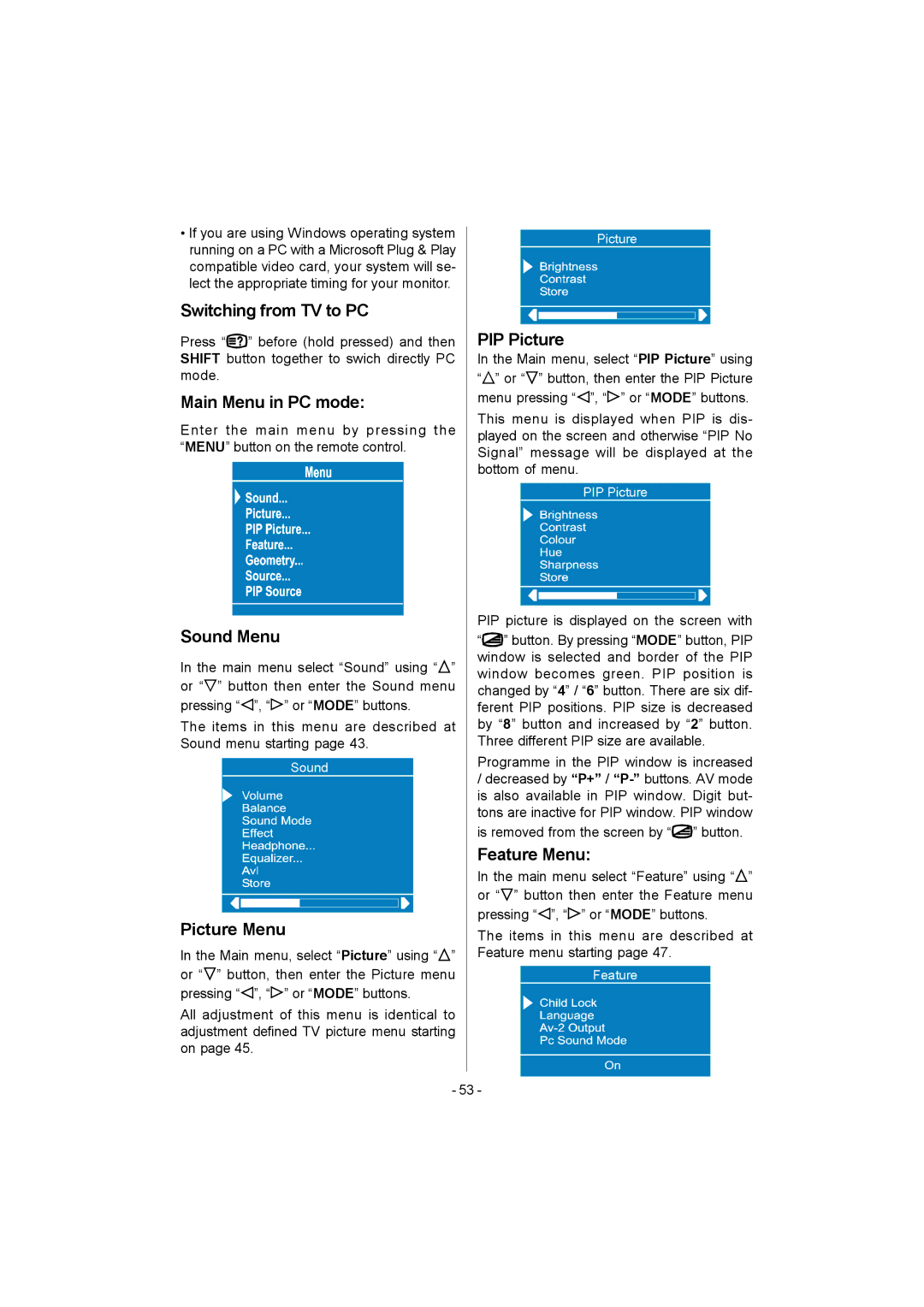•If you are using Windows operating system running on a PC with a Microsoft Plug & Play compatible video card, your system will se- lect the appropriate timing for your monitor.
Switching from TV to PC
Press “![]() ” before (hold pressed) and then SHIFT button together to swich directly PC mode.
” before (hold pressed) and then SHIFT button together to swich directly PC mode.
Main Menu in PC mode:
Enter the main menu by pressing the “MENU” button on the remote control.
Sound Menu
In the main menu select “Sound” using “![]() ” or “
” or “![]() ” button then enter the Sound menu pressing “
” button then enter the Sound menu pressing “![]() ”, “
”, “![]() ” or “MODE” buttons.
” or “MODE” buttons.
The items in this menu are described at Sound menu starting page 43.
Picture Menu
In the Main menu, select “Picture” using “![]() ” or “
” or “![]() ” button, then enter the Picture menu pressing “
” button, then enter the Picture menu pressing “![]() ”, “
”, “![]() ” or “MODE” buttons.
” or “MODE” buttons.
All adjustment of this menu is identical to adjustment defined TV picture menu starting on page 45.
PIP Picture
In the Main menu, select “PIP Picture” using “![]() ” or “
” or “![]() ” button, then enter the PIP Picture menu pressing “
” button, then enter the PIP Picture menu pressing “![]() ”, “
”, “![]() ” or “MODE” buttons.
” or “MODE” buttons.
This menu is displayed when PIP is dis- played on the screen and otherwise “PIP No Signal” message will be displayed at the bottom of menu.
PIP picture is displayed on the screen with
“![]() ” button. By pressing “MODE” button, PIP window is selected and border of the PIP window becomes green. PIP position is changed by “4” / “6” button. There are six dif- ferent PIP positions. PIP size is decreased by “8” button and increased by “2” button. Three different PIP size are available.
” button. By pressing “MODE” button, PIP window is selected and border of the PIP window becomes green. PIP position is changed by “4” / “6” button. There are six dif- ferent PIP positions. PIP size is decreased by “8” button and increased by “2” button. Three different PIP size are available.
Programme in the PIP window is increased
/decreased by “P+” / ![]() ” button.
” button.
Feature Menu:
In the main menu select “Feature” using “![]() ” or “
” or “![]() ” button then enter the Feature menu pressing “
” button then enter the Feature menu pressing “![]() ”, “
”, “![]() ” or “MODE” buttons.
” or “MODE” buttons.
The items in this menu are described at Feature menu starting page 47.
- 53 -