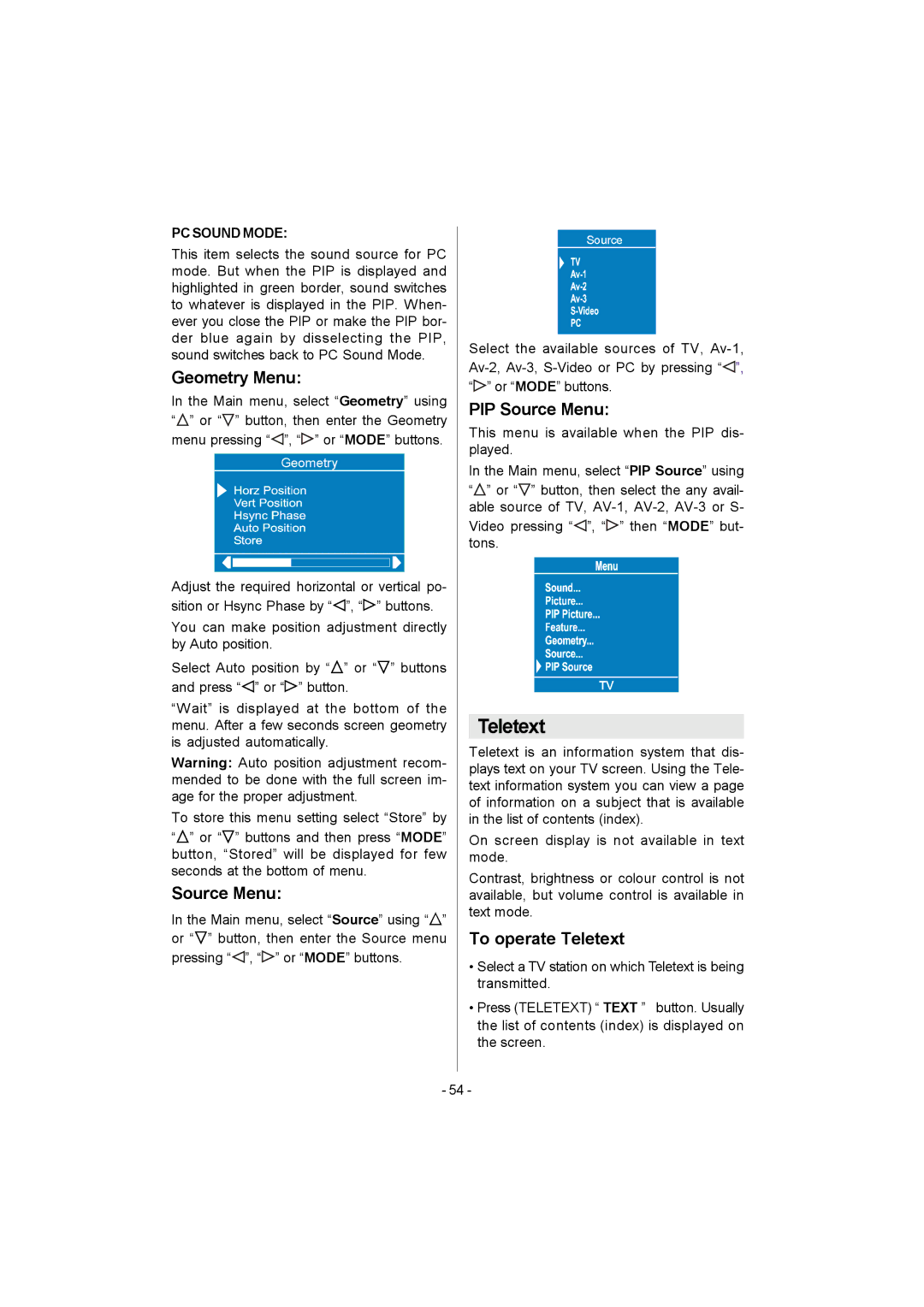PC SOUND MODE:
This item selects the sound source for PC mode. But when the PIP is displayed and highlighted in green border, sound switches to whatever is displayed in the PIP. When- ever you close the PIP or make the PIP bor- der blue again by disselecting the PIP, sound switches back to PC Sound Mode.
Geometry Menu:
In the Main menu, select “Geometry” using
“![]() ” or “
” or “![]() ” button, then enter the Geometry menu pressing “
” button, then enter the Geometry menu pressing “![]() ”, “
”, “![]() ” or “MODE” buttons.
” or “MODE” buttons.
Adjust the required horizontal or vertical po- sition or Hsync Phase by “![]() ”, “
”, “![]() ” buttons.
” buttons.
You can make position adjustment directly by Auto position.
Select Auto position by “![]() ” or “
” or “![]() ” buttons and press “
” buttons and press “![]() ” or “
” or “![]() ” button.
” button.
“Wait” is displayed at the bottom of the menu. After a few seconds screen geometry is adjusted automatically.
Warning: Auto position adjustment recom- mended to be done with the full screen im- age for the proper adjustment.
To store this menu setting select “Store” by
“![]() ” or “
” or “![]() ” buttons and then press “MODE” button, “Stored” will be displayed for few seconds at the bottom of menu.
” buttons and then press “MODE” button, “Stored” will be displayed for few seconds at the bottom of menu.
Source Menu:
In the Main menu, select “Source” using “![]() ” or “
” or “![]() ” button, then enter the Source menu pressing “
” button, then enter the Source menu pressing “![]() ”, “
”, “![]() ” or “MODE” buttons.
” or “MODE” buttons.
Select the available sources of TV, ![]() ”, “
”, “![]() ” or “MODE” buttons.
” or “MODE” buttons.
PIP Source Menu:
This menu is available when the PIP dis- played.
In the Main menu, select “PIP Source” using
“![]() ” or “
” or “![]() ” button, then select the any avail- able source of TV,
” button, then select the any avail- able source of TV,
Video pressing “![]() ”, “
”, “![]() ” then “MODE” but- tons.
” then “MODE” but- tons.
Teletext
Teletext is an information system that dis- plays text on your TV screen. Using the Tele- text information system you can view a page of information on a subject that is available in the list of contents (index).
On screen display is not available in text mode.
Contrast, brightness or colour control is not available, but volume control is available in text mode.
To operate Teletext
•Select a TV station on which Teletext is being transmitted.
•Press (TELETEXT) “ TEXT ” button. Usually the list of contents (index) is displayed on the screen.
- 54 -