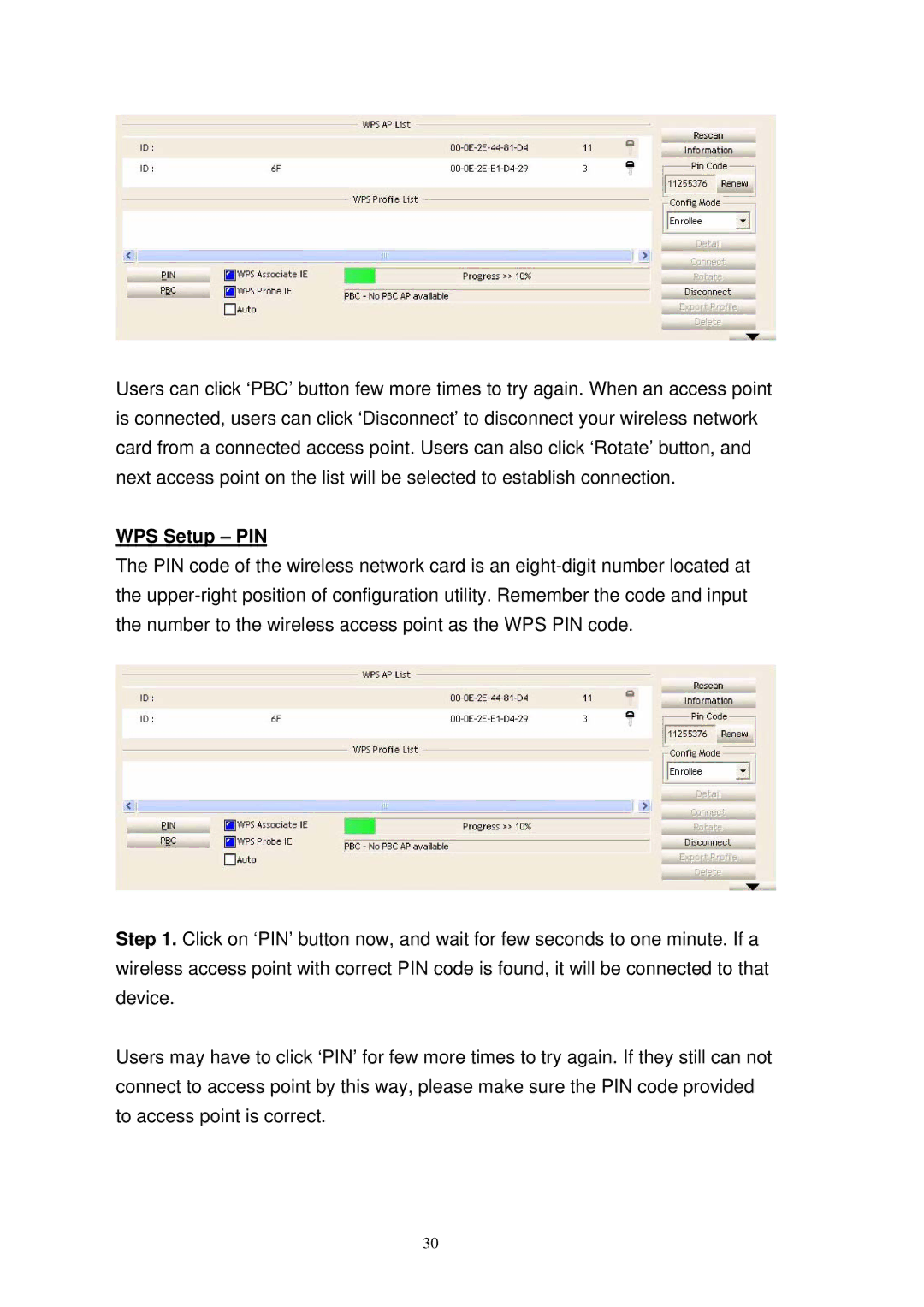Users can click ‘PBC’ button few more times to try again. When an access point is connected, users can click ‘Disconnect’ to disconnect your wireless network card from a connected access point. Users can also click ‘Rotate’ button, and next access point on the list will be selected to establish connection.
WPS Setup – PIN
The PIN code of the wireless network card is an
Step 1. Click on ‘PIN’ button now, and wait for few seconds to one minute. If a wireless access point with correct PIN code is found, it will be connected to that device.
Users may have to click ‘PIN’ for few more times to try again. If they still can not connect to access point by this way, please make sure the PIN code provided to access point is correct.
30