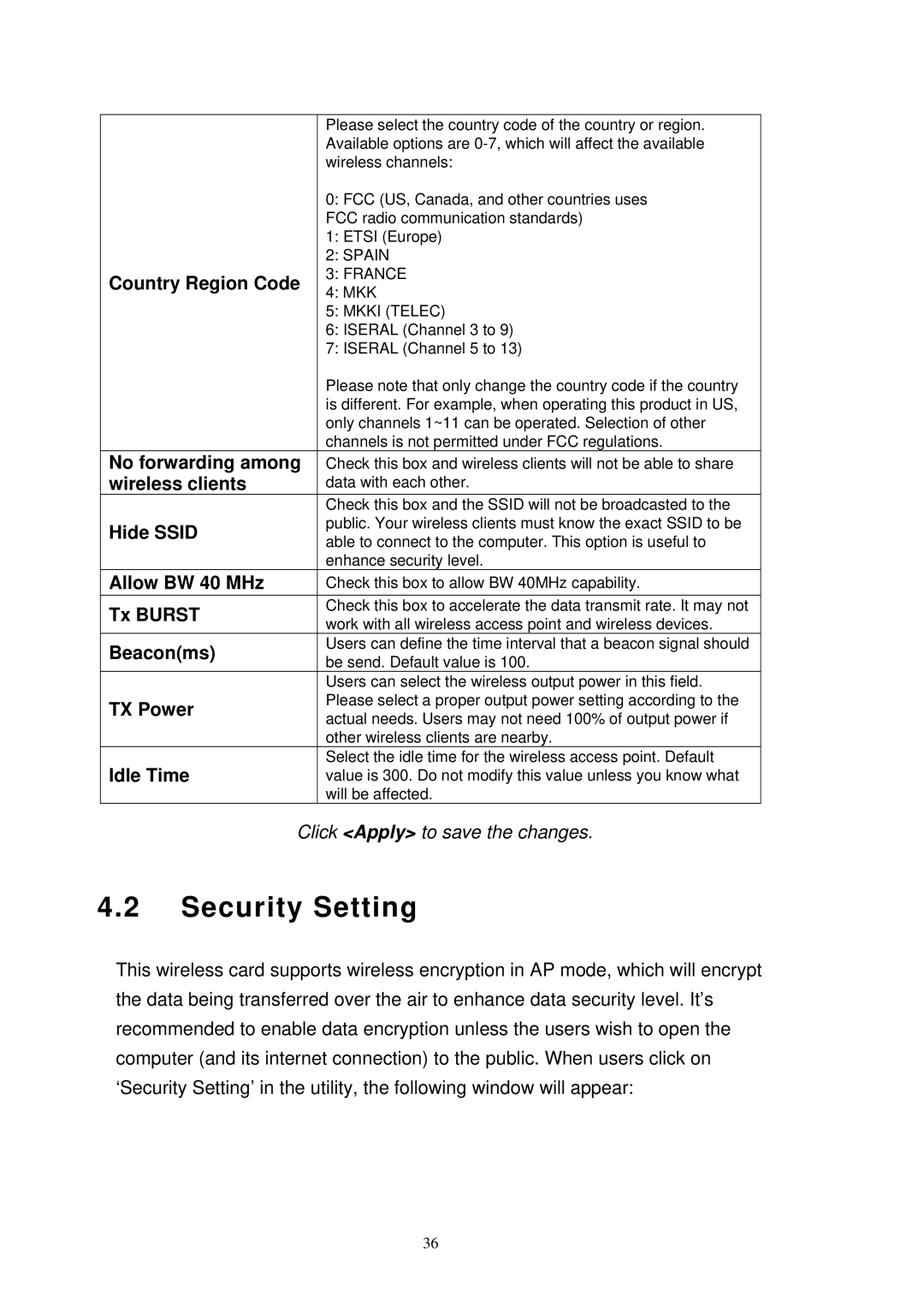| Please select the country code of the country or region. | |
| Available options are | |
| wireless channels: | |
| 0: FCC (US, Canada, and other countries uses | |
| FCC radio communication standards) | |
| 1: ETSI (Europe) | |
| 2: SPAIN | |
Country Region Code | 3: FRANCE | |
4: MKK | ||
| ||
| 5: MKKI (TELEC) | |
| 6: ISERAL (Channel 3 to 9) | |
| 7: ISERAL (Channel 5 to 13) | |
| Please note that only change the country code if the country | |
| is different. For example, when operating this product in US, | |
| only channels 1~11 can be operated. Selection of other | |
| channels is not permitted under FCC regulations. | |
No forwarding among | Check this box and wireless clients will not be able to share | |
wireless clients | data with each other. | |
| Check this box and the SSID will not be broadcasted to the | |
Hide SSID | public. Your wireless clients must know the exact SSID to be | |
able to connect to the computer. This option is useful to | ||
| ||
| enhance security level. | |
Allow BW 40 MHz | Check this box to allow BW 40MHz capability. | |
Tx BURST | Check this box to accelerate the data transmit rate. It may not | |
work with all wireless access point and wireless devices. | ||
| ||
Beacon(ms) | Users can define the time interval that a beacon signal should | |
be send. Default value is 100. | ||
| ||
| Users can select the wireless output power in this field. | |
TX Power | Please select a proper output power setting according to the | |
actual needs. Users may not need 100% of output power if | ||
| ||
| other wireless clients are nearby. | |
Idle Time | Select the idle time for the wireless access point. Default | |
value is 300. Do not modify this value unless you know what | ||
| will be affected. |
Click <Apply> to save the changes.
4.2Security Setting
This wireless card supports wireless encryption in AP mode, which will encrypt the data being transferred over the air to enhance data security level. It’s recommended to enable data encryption unless the users wish to open the computer (and its internet connection) to the public. When users click on ‘Security Setting’ in the utility, the following window will appear:
36