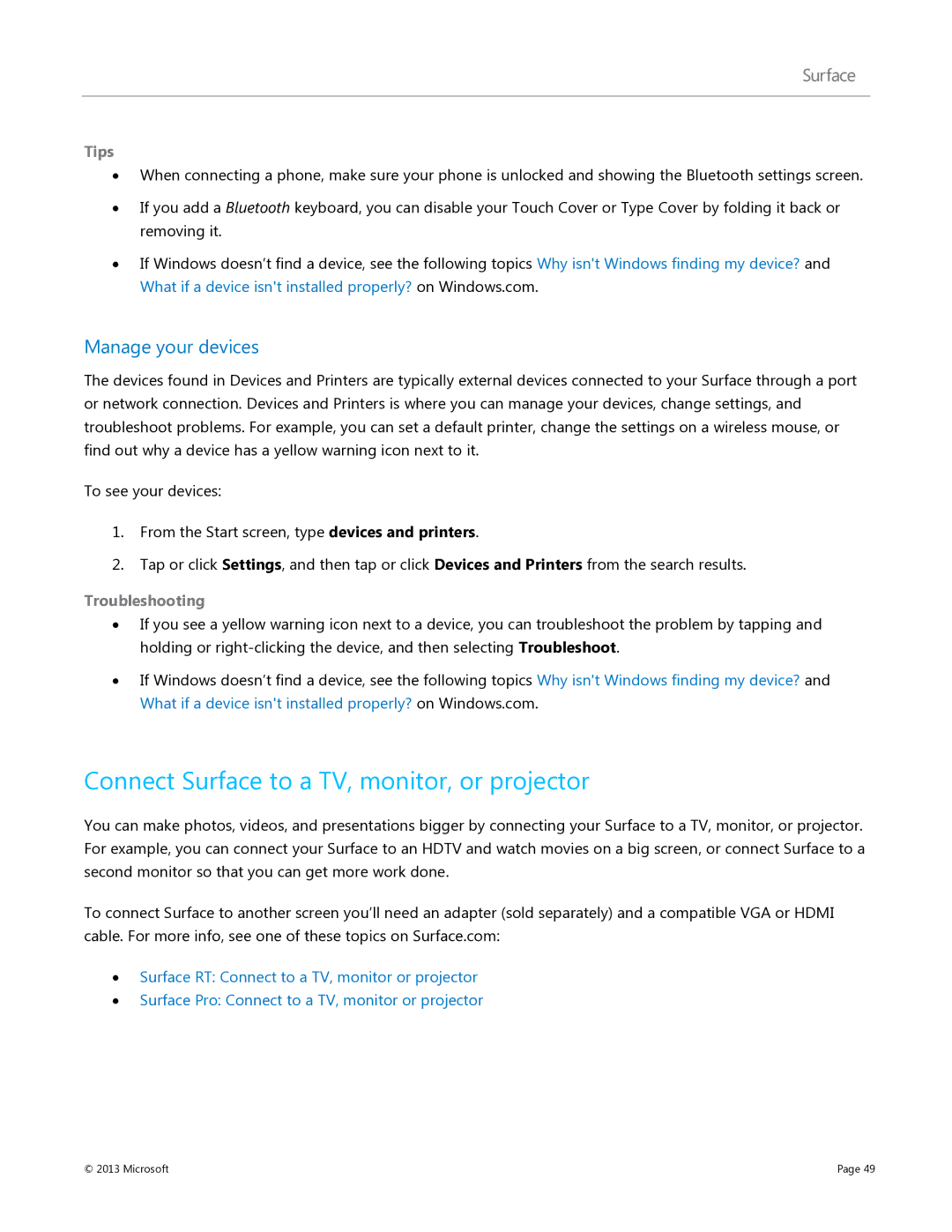Tips
∙When connecting a phone, make sure your phone is unlocked and showing the Bluetooth settings screen.
∙If you add a Bluetooth keyboard, you can disable your Touch Cover or Type Cover by folding it back or removing it.
∙If Windows doesn’t find a device, see the following topics Why isn't Windows finding my device? and What if a device isn't installed properly? on Windows.com.
Manage your devices
The devices found in Devices and Printers are typically external devices connected to your Surface through a port or network connection. Devices and Printers is where you can manage your devices, change settings, and troubleshoot problems. For example, you can set a default printer, change the settings on a wireless mouse, or find out why a device has a yellow warning icon next to it.
To see your devices:
1.From the Start screen, type devices and printers.
2.Tap or click Settings, and then tap or click Devices and Printers from the search results.
Troubleshooting
∙If you see a yellow warning icon next to a device, you can troubleshoot the problem by tapping and holding or
∙If Windows doesn’t find a device, see the following topics Why isn't Windows finding my device? and What if a device isn't installed properly? on Windows.com.
Connect Surface to a TV, monitor, or projector
You can make photos, videos, and presentations bigger by connecting your Surface to a TV, monitor, or projector. For example, you can connect your Surface to an HDTV and watch movies on a big screen, or connect Surface to a second monitor so that you can get more work done.
To connect Surface to another screen you’ll need an adapter (sold separately) and a compatible VGA or HDMI cable. For more info, see one of these topics on Surface.com:
∙Surface RT: Connect to a TV, monitor or projector
∙Surface Pro: Connect to a TV, monitor or projector
© 2013 Microsoft | Page 49 |