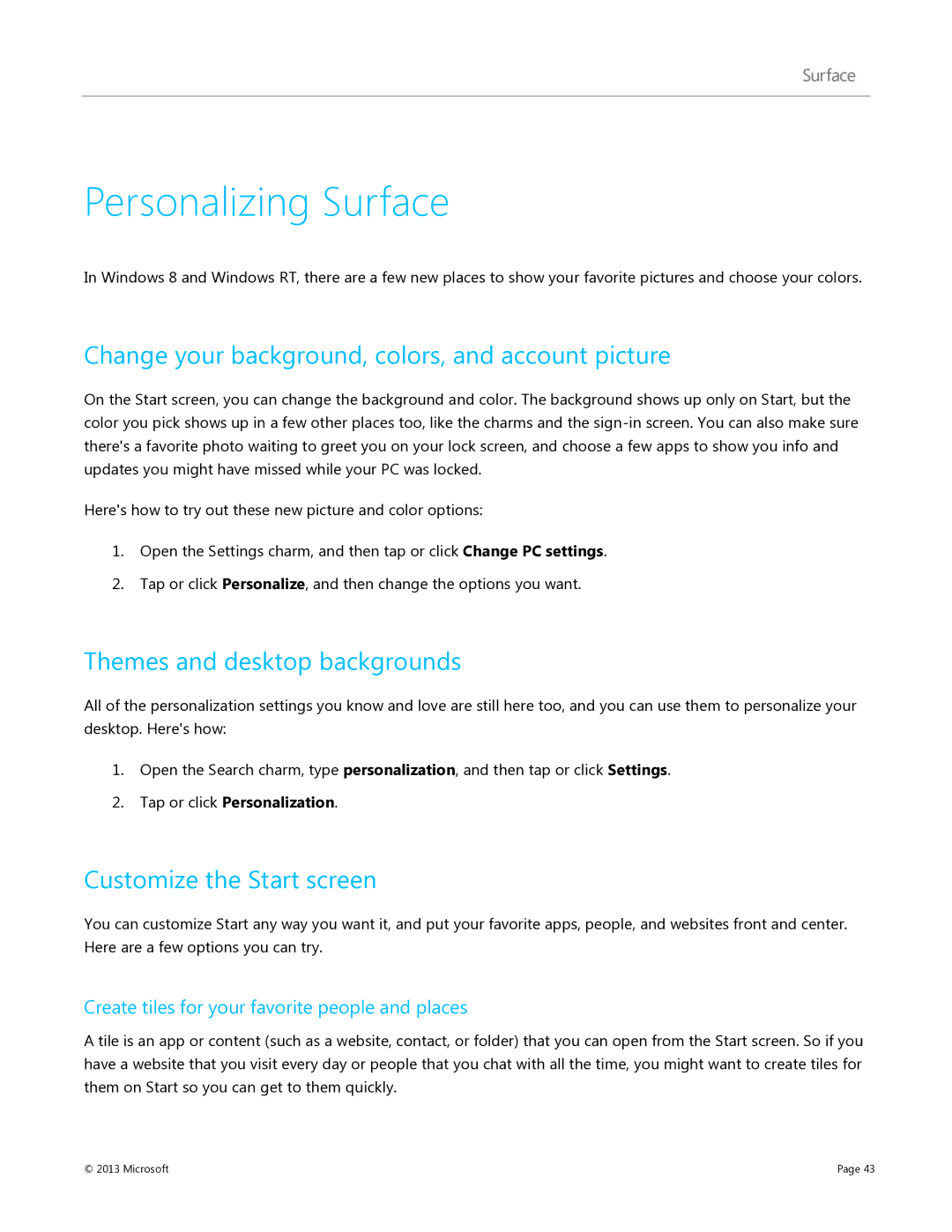Personalizing Surface
In Windows 8 and Windows RT, there are a few new places to show your favorite pictures and choose your colors.
Change your background, colors, and account picture
On the Start screen, you can change the background and color. The background shows up only on Start, but the color you pick shows up in a few other places too, like the charms and the
Here's how to try out these new picture and color options:
1.Open the Settings charm, and then tap or click Change PC settings.
2.Tap or click Personalize, and then change the options you want.
Themes and desktop backgrounds
All of the personalization settings you know and love are still here too, and you can use them to personalize your desktop. Here's how:
1.Open the Search charm, type personalization, and then tap or click Settings.
2.Tap or click Personalization.
Customize the Start screen
You can customize Start any way you want it, and put your favorite apps, people, and websites front and center. Here are a few options you can try.
Create tiles for your favorite people and places
A tile is an app or content (such as a website, contact, or folder) that you can open from the Start screen. So if you have a website that you visit every day or people that you chat with all the time, you might want to create tiles for them on Start so you can get to them quickly.
© 2013 Microsoft | Page 43 |