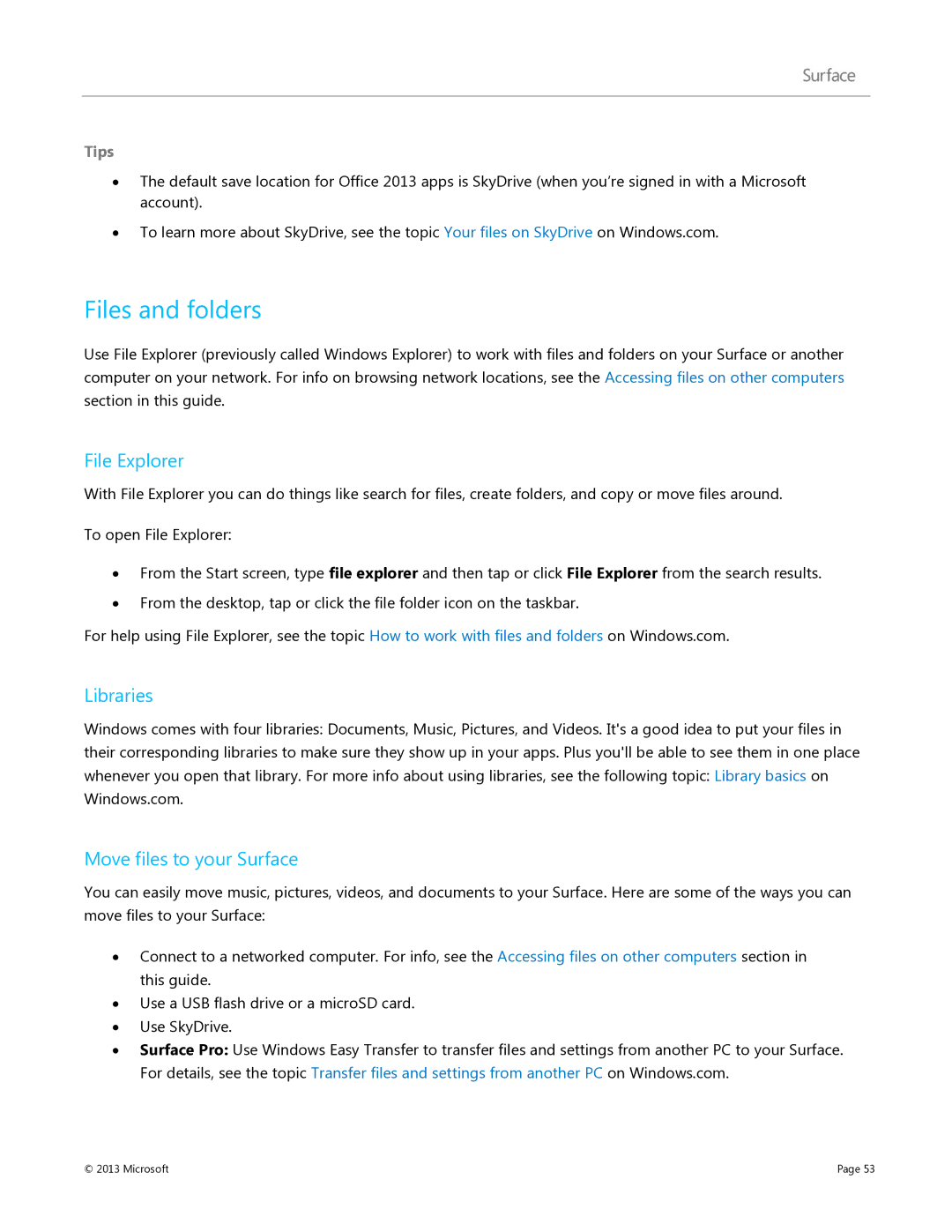Tips
∙The default save location for Office 2013 apps is SkyDrive (when you’re signed in with a Microsoft account).
∙To learn more about SkyDrive, see the topic Your files on SkyDrive on Windows.com.
Files and folders
Use File Explorer (previously called Windows Explorer) to work with files and folders on your Surface or another computer on your network. For info on browsing network locations, see the Accessing files on other computers section in this guide.
File Explorer
With File Explorer you can do things like search for files, create folders, and copy or move files around.
To open File Explorer:
∙From the Start screen, type file explorer and then tap or click File Explorer from the search results.
∙From the desktop, tap or click the file folder icon on the taskbar.
For help using File Explorer, see the topic How to work with files and folders on Windows.com.
Libraries
Windows comes with four libraries: Documents, Music, Pictures, and Videos. It's a good idea to put your files in their corresponding libraries to make sure they show up in your apps. Plus you'll be able to see them in one place whenever you open that library. For more info about using libraries, see the following topic: Library basics on Windows.com.
Move files to your Surface
You can easily move music, pictures, videos, and documents to your Surface. Here are some of the ways you can move files to your Surface:
∙Connect to a networked computer. For info, see the Accessing files on other computers section in this guide.
∙Use a USB flash drive or a microSD card.
∙Use SkyDrive.
∙Surface Pro: Use Windows Easy Transfer to transfer files and settings from another PC to your Surface. For details, see the topic Transfer files and settings from another PC on Windows.com.
© 2013 Microsoft | Page 53 |