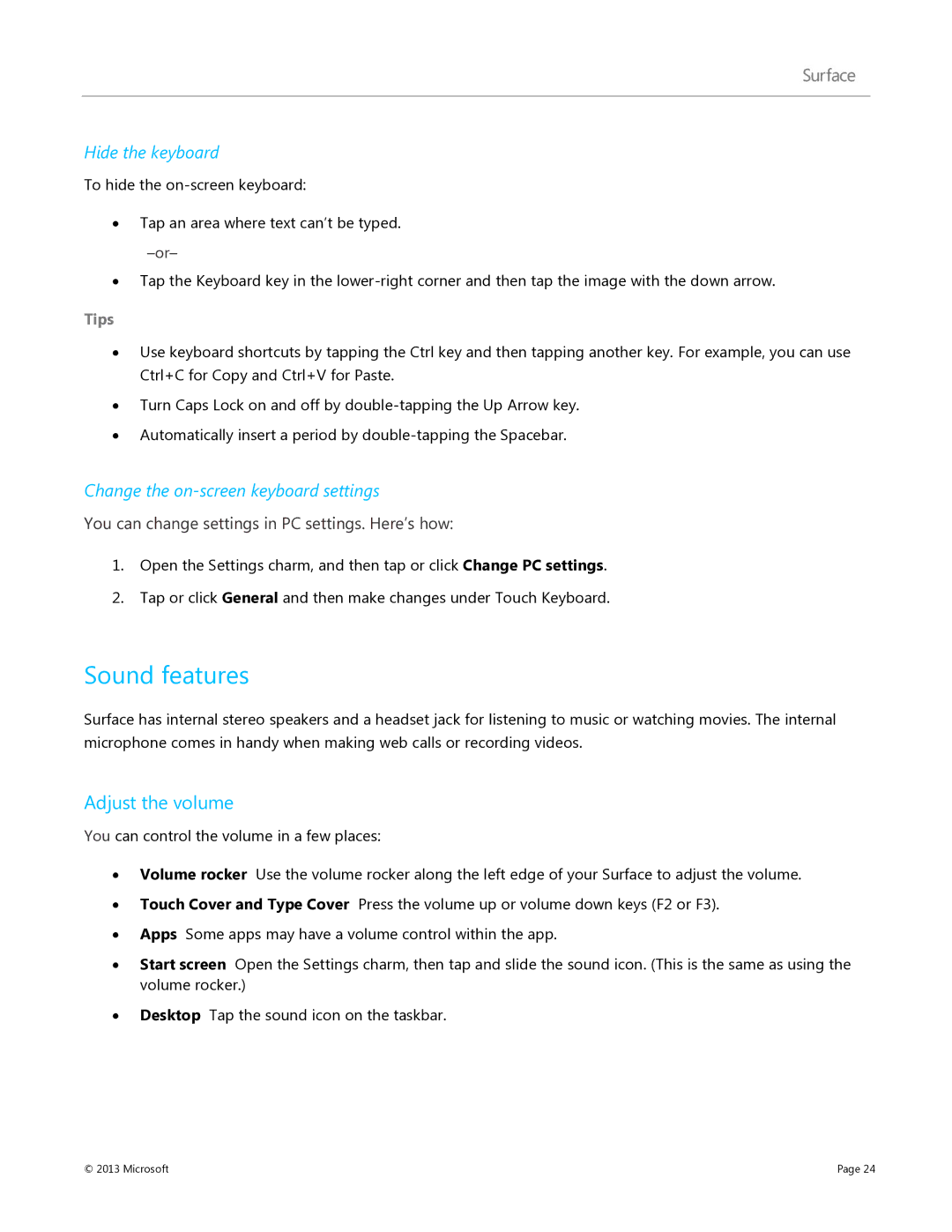Hide the keyboard
To hide the
∙Tap an area where text can’t be typed.
∙Tap the Keyboard key in the
Tips
∙Use keyboard shortcuts by tapping the Ctrl key and then tapping another key. For example, you can use Ctrl+C for Copy and Ctrl+V for Paste.
∙Turn Caps Lock on and off by
∙Automatically insert a period by
Change the on-screen keyboard settings
You can change settings in PC settings. Here’s how:
1.Open the Settings charm, and then tap or click Change PC settings.
2.Tap or click General and then make changes under Touch Keyboard.
Sound features
Surface has internal stereo speakers and a headset jack for listening to music or watching movies. The internal microphone comes in handy when making web calls or recording videos.
Adjust the volume
You can control the volume in a few places:
∙Volume rocker Use the volume rocker along the left edge of your Surface to adjust the volume.
∙Touch Cover and Type Cover Press the volume up or volume down keys (F2 or F3).
∙Apps Some apps may have a volume control within the app.
∙Start screen Open the Settings charm, then tap and slide the sound icon. (This is the same as using the volume rocker.)
∙Desktop Tap the sound icon on the taskbar.
© 2013 Microsoft | Page 24 |