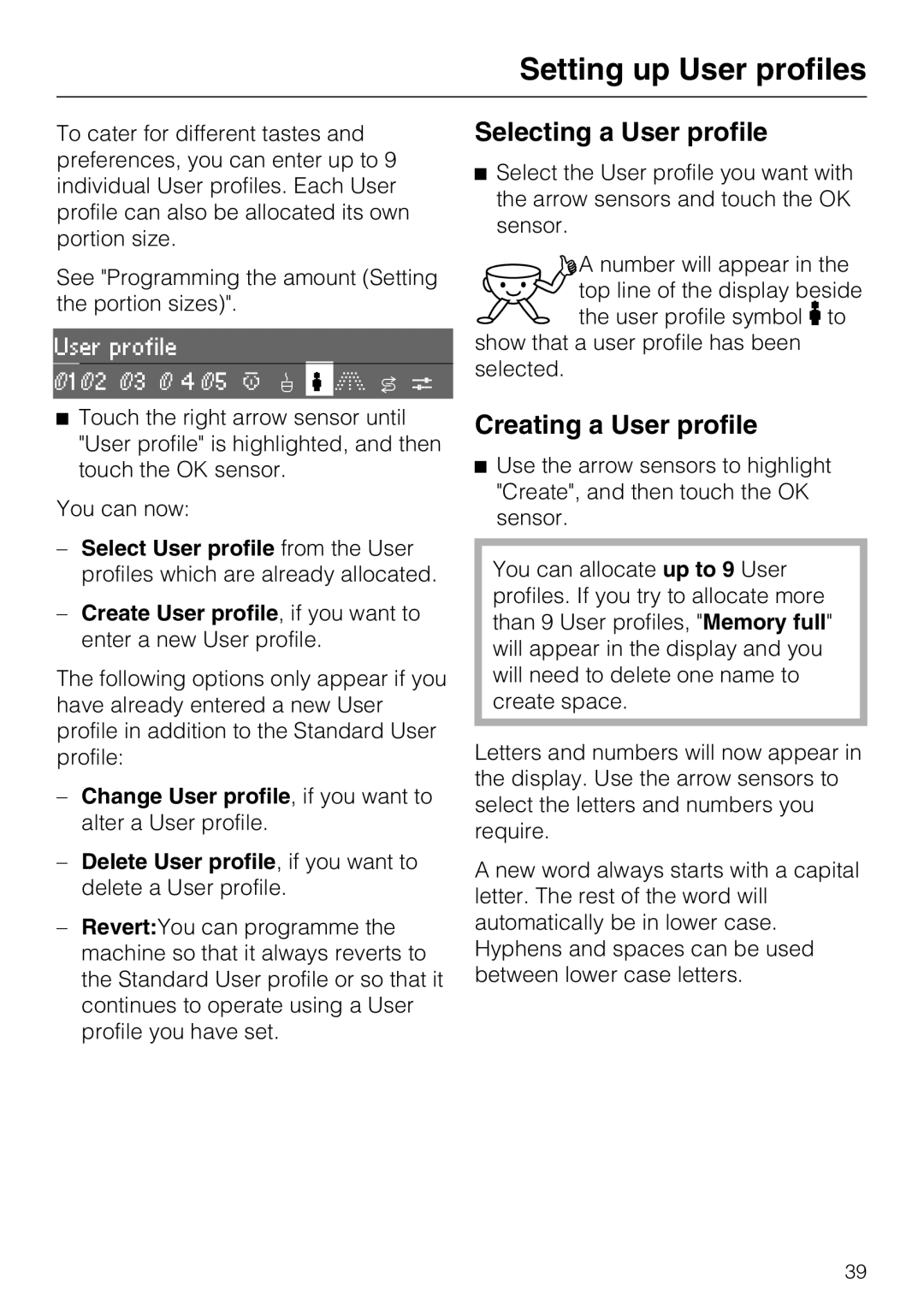Setting up User profiles
To cater for different tastes and preferences, you can enter up to 9 individual User profiles. Each User profile can also be allocated its own portion size.
See "Programming the amount (Setting the portion sizes)".
User profile
K1 K2 K3 K 4 K5 L o n G k C
^Touch the right arrow sensor until "User profile" is highlighted, and then touch the OK sensor.
You can now:
–Select User profile from the User profiles which are already allocated.
–Create User profile, if you want to enter a new User profile.
The following options only appear if you have already entered a new User profile in addition to the Standard User profile:
–Change User profile, if you want to alter a User profile.
–Delete User profile, if you want to delete a User profile.
–Revert:You can programme the machine so that it always reverts to the Standard User profile or so that it continues to operate using a User profile you have set.
Selecting a User profile
^Select the User profile you want with the arrow sensors and touch the OK sensor.
A number will appear in the top line of the display beside the user profile symbol n to
show that a user profile has been selected.
Creating a User profile
^Use the arrow sensors to highlight "Create", and then touch the OK sensor.
You can allocate up to 9 User profiles. If you try to allocate more than 9 User profiles, "Memory full" will appear in the display and you will need to delete one name to create space.
Letters and numbers will now appear in the display. Use the arrow sensors to select the letters and numbers you require.
A new word always starts with a capital letter. The rest of the word will automatically be in lower case. Hyphens and spaces can be used between lower case letters.
39