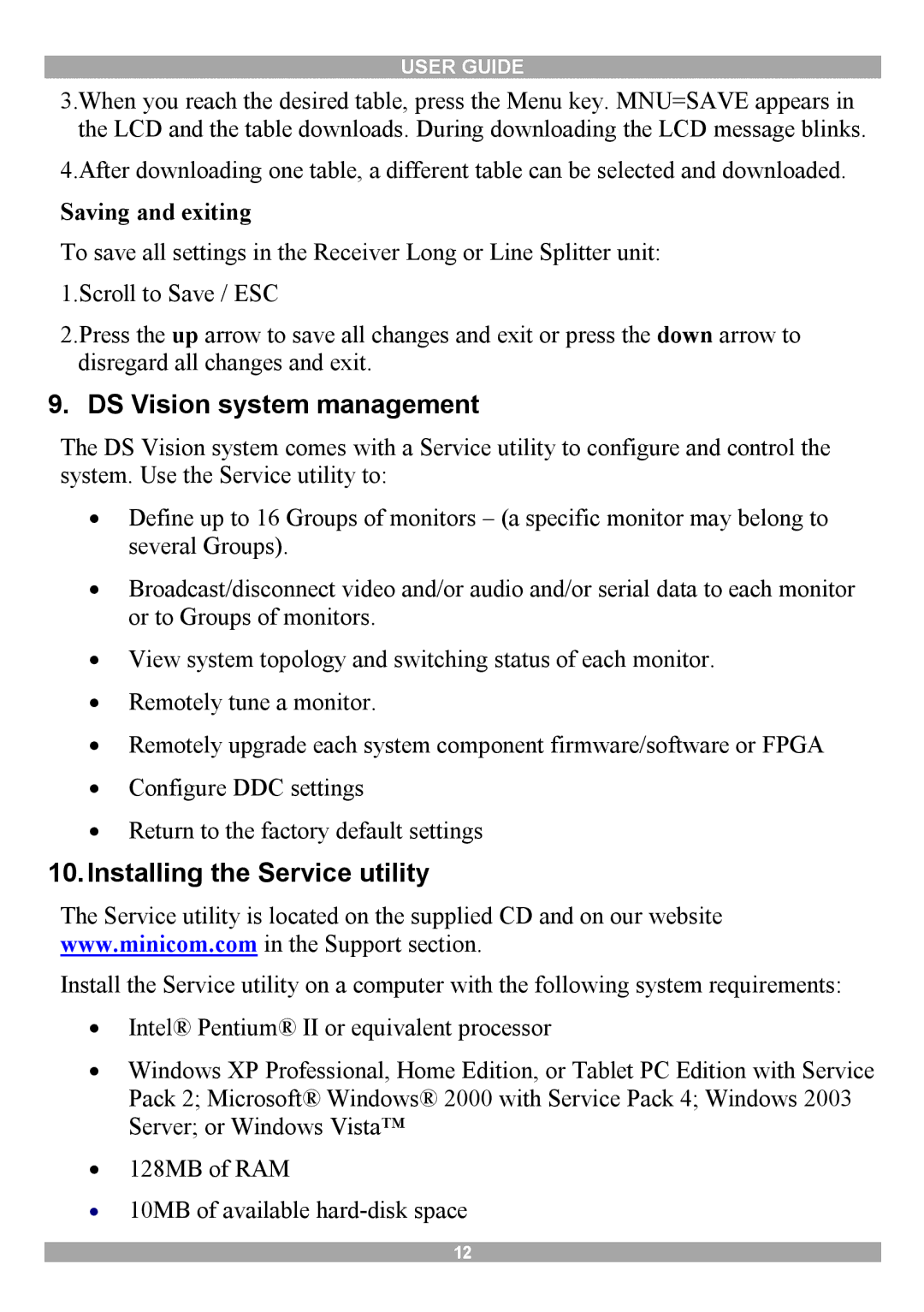USER GUIDE
3.When you reach the desired table, press the Menu key. MNU=SAVE appears in the LCD and the table downloads. During downloading the LCD message blinks.
4.After downloading one table, a different table can be selected and downloaded.
Saving and exiting
To save all settings in the Receiver Long or Line Splitter unit: 1.Scroll to Save / ESC
2.Press the up arrow to save all changes and exit or press the down arrow to disregard all changes and exit.
9. DS Vision system management
The DS Vision system comes with a Service utility to configure and control the system. Use the Service utility to:
∙Define up to 16 Groups of monitors – (a specific monitor may belong to several Groups).
∙Broadcast/disconnect video and/or audio and/or serial data to each monitor or to Groups of monitors.
∙View system topology and switching status of each monitor.
∙Remotely tune a monitor.
∙Remotely upgrade each system component firmware/software or FPGA
∙Configure DDC settings
∙Return to the factory default settings
10.Installing the Service utility
The Service utility is located on the supplied CD and on our website www.minicom.com in the Support section.
Install the Service utility on a computer with the following system requirements:
∙Intel® Pentium® II or equivalent processor
∙Windows XP Professional, Home Edition, or Tablet PC Edition with Service Pack 2; Microsoft® Windows® 2000 with Service Pack 4; Windows 2003 Server; or Windows Vista™
∙128MB of RAM
∙10MB of available
12