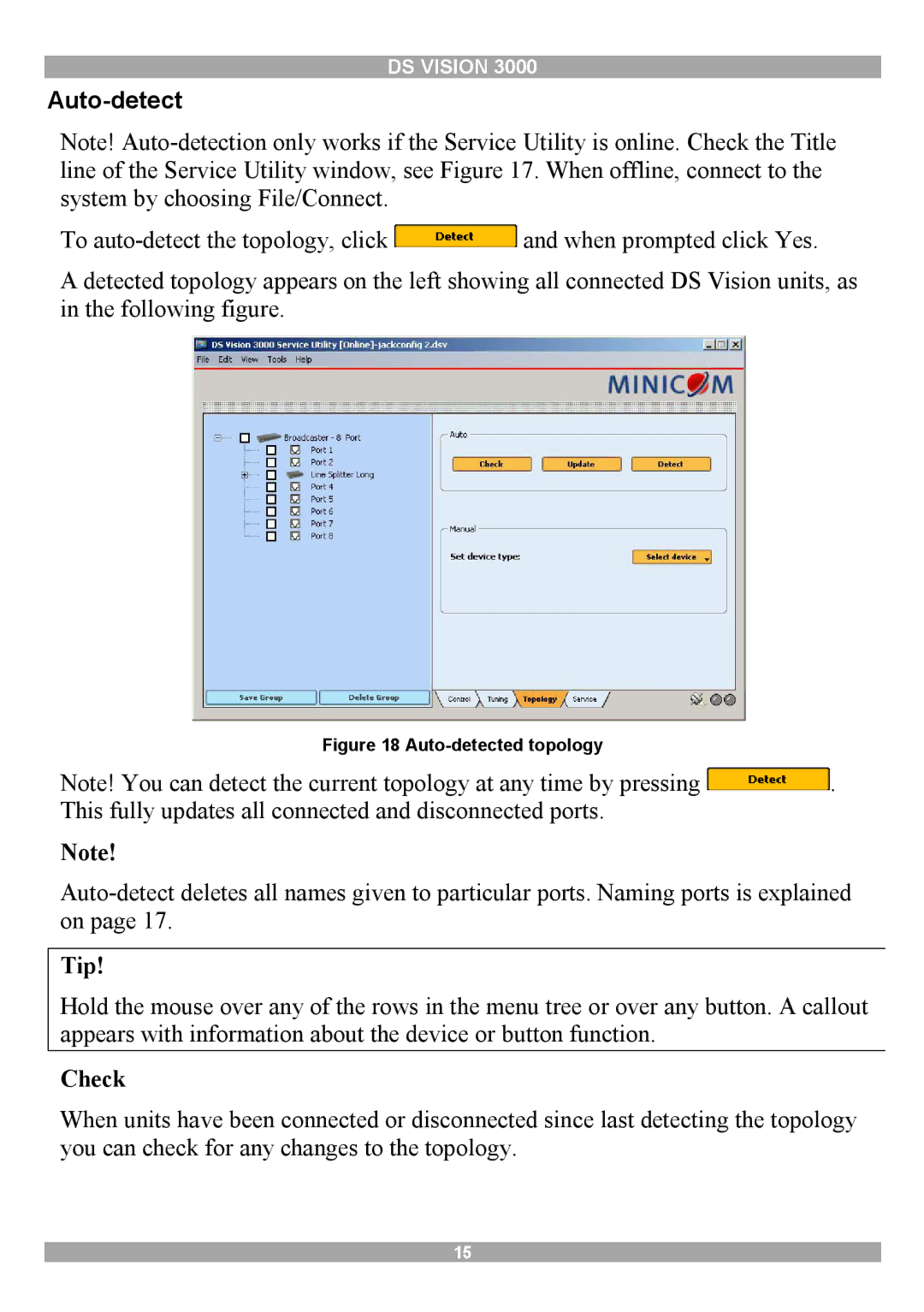DS VISION 3000
Auto-detect
Note!
To ![]() and when prompted click Yes.
and when prompted click Yes.
A detected topology appears on the left showing all connected DS Vision units, as in the following figure.
Figure 18 Auto-detected topology
Note! You can detect the current topology at any time by pressing ![]() . This fully updates all connected and disconnected ports.
. This fully updates all connected and disconnected ports.
Note!
Tip!
Hold the mouse over any of the rows in the menu tree or over any button. A callout appears with information about the device or button function.
Check
When units have been connected or disconnected since last detecting the topology you can check for any changes to the topology.
15