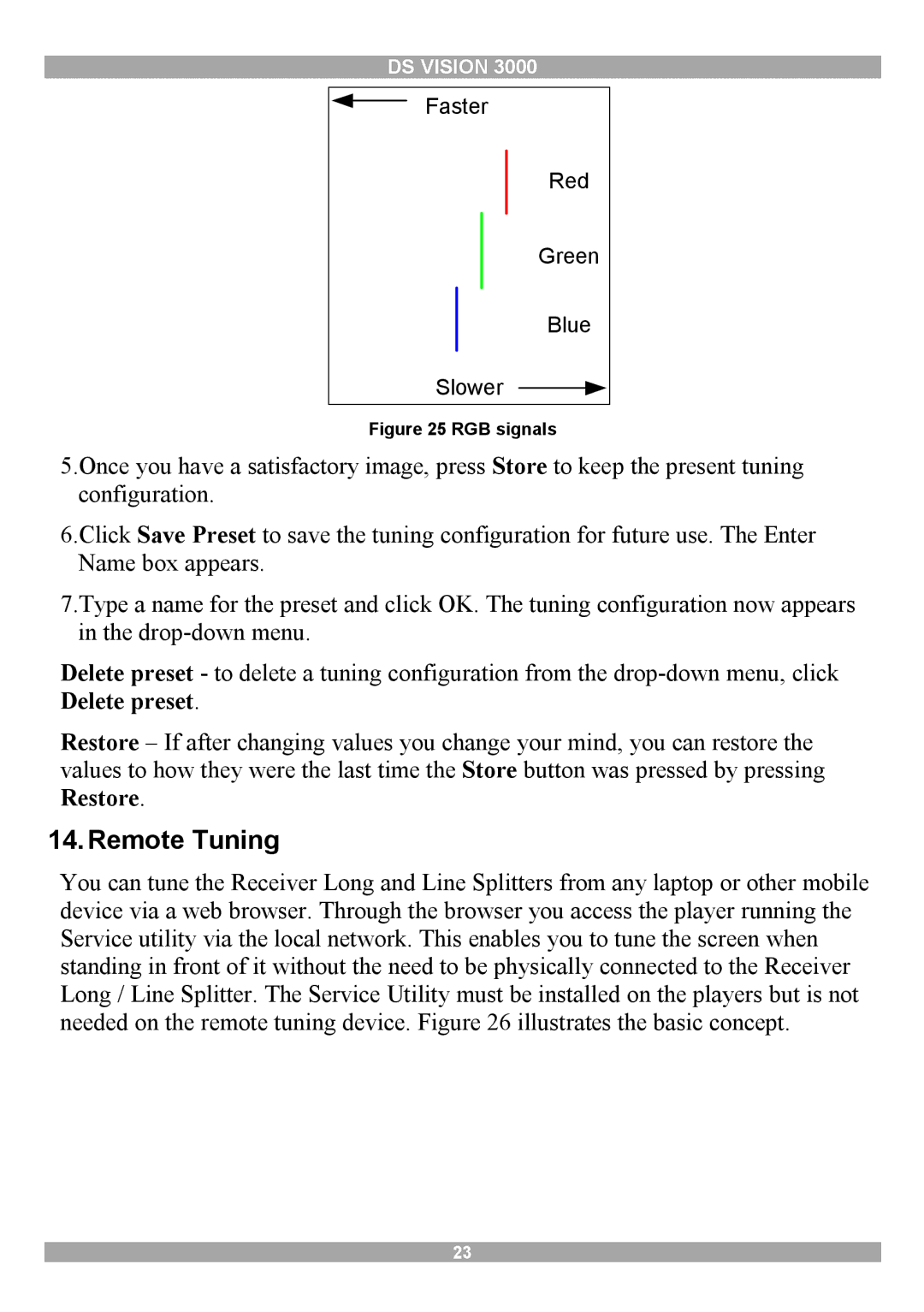DS VISION 3000
Faster
Red
Green
Blue
Slower
Figure 25 RGB signals
5.Once you have a satisfactory image, press Store to keep the present tuning configuration.
6.Click Save Preset to save the tuning configuration for future use. The Enter Name box appears.
7.Type a name for the preset and click OK. The tuning configuration now appears in the
Delete preset - to delete a tuning configuration from the
Restore – If after changing values you change your mind, you can restore the values to how they were the last time the Store button was pressed by pressing Restore.
14.Remote Tuning
You can tune the Receiver Long and Line Splitters from any laptop or other mobile device via a web browser. Through the browser you access the player running the Service utility via the local network. This enables you to tune the screen when standing in front of it without the need to be physically connected to the Receiver Long / Line Splitter. The Service Utility must be installed on the players but is not needed on the remote tuning device. Figure 26 illustrates the basic concept.
23