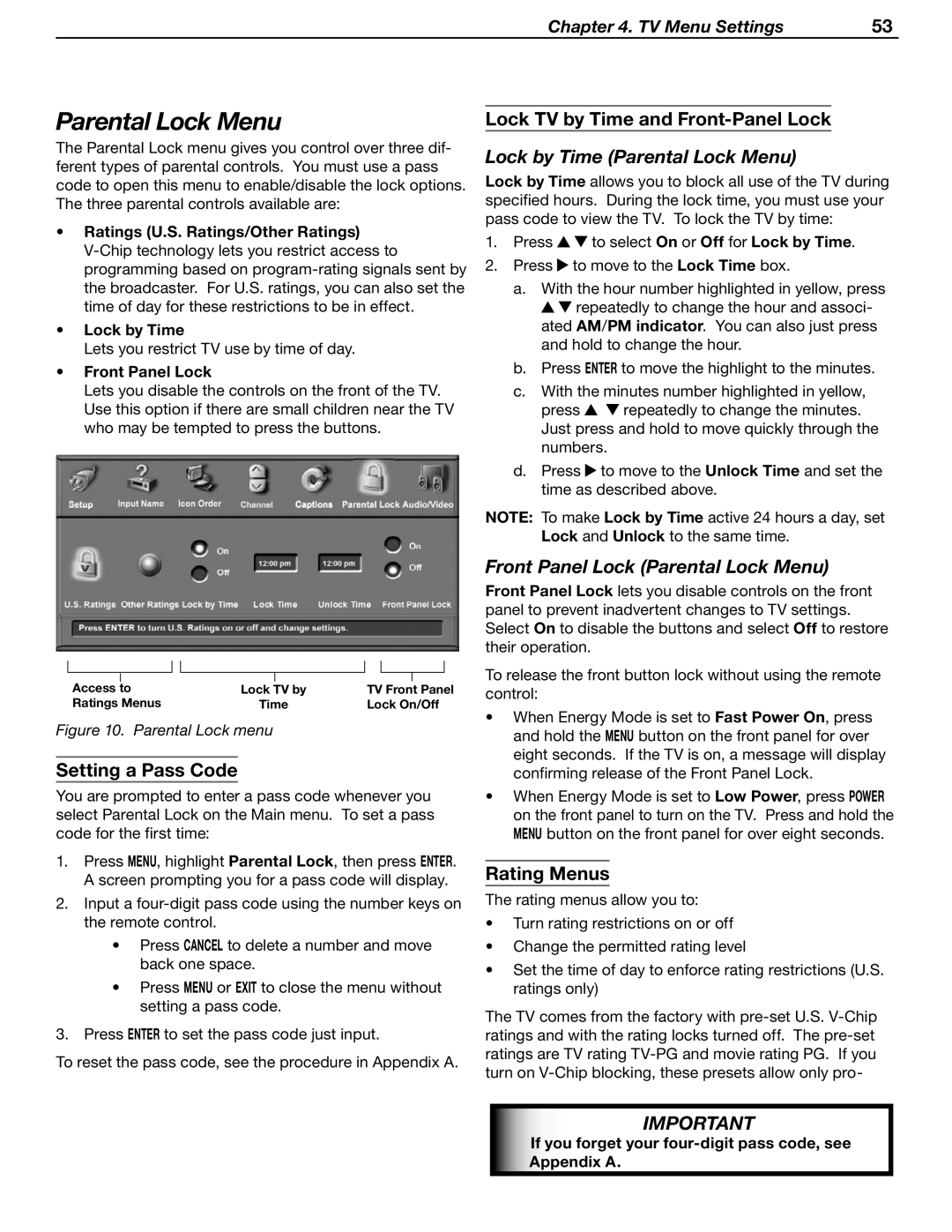Chapter 4. TV Menu Settings | 53 |
Parental Lock Menu
The Parental Lock menu gives you control over three dif- ferent types of parental controls. You must use a pass code to open this menu to enable/disable the lock options. The three parental controls available are:
•Ratings (U.S. Ratings/Other Ratings)
•Lock by Time
Lets you restrict TV use by time of day.
•Front Panel Lock
Lets you disable the controls on the front of the TV. Use this option if there are small children near the TV who may be tempted to press the buttons.
|
|
|
|
|
|
|
|
|
| |
Access |
| to |
|
|
|
|
|
| ||
Lock TV by | TV Front Panel | |||||||||
| ||||||||||
Ratings Menus | Time | Lock On/Off | ||||||||
Figure 10. Parental Lock menu
Setting a Pass Code
You are prompted to enter a pass code whenever you select Parental Lock on the Main menu. To set a pass code for the first time:
1.Press MENU, highlight Parental Lock, then press ENTER. A screen prompting you for a pass code will display.
2.Input a
•Press CANCEL to delete a number and move back one space.
•Press MENU or EXIT to close the menu without setting a pass code.
3.Press ENTER to set the pass code just input.
To reset the pass code, see the procedure in Appendix A.
Lock TV by Time and
Lock by Time (Parental Lock Menu)
Lock by Time allows you to block all use of the TV during specified hours. During the lock time, you must use your pass code to view the TV. To lock the TV by time:
1.Press ![]()
![]() to select On or Off for Lock by Time.
to select On or Off for Lock by Time.
2.Press ![]() to move to the Lock Time box.
to move to the Lock Time box.
a.With the hour number highlighted in yellow, press
![]()
![]() repeatedly to change the hour and associ- ated AM/PM indicator. You can also just press and hold to change the hour.
repeatedly to change the hour and associ- ated AM/PM indicator. You can also just press and hold to change the hour.
b.Press ENTER to move the highlight to the minutes.
c.With the minutes number highlighted in yellow,
press ![]()
![]() repeatedly to change the minutes. Just press and hold to move quickly through the numbers.
repeatedly to change the minutes. Just press and hold to move quickly through the numbers.
d.Press ![]() to move to the Unlock Time and set the time as described above.
to move to the Unlock Time and set the time as described above.
NOTE: To make Lock by Time active 24 hours a day, set Lock and Unlock to the same time.
Front Panel Lock (Parental Lock Menu)
Front Panel Lock lets you disable controls on the front panel to prevent inadvertent changes to TV settings. Select On to disable the buttons and select Off to restore their operation.
To release the front button lock without using the remote control:
•When Energy Mode is set to Fast Power On, press and hold the MENU button on the front panel for over eight seconds. If the TV is on, a message will display confirming release of the Front Panel Lock.
•When Energy Mode is set to Low Power, press POWER on the front panel to turn on the TV. Press and hold the MENU button on the front panel for over eight seconds.
Rating Menus
The rating menus allow you to:
•Turn rating restrictions on or off
•Change the permitted rating level
•Set the time of day to enforce rating restrictions (U.S. ratings only)
The TV comes from the factory with
IMPORTANT
If you forget your