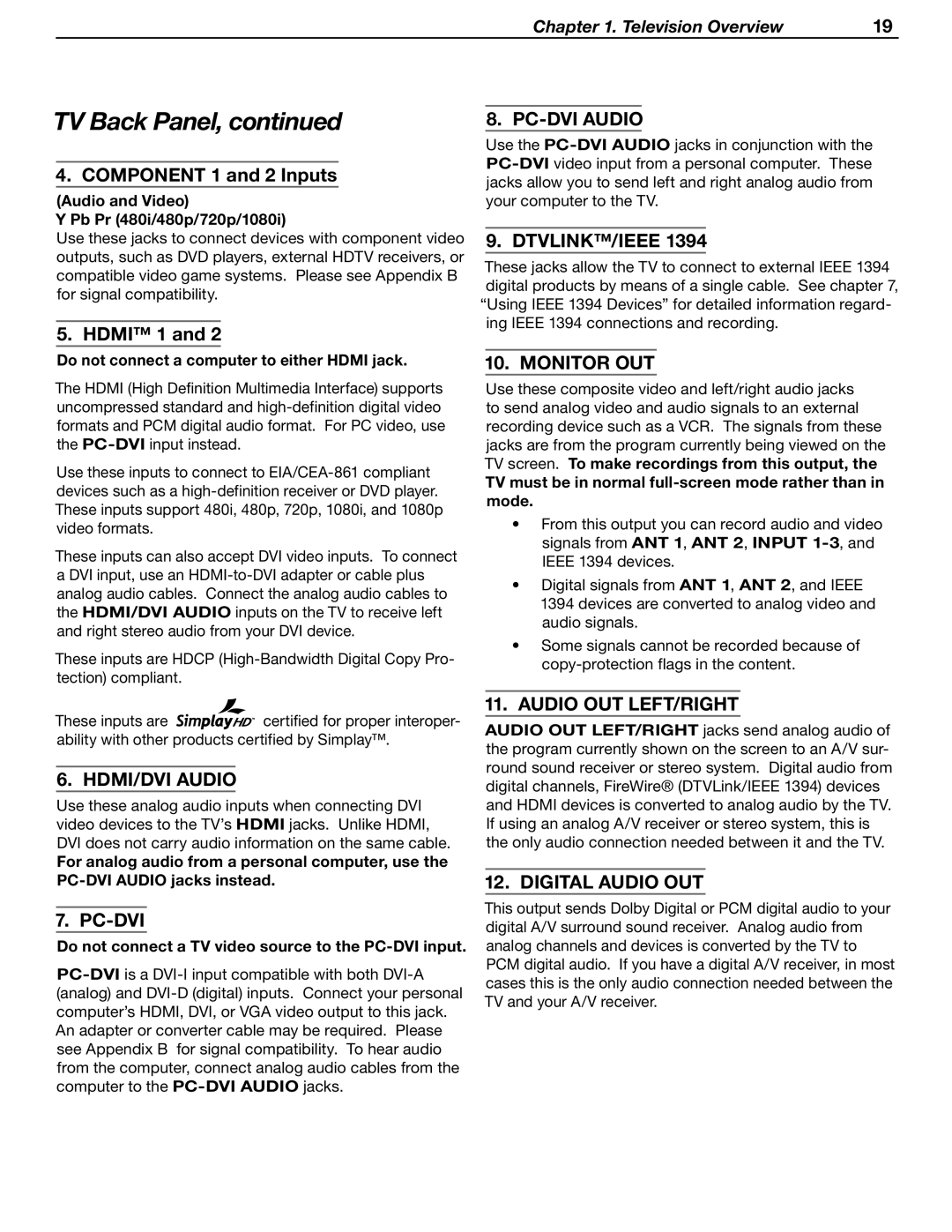Chapter 1. Television Overview | 19 |
TV Back Panel, continued
4. COMPONENT 1 and 2 Inputs
(Audio and Video)
Y Pb Pr (480i/480p/720p/1080i)
Use these jacks to connect devices with component video outputs, such as DVD players, external HDTV receivers, or compatible video game systems. Please see Appendix B for signal compatibility.
5. HDMI™ 1 and 2
Do not connect a computer to either HDMI jack.
The HDMI (High Definition Multimedia Interface) supports uncompressed standard and
Use these inputs to connect to
These inputs can also accept DVI video inputs. To connect
aDVI input, use an
These inputs are HDCP
8. PC-DVI AUDIO
Use the
9. DTVLINK™/IEEE 1394
These jacks allow the TV to connect to external IEEE 1394 digital products by means of a single cable. See chapter 7, “Using IEEE 1394 Devices” for detailed information regard- ing IEEE 1394 connections and recording.
10. MONITOR OUT
Use these composite video and left/right audio jacks to send analog video and audio signals to an external recording device such as a VCR. The signals from these jacks are from the program currently being viewed on the TV screen. To make recordings from this output, the
TV must be in normal full-screen mode rather than in mode.
•From this output you can record audio and video signals from ANT 1, ANT 2, INPUT
•Digital signals from ANT 1, ANT 2, and IEEE 1394 devices are converted to analog video and audio signals.
•Some signals cannot be recorded because of
These inputs are ![]()
![]()
![]()
![]()
![]()
![]() certified for proper interoper- ability with other products certified by Simplay™.
certified for proper interoper- ability with other products certified by Simplay™.
6. HDMI/DVI AUDIO
Use these analog audio inputs when connecting DVI video devices to the TV’s HDMI jacks. Unlike HDMI, DVI does not carry audio information on the same cable.
For analog audio from a personal computer, use the
7. PC-DVI
Do not connect a TV video source to the PC-DVI input.
11. AUDIO OUT LEFT/RIGHT
AUDIO OUT LEFT/RIGHT jacks send analog audio of the program currently shown on the screen to an A/V sur- round sound receiver or stereo system. Digital audio from digital channels, FireWire® (DTVLink/IEEE 1394) devices and HDMI devices is converted to analog audio by the TV. If using an analog A/V receiver or stereo system, this is the only audio connection needed between it and the TV.
12. DIGITAL AUDIO OUT
This output sends Dolby Digital or PCM digital audio to your digital A/V surround sound receiver. Analog audio from analog channels and devices is converted by the TV to PCM digital audio. If you have a digital A/V receiver, in most cases this is the only audio connection needed between the TV and your A/V receiver.