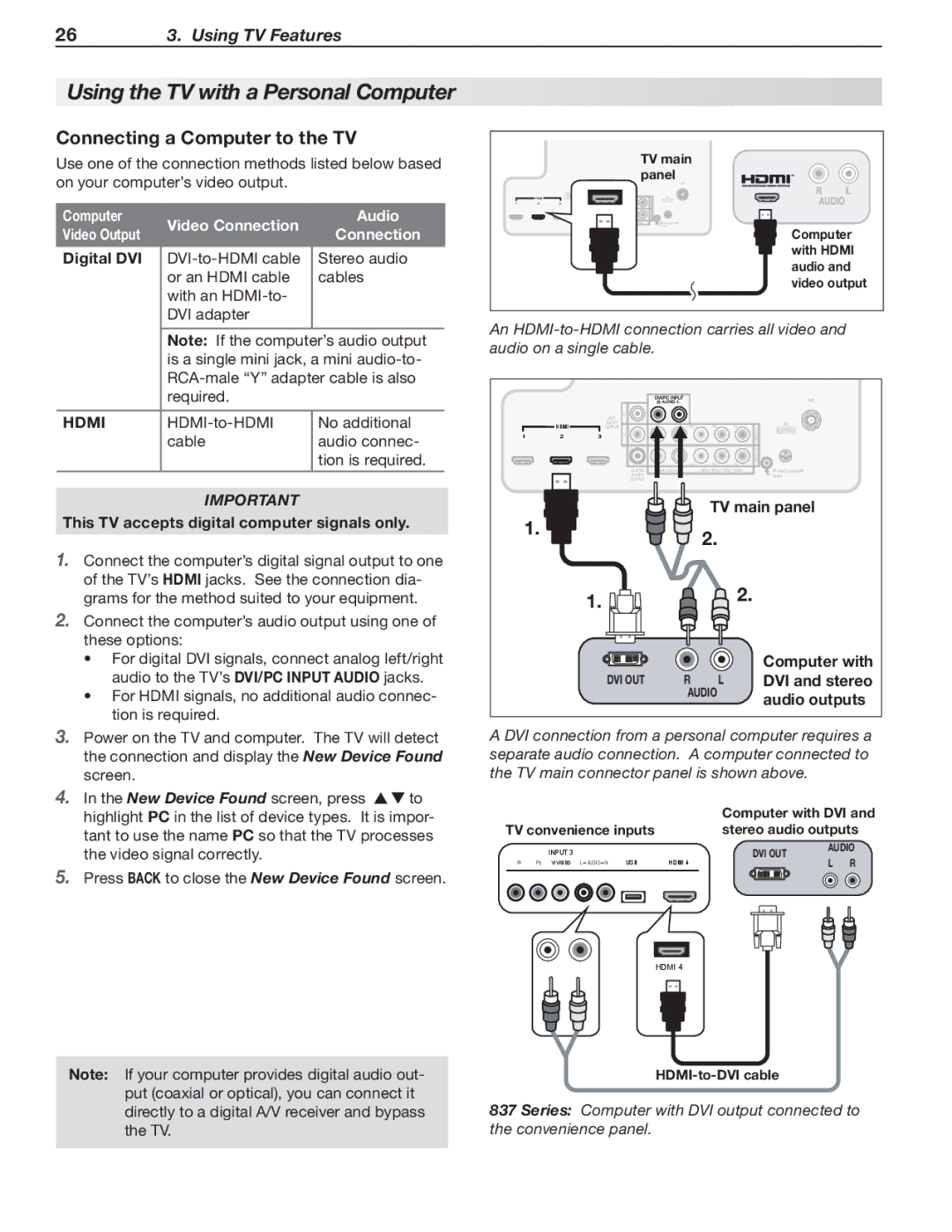263. Using TV Features
Using the TV with a Personal Computer
Connecting a Computer to the TV
Use one of the connection methods listed below based on your computer’s video output.
Computer | Video Connection | Audio | |
Video Output | Connection | ||
| |||
|
|
| |
Digital DVI | Stereo audio | ||
| or an HDMI cable | cables | |
| with an |
| |
| DVI adapter |
| |
|
|
| |
| Note: If the computer’s audio output | ||
| is a single mini jack, a mini | ||
| |||
| required. |
| |
|
|
| |
HDMI | No additional | ||
| cable | audio connec- | |
|
| tion is required. | |
|
|
| |
|
|
|
|
|
|
| TV main |
|
| |
|
|
|
|
| DVI/PC INPUT |
| panel |
|
| |
|
|
|
|
| R AUDIO L |
|
| ANT | R | L |
|
|
| AVR | L |
|
|
|
| ||
| HDMI |
| AUDIO |
|
| Pb | Pr | 3D | AUDIO |
|
|
| OUTPUT | R |
| GLASSES |
| ||||
1 | 2 | 3 |
|
|
| INPUT2 | EMITTER |
| ||
|
|
|
|
|
| |||||
|
|
|
|
| Y/ VIDEO | Pb | INPUT 1 |
|
|
|
|
|
|
|
| Pr |
|
|
| ||
|
|
|
| DIGITAL | R AUDIO L | (480i / 480p / 720p / 1080i) |
|
| ||
|
|
|
| AUDIO |
|
|
| Output | Computer | |
|
|
|
| OUTPUT |
|
|
|
| ||
|
|
|
|
|
|
|
|
| ||
|
|
|
|
|
|
|
|
| with HDMI | |
|
|
|
|
|
|
|
|
| audio and | |
|
|
|
|
|
|
|
|
| video output | |
An
|
|
|
|
| DVI/PC INPUT |
|
| ANT |
|
|
|
|
| R AUDIO L |
|
| |
|
|
|
|
|
|
|
| |
|
|
| AVR | L |
|
|
|
|
|
|
|
|
|
|
|
| |
| HDMI |
| AUDIO |
| Y/ VIDEO | Pb | Pr | 3D |
|
| OUTPUT |
| |||||
|
|
|
|
| 2 | GLASSES | ||
1 | 2 | 3 |
| R |
|
| INPUT | EMITTER |
|
|
|
| |||||
|
|
|
|
| Y/ VIDEO | Pb | INPUT 1 |
|
|
|
|
|
| Pr |
| ||
|
|
|
| DIGITAL | R AUDIO L | (480i / 480p / 720p / 1080i) | ||
|
|
|
| AUDIO |
|
|
| Output |
|
|
|
| OUTPUT |
|
|
|
|
IMPORTANT
This TV accepts digital computer signals only.
1. | Connect the computer’s digital signal output to one |
| of the TV’s HDMI jacks. See the connection dia- |
| grams for the method suited to your equipment. |
2. | Connect the computer’s audio output using one of |
| these options: |
| • For digital DVI signals, connect analog left/right |
| audio to the TV’s DVI/PC INPUT AUDIO jacks. |
| • For HDMI signals, no additional audio connec- |
| tion is required. |
1. ![]()
1. |
DVI OUT
TV main panel
2.
![]()
![]() 2.
2.
| Computer with |
R L | DVI and stereo |
AUDIO | audio outputs |
|
3. | Power on the TV and computer. The TV will detect | |
| the connection and display the New Device Found | |
| screen. |
|
4. | In the New Device Found screen, press | to |
| highlight PC in the list of device types. It is impor- | |
| tant to use the name PC so that the TV processes | |
| the video signal correctly. |
|
5. | Press BACK to close the New Device Found screen. | |
Note: If your computer provides digital audio out- put (coaxial or optical), you can connect it directly to a digital A/V receiver and bypass the TV.
A DVI connection from a personal computer requires a separate audio connection. A computer connected to the TV main connector panel is shown above.
|
|
|
| Computer with DVI and | ||||||||||
TV convenience inputs |
| stereo audio outputs | ||||||||||||
INPUT 3 |
|
| DVI OUT | AUDIO | ||||||||||
|
| L R | ||||||||||||
Pr Pb Y/ VIDEO L AUDIO R USB | HDMI 4 |
|
|
|
|
|
|
|
|
|
| |||
|
|
|
|
|
|
|
|
|
|
|
|
|
|
|
|
|
|
|
|
|
|
|
|
|
|
|
|
|
|
|
|
|
|
|
|
|
|
|
|
|
|
|
|
|
|
|
|
|
|
|
|
|
|
|
|
|
|
|
|
|
|
|
|
|
|
|
|
|
|
|
|
|
|
|
|
|
|
|
|
|
|
|
|
|
|
|
|
|
|
|
|
|
|
|
|
|
|
|
|
|
|
|
|
|
|
|
|
|
|
|
|
|
|
|
|
|
|
|
|
|
|
|
|
|
|
|
|
|
|
|
|
|
|
|
|
|
|
|
|
|
|
|
|
|
|
|
|
|
|
HDMI 4
837 Series: Computer with DVI output connected to the convenience panel.