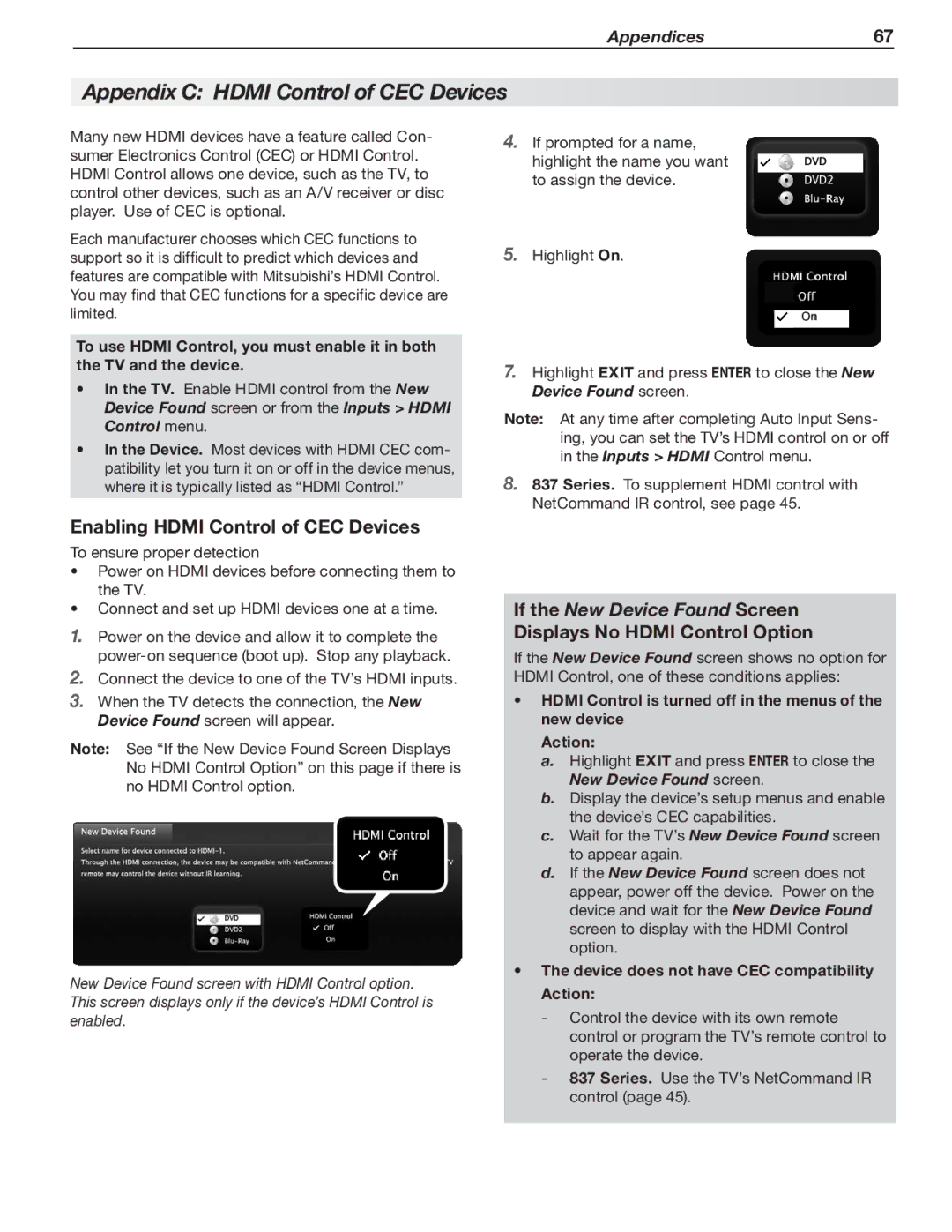Appendices67
Appendix C: HDMI Control of CEC Devices
Many new HDMI devices have a feature called Con- sumer Electronics Control (CEC) or HDMI Control. HDMI Control allows one device, such as the TV, to control other devices, such as an A/V receiver or disc player. Use of CEC is optional.
Each manufacturer chooses which CEC functions to support so it is difficult to predict which devices and features are compatible with Mitsubishi’s HDMI Control. You may find that CEC functions for a specific device are limited.
To use HDMI Control, you must enable it in both the TV and the device.
•In the TV. Enable HDMI control from the New Device Found screen or from the Inputs > HDMI Control menu.
•In the Device. Most devices with HDMI CEC com- patibility let you turn it on or off in the device menus, where it is typically listed as “HDMI Control.”
Enabling HDMI Control of CEC Devices
To ensure proper detection
•Power on HDMI devices before connecting them to the TV.
•Connect and set up HDMI devices one at a time.
1.Power on the device and allow it to complete the
2.Connect the device to one of the TV’s HDMI inputs.
3.When the TV detects the connection, the New Device Found screen will appear.
Note: See “If the New Device Found Screen Displays No HDMI Control Option” on this page if there is no HDMI Control option.
New Device Found screen with HDMI Control option. This screen displays only if the device’s HDMI Control is enabled.
4.If prompted for a name, highlight the name you want to assign the device.
5.Highlight On.
7.Highlight EXIT and press ENTER to close the New Device Found screen.
Note: At any time after completing Auto Input Sens- ing, you can set the TV’s HDMI control on or off in the Inputs > HDMI Control menu.
8.837 Series. To supplement HDMI control with NetCommand IR control, see page 45.
If the New Device Found Screen Displays No HDMI Control Option
If the New Device Found screen shows no option for HDMI Control, one of these conditions applies:
•HDMI Control is turned off in the menus of the new device
Action:
a.Highlight EXIT and press ENTER to close the New Device Found screen.
b.Display the device’s setup menus and enable the device’s CEC capabilities.
c.Wait for the TV’s New Device Found screen to appear again.
d.If the New Device Found screen does not appear, power off the device. Power on the device and wait for the New Device Found screen to display with the HDMI Control option.