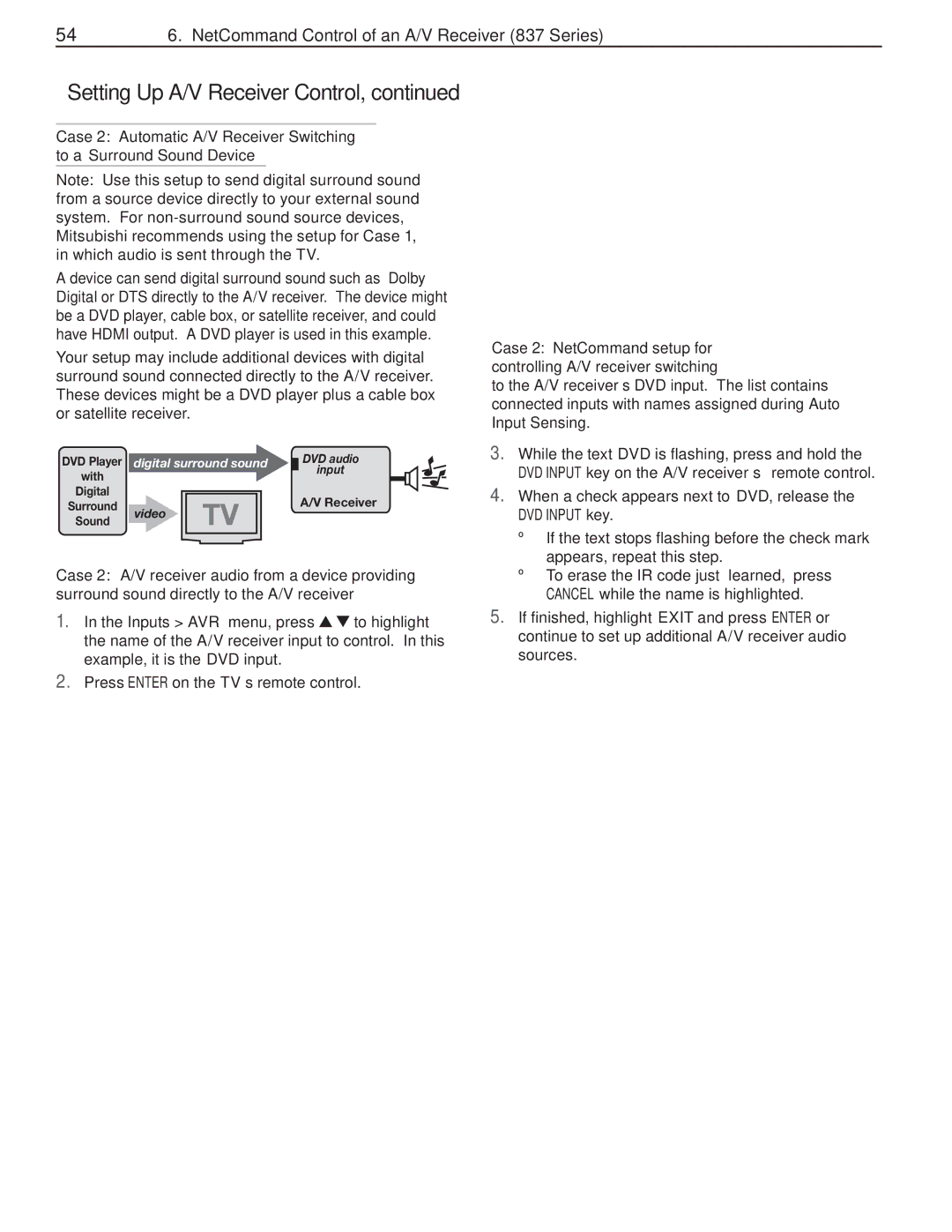546. NetCommand Control of an A/V Receiver (837 Series)
Setting Up A/V Receiver Control, continued
Case 2: Automatic A/V Receiver Switching to a Surround Sound Device
Note: Use this setup to send digital surround sound from a source device directly to your external sound system. For
A device can send digital surround sound such as Dolby Digital or DTS directly to the A/V receiver. The device might be a DVD player, cable box, or satellite receiver, and could have HDMI output. A DVD player is used in this example.
Your setup may include additional devices with digital surround sound connected directly to the A/V receiver. These devices might be a DVD player plus a cable box or satellite receiver.
Case 2: NetCommand setup for controlling A/V receiver switching
to the A/V receiver’s DVD input. The list contains connected inputs with names assigned during Auto Input Sensing.
DVD Player | digital surround sound | ||
with |
|
|
|
Digital |
|
|
|
Surround | video | TV |
|
Sound |
| ||
|
| ||
DVD audio
input
A/V Receiver
3. | While the text DVD is flashing, press and hold the |
| DVD INPUT key on the A/V receiver’s remote control. |
4. | When a check appears next to DVD, release the |
| DVD INPUT key. |
| • If the text stops flashing before the check mark |
| appears, repeat this step. |
Case 2: A/V receiver audio from a device providing surround sound directly to the A/V receiver
1.In the Inputs > AVR menu, press ![]()
![]() to highlight the name of the A/V receiver input to control. In this example, it is the DVD input.
to highlight the name of the A/V receiver input to control. In this example, it is the DVD input.
2.Press ENTER on the TV’s remote control.
• To erase the IR code just “learned,” press |
CANCEL while the name is highlighted. |
5. If finished, highlight EXIT and press ENTER or |
continue to set up additional A/V receiver audio |
sources. |