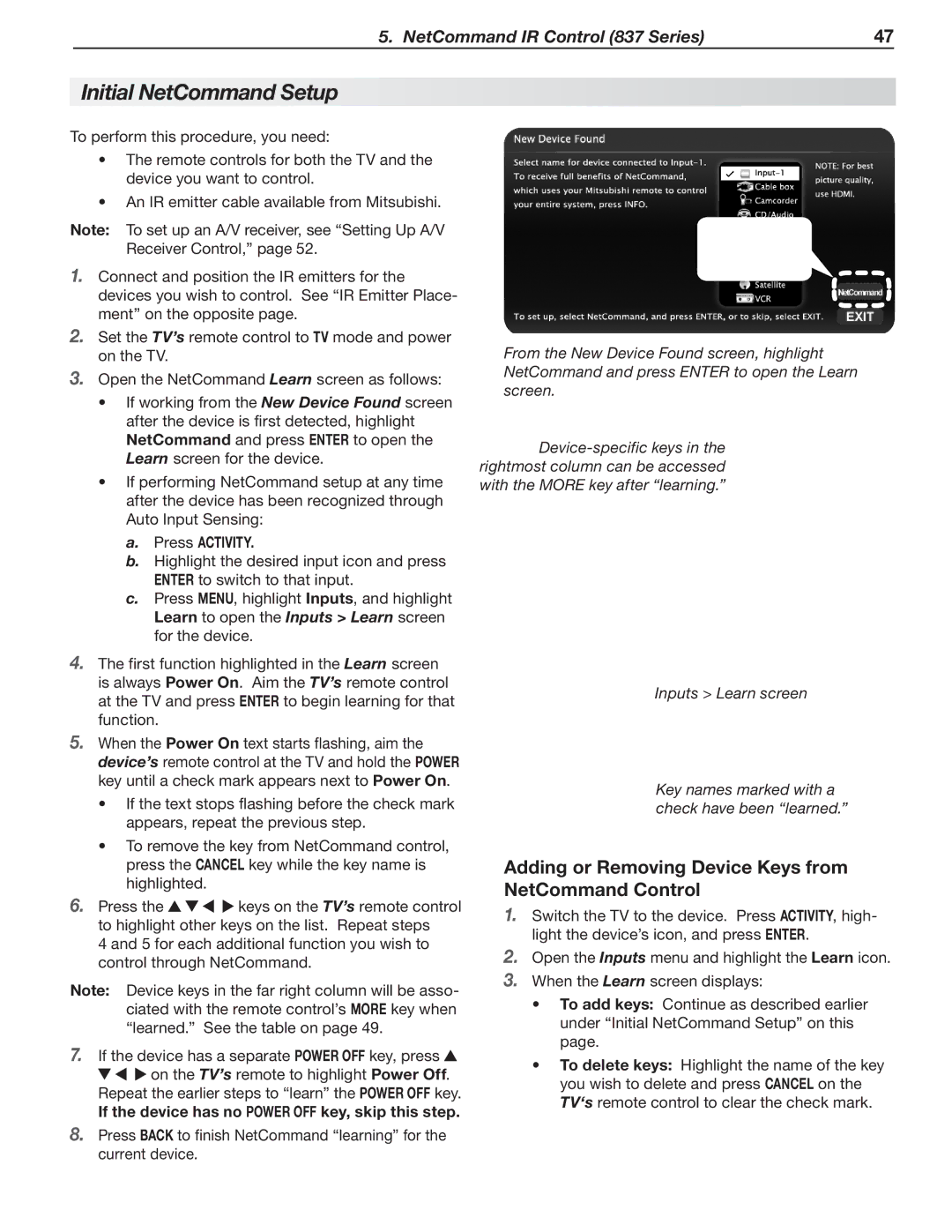5. NetCommand IR Control (837 Series) | 47 |
Initial NetCommand Setup
To perform this procedure, you need:
•The remote controls for both the TV and the device you want to control.
•An IR emitter cable available from Mitsubishi.
Note: To set up an A/V receiver, see “Setting Up A/V Receiver Control,” page 52.
1.Connect and position the IR emitters for the devices you wish to control. See “IR Emitter Place- ment” on the opposite page.
2.Set the TV’s remote control to TV mode and power on the TV.
3.Open the NetCommand Learn screen as follows:
•If working from the New Device Found screen after the device is first detected, highlight NetCommand and press ENTER to open the Learn screen for the device.
•If performing NetCommand setup at any time after the device has been recognized through Auto Input Sensing:
a.Press ACTIVITY.
b.Highlight the desired input icon and press ENTER to switch to that input.
c.Press MENU, highlight Inputs, and highlight Learn to open the Inputs > Learn screen for the device.
4.The first function highlighted in the Learn screen is always Power On. Aim the TV’s remote control at the TV and press ENTER to begin learning for that function.
5.When the Power On text starts flashing, aim the device’s remote control at the TV and hold the POWER key until a check mark appears next to Power On.
•If the text stops flashing before the check mark appears, repeat the previous step.
•To remove the key from NetCommand control, press the CANCEL key while the key name is highlighted.
6.Press the ![]()
![]()
![]()
![]() keys on the TV’s remote control to highlight other keys on the list. Repeat steps
keys on the TV’s remote control to highlight other keys on the list. Repeat steps
4 and 5 for each additional function you wish to control through NetCommand.
Note: Device keys in the far right column will be asso- ciated with the remote control’s MORE key when “learned.” See the table on page 49.
7.If the device has a separate POWER OFF key, press ![]()
![]()
![]()
![]() on the TV’s remote to highlight Power Off. Repeat the earlier steps to “learn” the POWER OFF key.
on the TV’s remote to highlight Power Off. Repeat the earlier steps to “learn” the POWER OFF key.
If the device has no POWER OFF key, skip this step.
8.Press BACK to finish NetCommand “learning” for the current device.
From the New Device Found screen, highlight NetCommand and press ENTER to open the Learn screen.
Inputs > Learn screen
Key names marked with a check have been “learned.”
Adding or Removing Device Keys from NetCommand Control
1.Switch the TV to the device. Press ACTIVITY, high- light the device’s icon, and press ENTER.
2.Open the Inputs menu and highlight the Learn icon.
3.When the Learn screen displays:
•To add keys: Continue as described earlier under “Initial NetCommand Setup” on this page.
•To delete keys: Highlight the name of the key you wish to delete and press CANCEL on the TV‘s remote control to clear the check mark.