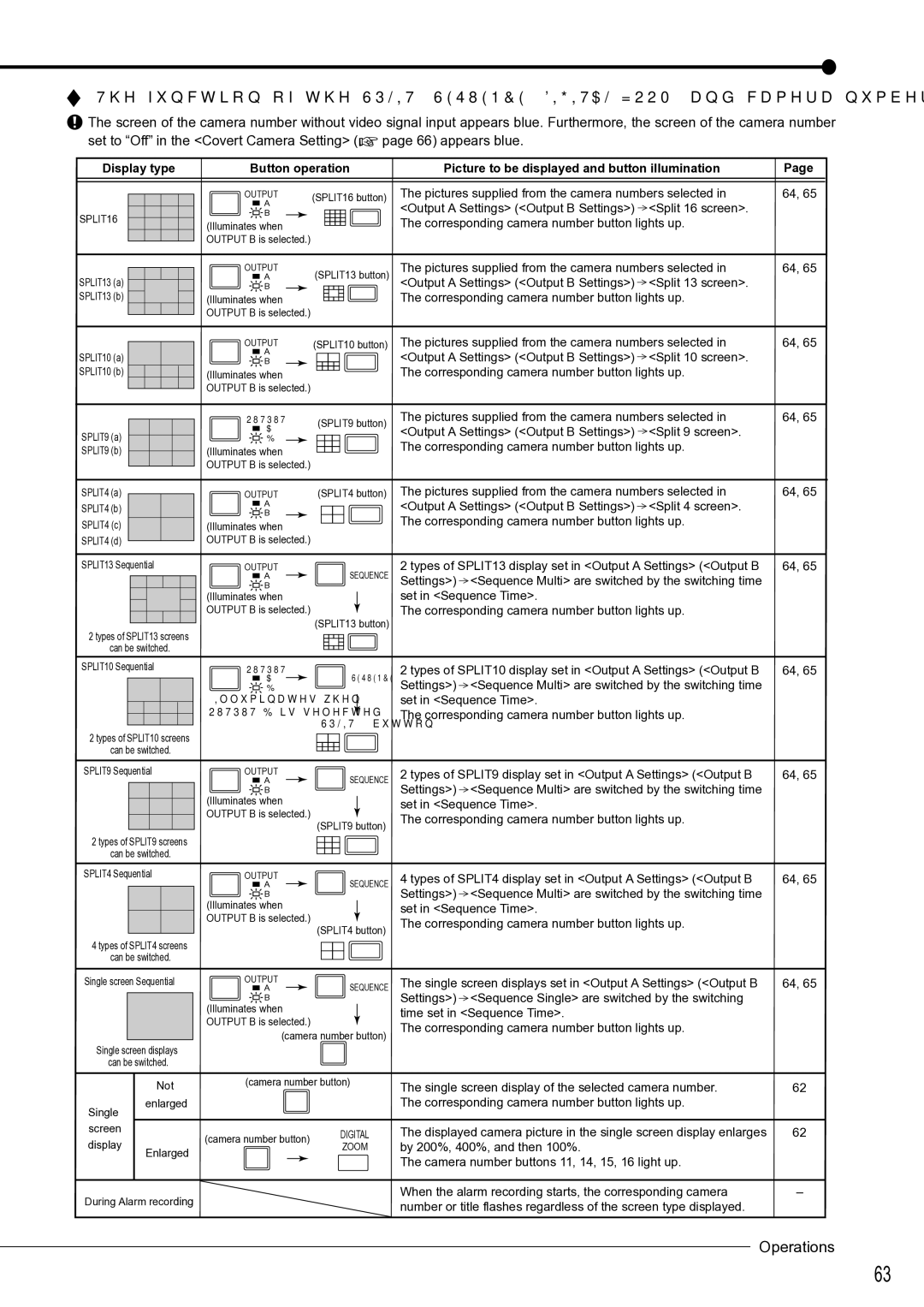DX-TL4516U specifications
The Mitsubishi Electronics DX-TL4516U is a cutting-edge digital video recorder (DVR) designed for security and surveillance applications. This advanced DVR excels in providing reliable video management along with comprehensive features suitable for various environments, from small businesses to larger enterprise settings.At the heart of the DX-TL4516U is its ability to support 16-channel recording, which allows users to monitor multiple points simultaneously. The device accommodates both analog and IP cameras, making it a versatile choice for users looking to upgrade their existing systems or implement a new setup. The hybrid functionality ensures that users can maximize their investment in existing camera infrastructure while seamlessly integrating new technology.
One of the standout features of the DX-TL4516U is its high-resolution recording capability. The DVR supports video recordings at 4CIF resolution, providing clear and detailed images for critical monitoring. This clarity ensures that surveillance footage can be used effectively for identification and analysis, which is crucial in security applications.
Another key technology included in the DX-TL4516U is its built-in storage management system. With a capacity of up to 8TB through an internal hard drive, users benefit from extended recording times without needing frequent data management. The DVR's intelligent overwrite functionality automatically recycles older footage, ensuring that critical newer recordings remain accessible.
The user interface of the DX-TL4516U is designed for ease of use, featuring an intuitive menu system that simplifies navigation through settings and playback options. Remote access capabilities are also integrated, allowing users to view live feeds or recorded footage from virtually anywhere using a compatible device connected to the internet.
Multiple backup options, including USB and network protocols, provide robust data protection measures. The DX-TL4516U efficiently supports remote backup and data transfer, which is essential for businesses that require stringent data security protocols.
In terms of networking features, the device includes support for dynamic IP addresses and can be integrated into various network environments, enhancing its adaptability to different user needs and settings.
Overall, the Mitsubishi Electronics DX-TL4516U emerges as a formidable player in the DVR market, offering an exceptional blend of performance, reliability, and user-friendly features. Its robust architecture and cutting-edge technologies make it an ideal solution for effective surveillance management across diverse applications.