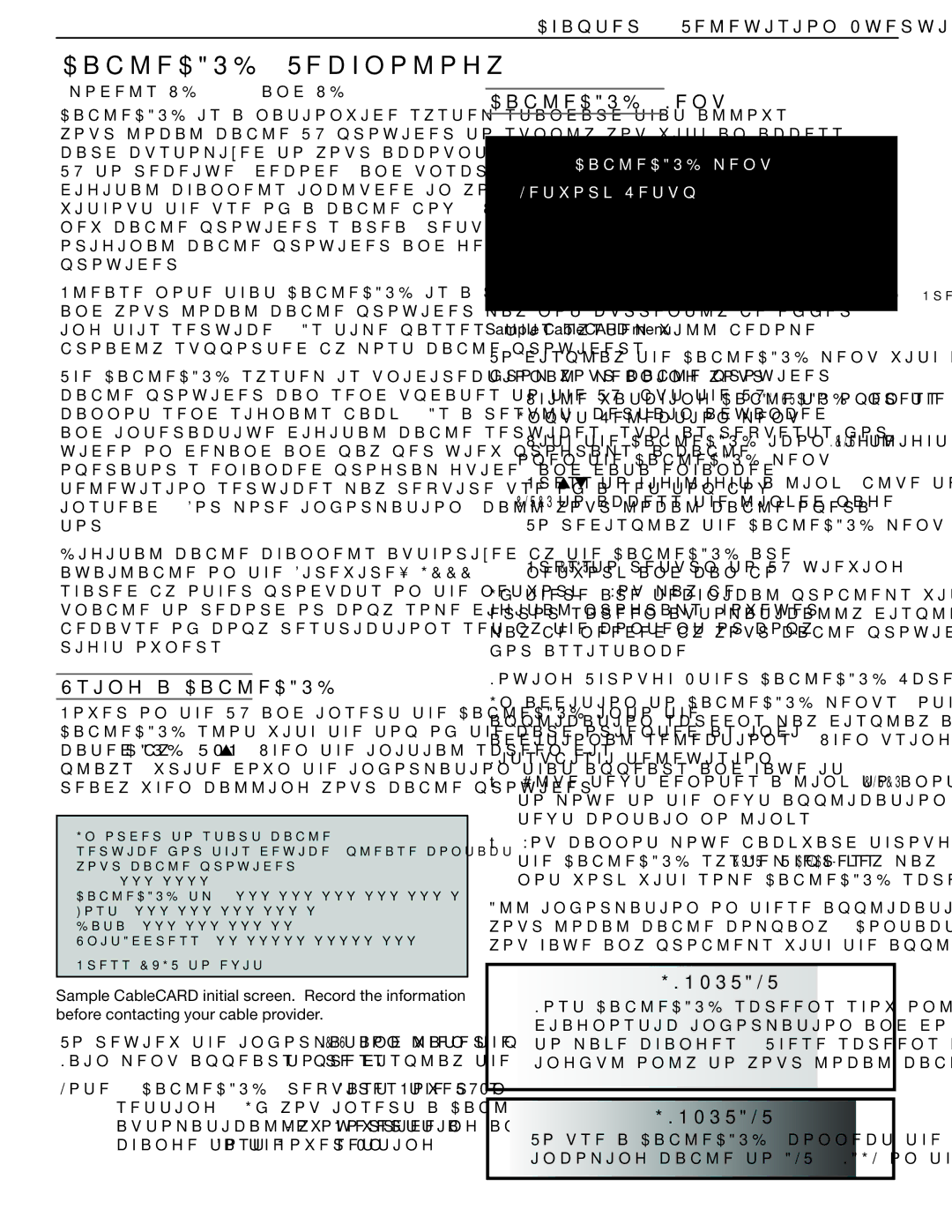Chapter 1. Television Overview | 17 |
CableCARD™ Technology
(models WD-57731 and WD-65731)
CableCARD is a nationwide system standard that allows your local cable TV provider to supply you with an access card customized to your account. This card allows your TV to receive, decode, and unscramble the premium digital channels included in your cable TV subscription without the use of a cable box. When you move to a new cable provider’s area, return the CableCARD to the original cable provider and get a new card from your new provider.
Please note that CableCARD is a relatively new technology and your local cable provider may not currently be offer- ing this service. As time passes, this system will become broadly supported by most cable providers.
The CableCARD system is unidirectional, meaning your cable provider can send updates to the TV, but the TV cannot send signals back. As a result, certain advanced and interactive digital cable services, such as requests for
Digital cable channels authorized by the CableCARD are available on the Firewire® IEEE 1394 network and can be shared by other products on the network. You may be unable to record or copy some digital programs, however, because of copy restrictions set by the content or copy- right owners.
Using a CableCARD™
Power on the TV and insert the CableCARD into the CableCARD slot with the top of the card oriented as indi- cated by CARD TOP ![]() . When the initial screen dis- plays, write down the information that appears and have it ready when calling your cable provider.
. When the initial screen dis- plays, write down the information that appears and have it ready when calling your cable provider.
In order to start cable
service for this device, please contact your cable provider
CableCARD(tm):
Host:
Data:
UnitAddress:
Press EXIT to exit.
Sample CableCARD initial screen. Record the information before contacting your cable provider.
To review the information later, press MENU and when the Main menu appears, press 9 9 9 to
Note: CableCARD™ requires the TV’s Fast Power On setting. If you insert a CableCARD™, the TV will automatically override a Low Power setting and change to the Fast Power On setting.
CableCARD™ Menu
CableCARD menu
Network Setup
CableCARD(tm) Status
CableCARD(tm) Pairing
Conditional Access
Press ENTER to select an application. Press EXIT key to exit.
Sample CableCARD menu
To display the CableCARD menu with links to applications from your cable provider:
1.While watching CableCARD, press INPUT to open the Input Selection menu.
2.With the CableCARD icon highlighted, press MENU to open the CableCARD menu.
3.Press ![]()
![]() to highlight a link (blue text), then press ENTER to access the linked page.
to highlight a link (blue text), then press ENTER to access the linked page.
4.To redisplay the CableCARD menu, repeat steps 1 and 2.
5.Press EXIT to return to TV viewing.
If there are technical problems with the CableCARD, an error screen automatically displays with information that may be needed by your cable provider when you call them for assistance.
Moving Through Other CableCARD Screens
In addition to CableCARD menus, other CableCARD application screens may display and require you to make additional selections. When using these screens on your Mitsubishi television:
•Blue text denotes a link to another screen. Press ENTER to move to the next application. Screens without blue text contain no links.
•You cannot move backward through the links. To exit the CableCARD system, press EXIT. The CANCEL key may not work with some CableCARD screens.
All information on these application screens is provided by your local cable company. Contact your cable provider if you have any problems with the application screen displays.
IMPORTANT
Most CableCARD screens show only status or diagnostic information and do not allow you to make changes. These screens are mean- ingful only to your local cable provider.
IMPORTANT
To use a CableCARD, connect the primary incoming cable to ANT 1/MAIN on the TV.