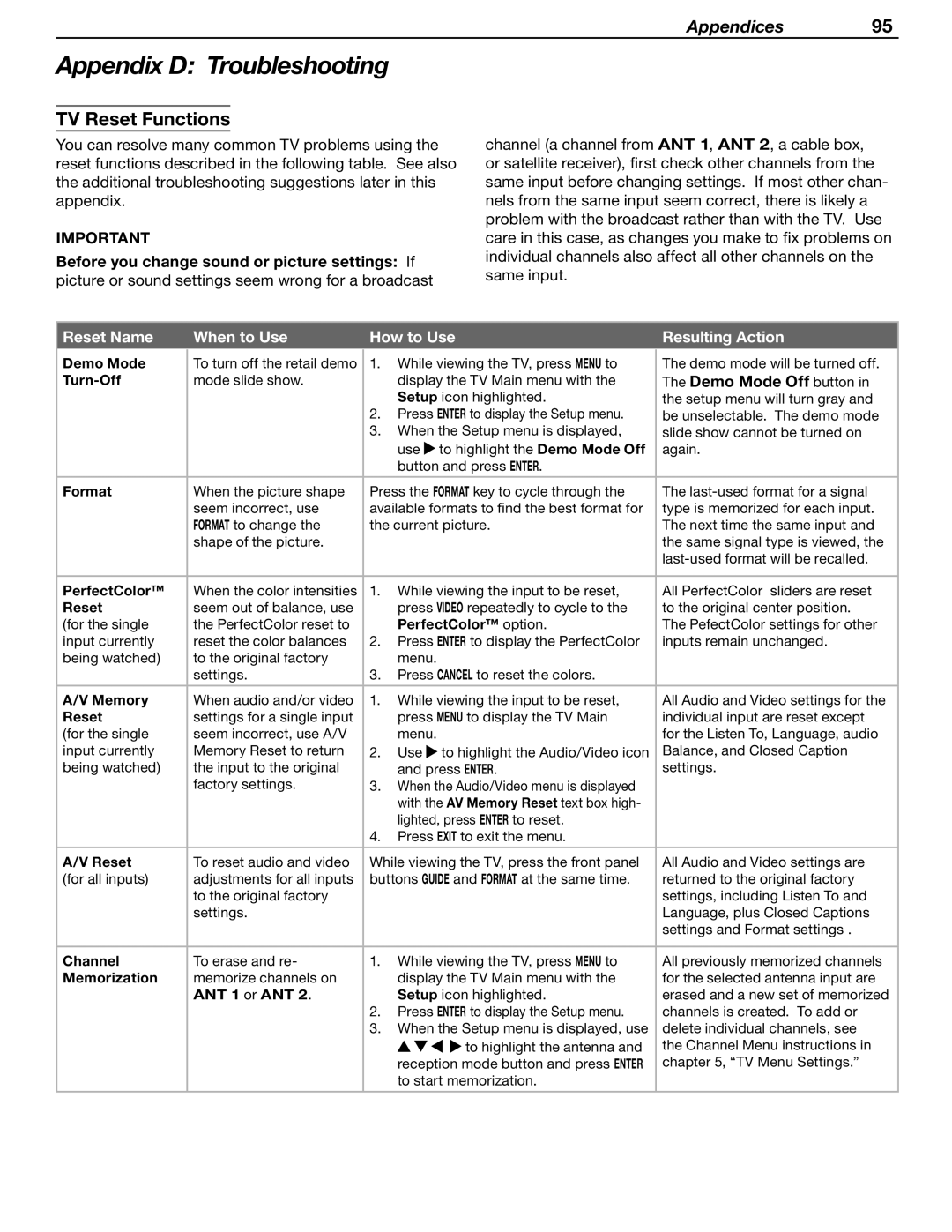Appendices 95
Appendix D: Troubleshooting
TV Reset Functions
You can resolve many common TV problems using the reset functions described in the following table. See also the additional troubleshooting suggestions later in this appendix.
IMPORTANT
Before you change sound or picture settings: If picture or sound settings seem wrong for a broadcast
channel (a channel from ANT 1, ANT 2, a cable box, or satellite receiver), first check other channels from the same input before changing settings. If most other chan- nels from the same input seem correct, there is likely a problem with the broadcast rather than with the TV. Use care in this case, as changes you make to fix problems on individual channels also affect all other channels on the same input.
Reset Name |
| When to Use |
| How to Use |
| Resulting Action | ||
Demo Mode |
| To turn off the retail demo |
| 1. | While viewing the TV, press MENU to |
| The demo mode will be turned off. | |
|
|
| ||||||
| mode slide show. |
|
| display the TV Main menu with the |
| The Demo Mode Off button in | ||
|
|
|
|
| Setup icon highlighted. |
| the setup menu will turn gray and | |
|
|
|
| 2. | Press ENTER to display the Setup menu. |
| be unselectable. The demo mode | |
|
|
|
| 3. | When the Setup menu is displayed, |
| slide show cannot be turned on | |
|
|
|
|
| use | to highlight the Demo Mode Off |
| again. |
|
|
|
|
| button and press ENTER. |
|
| |
|
|
|
|
|
|
| ||
Format |
| When the picture shape |
| Press the FORMAT key to cycle through the |
| The | ||
|
| seem incorrect, use |
| available formats to find the best format for |
| type is memorized for each input. | ||
|
| FORMAT to change the |
| the current picture. |
| The next time the same input and | ||
|
| shape of the picture. |
|
|
|
|
| the same signal type is viewed, the |
|
|
|
|
|
|
|
| |
|
|
|
|
|
|
|
| |
PerfectColor™ |
| When the color intensities |
| 1. | While viewing the input to be reset, |
| All PerfectColor sliders are reset | |
Reset |
| seem out of balance, use |
|
| press VIDEO repeatedly to cycle to the |
| to the original center position. | |
(for the single |
| the PerfectColor reset to |
|
| PerfectColor™ option. |
| The PefectColor settings for other | |
input currently |
| reset the color balances |
| 2. | Press ENTER to display the PerfectColor |
| inputs remain unchanged. | |
being watched) |
| to the original factory |
|
| menu. |
|
|
|
|
| settings. |
| 3. | Press CANCEL to reset the colors. |
|
| |
|
|
|
|
|
|
|
| |
A/V Memory |
| When audio and/or video |
| 1. | While viewing the input to be reset, |
| All Audio and Video settings for the | |
Reset |
| settings for a single input |
|
| press MENU to display the TV Main |
| individual input are reset except | |
(for the single |
| seem incorrect, use A/V |
|
| menu. |
|
| for the Listen To, Language, audio |
input currently |
| Memory Reset to return |
| 2. | Use | to highlight the Audio/Video icon |
| Balance, and Closed Caption |
being watched) |
| the input to the original |
|
| and press ENTER. |
| settings. | |
|
| factory settings. |
| 3. | When the Audio/Video menu is displayed |
|
| |
|
|
|
|
| with the AV Memory Reset text box high- |
|
| |
|
|
|
|
| lighted, press ENTER to reset. |
|
| |
|
|
|
| 4. | Press EXIT to exit the menu. |
|
| |
|
|
|
|
|
|
| ||
A/V Reset |
| To reset audio and video |
| While viewing the TV, press the front panel |
| All Audio and Video settings are | ||
(for all inputs) |
| adjustments for all inputs |
| buttons GUIDE and FORMAT at the same time. |
| returned to the original factory | ||
|
| to the original factory |
|
|
|
|
| settings, including Listen To and |
|
| settings. |
|
|
|
|
| Language, plus Closed Captions |
|
|
|
|
|
|
|
| settings and Format settings . |
|
|
|
|
|
|
|
| |
Channel |
| To erase and re- |
| 1. | While viewing the TV, press MENU to |
| All previously memorized channels | |
Memorization |
| memorize channels on |
|
| display the TV Main menu with the |
| for the selected antenna input are | |
|
| ANT 1 or ANT 2. |
|
| Setup icon highlighted. |
| erased and a new set of memorized | |
|
|
|
| 2. | Press ENTER to display the Setup menu. |
| channels is created. To add or | |
|
|
|
| 3. | When the Setup menu is displayed, use |
| delete individual channels, see | |
|
|
|
|
|
| to highlight the antenna and |
| the Channel Menu instructions in |
|
|
|
|
| reception mode button and press ENTER |
| chapter 5, “TV Menu Settings.” | |
|
|
|
|
| to start memorization. |
|
| |
|
|
|
|
|
|
|
|
|