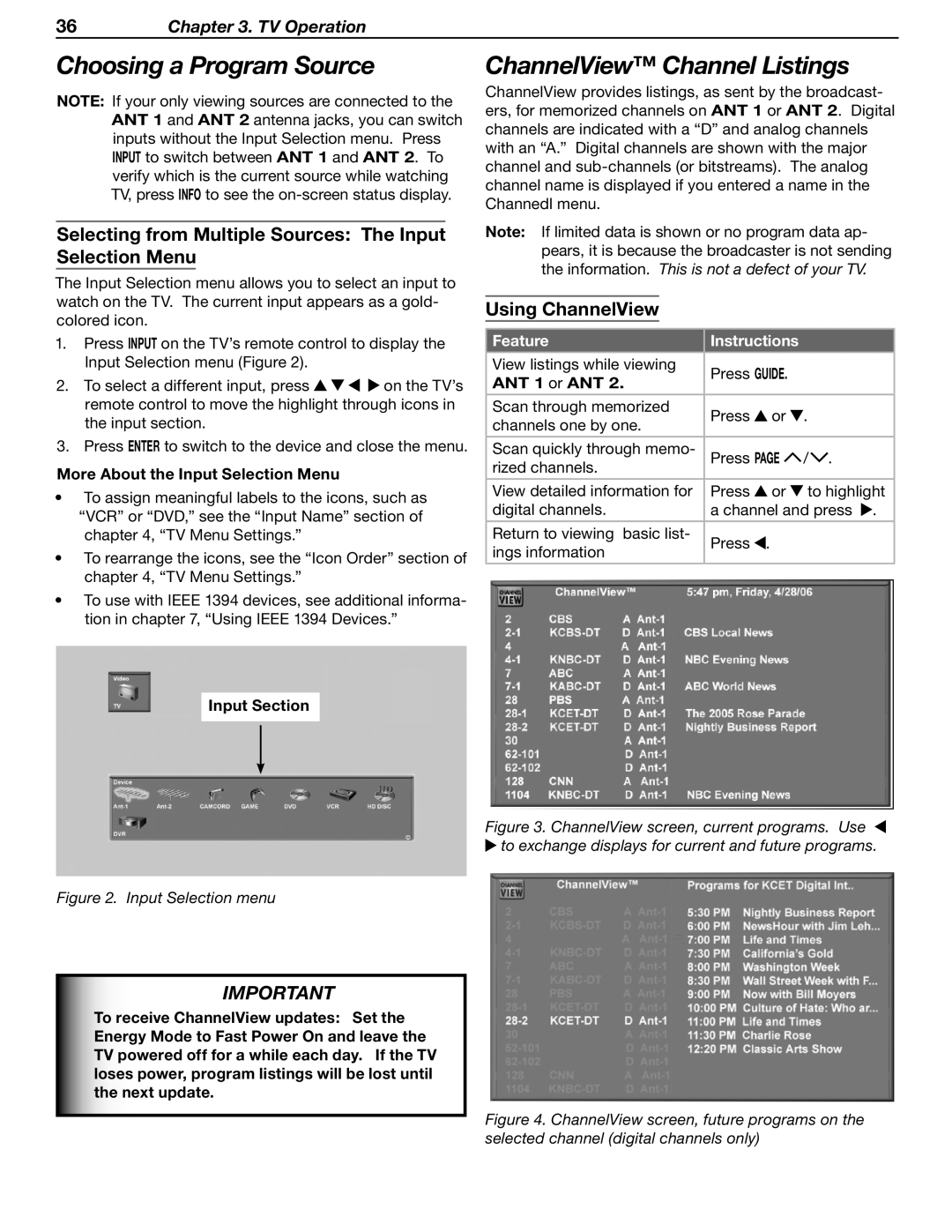36Chapter 3. TV Operation
Choosing a Program Source
NOTE: If your only viewing sources are connected to the ANT 1 and ANT 2 antenna jacks, you can switch inputs without the Input Selection menu. Press INPUT to switch between ANT 1 and ANT 2. To verify which is the current source while watching TV, press INFO to see the
Selecting from Multiple Sources: The Input Selection Menu
The Input Selection menu allows you to select an input to watch on the TV. The current input appears as a gold- colored icon.
1.Press INPUT on the TV’s remote control to display the Input Selection menu (Figure 2).
2.To select a different input, press ![]()
![]()
![]()
![]() on the TV’s remote control to move the highlight through icons in the input section.
on the TV’s remote control to move the highlight through icons in the input section.
3.Press ENTER to switch to the device and close the menu.
More About the Input Selection Menu
•To assign meaningful labels to the icons, such as “VCR” or “DVD,” see the “Input Name” section of chapter 4, “TV Menu Settings.”
•To rearrange the icons, see the “Icon Order” section of chapter 4, “TV Menu Settings.”
•To use with IEEE 1394 devices, see additional informa- tion in chapter 7, “Using IEEE 1394 Devices.”
Input Section
Figure 2. Input Selection menu
IMPORTANT
To receive ChannelView updates: Set the Energy Mode to Fast Power On and leave the TV powered off for a while each day. If the TV loses power, program listings will be lost until the next update.
ChannelView™ Channel Listings
ChannelView provides listings, as sent by the broadcast- ers, for memorized channels on ANT 1 or ANT 2. Digital channels are indicated with a “D” and analog channels with an “A.” Digital channels are shown with the major channel and
Note: If limited data is shown or no program data ap- pears, it is because the broadcaster is not sending the information. This is not a defect of your TV.
Using ChannelView
| Feature | Instructions |
| |
|
|
|
|
|
| View listings while viewing | Press GUIDE. |
| |
| ANT 1 or ANT 2. |
| ||
|
|
|
| |
| Scan through memorized | Press | or . | |
| channels one by one. | |||
|
|
|
| |
|
|
|
| |
| Scan quickly through memo- | Press PAGE | / . | |
| rized channels. |
|
|
|
| View detailed information for | Press | or | to highlight |
| digital channels. | a channel and press . | ||
|
|
|
|
|
| Return to viewing basic list- | Press . |
|
|
| ings information |
|
| |
|
|
|
| |
|
|
|
|
|
|
|
|
|
|
|
|
|
|
|