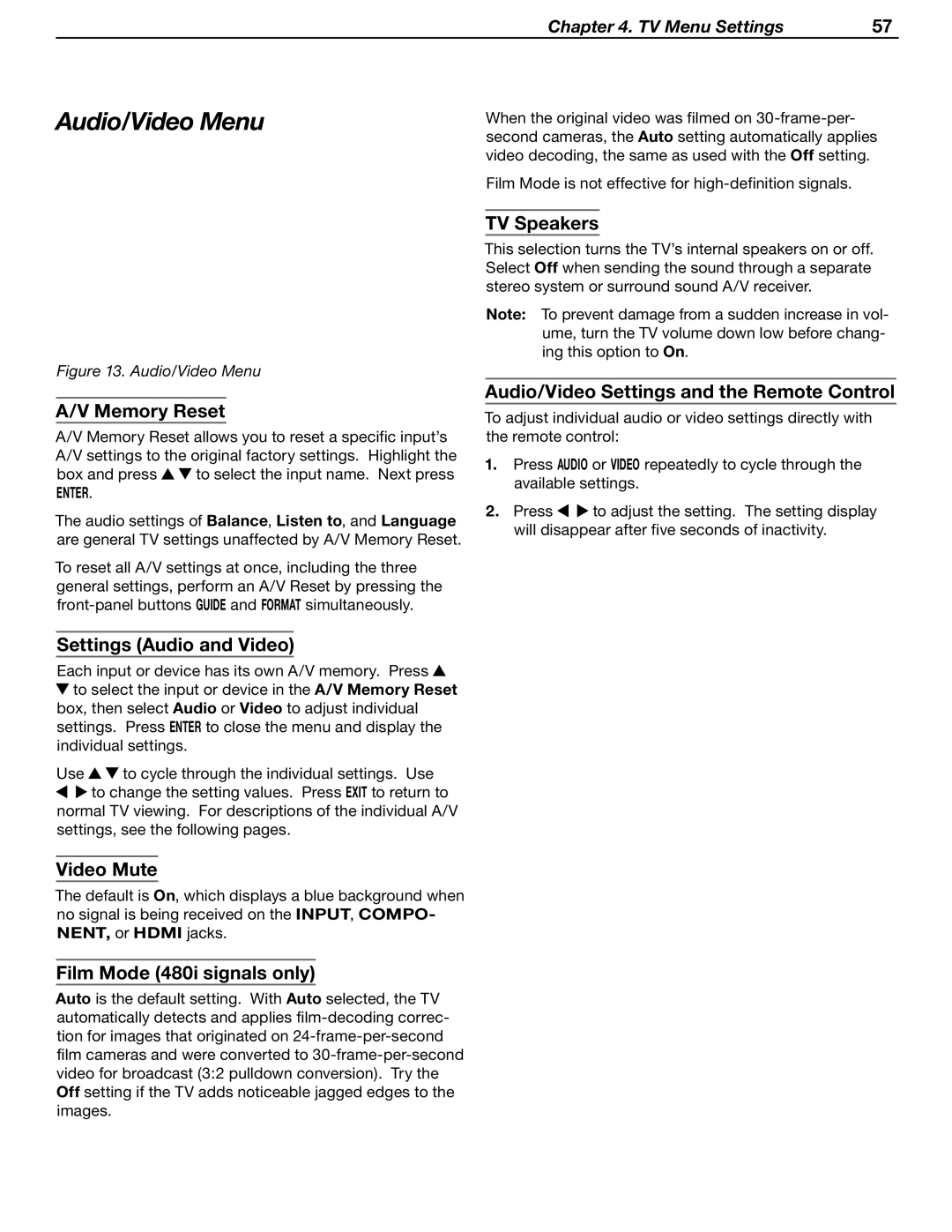Chapter 4. TV Menu Settings | 57 |
Audio/Video Menu
Figure 13. Audio/Video Menu
A/V Memory Reset
A/V Memory Reset allows you to reset a specific input’s A/V settings to the original factory settings. Highlight the
box and press ![]()
![]() to select the input name. Next press
to select the input name. Next press
ENTER.
The audio settings of Balance, Listen to, and Language are general TV settings unaffected by A/V Memory Reset.
To reset all A/V settings at once, including the three general settings, perform an A/V Reset by pressing the
Settings (Audio and Video)
Each input or device has its own A/V memory. Press ![]()
![]() to select the input or device in the A/V Memory Reset box, then select Audio or Video to adjust individual settings. Press ENTER to close the menu and display the individual settings.
to select the input or device in the A/V Memory Reset box, then select Audio or Video to adjust individual settings. Press ENTER to close the menu and display the individual settings.
Use | to cycle through the individual settings. Use |
| to change the setting values. Press EXIT to return to |
normal TV viewing. For descriptions of the individual A/V settings, see the following pages.
Video Mute
The default is On, which displays a blue background when no signal is being received on the INPUT, COMPO- NENT, or HDMI jacks.
Film Mode (480i signals only)
Auto is the default setting. With Auto selected, the TV automatically detects and applies
When the original video was filmed on
Film Mode is not effective for
TV Speakers
This selection turns the TV’s internal speakers on or off. Select Off when sending the sound through a separate stereo system or surround sound A/V receiver.
Note: To prevent damage from a sudden increase in vol- ume, turn the TV volume down low before chang- ing this option to On.
Audio/Video Settings and the Remote Control
To adjust individual audio or video settings directly with the remote control:
1.Press AUDIO or VIDEO repeatedly to cycle through the available settings.
2.Press ![]()
![]() to adjust the setting. The setting display will disappear after five seconds of inactivity.
to adjust the setting. The setting display will disappear after five seconds of inactivity.