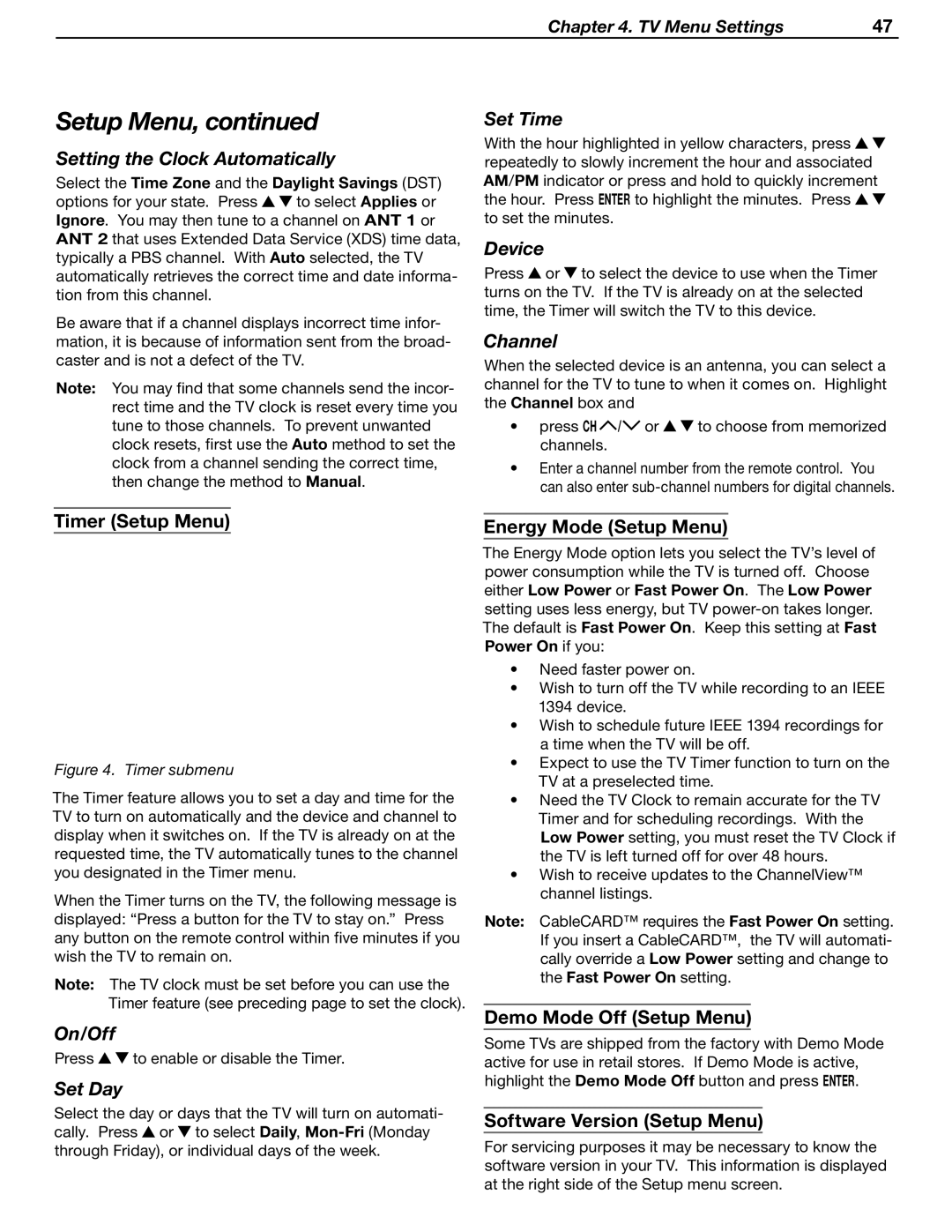Chapter 4. TV Menu Settings | 47 |
Setup Menu, continued
Setting the Clock Automatically
Select the Time Zone and the Daylight Savings (DST)
options for your state. Press ![]()
![]() to select Applies or Ignore. You may then tune to a channel on ANT 1 or ANT 2 that uses Extended Data Service (XDS) time data, typically a PBS channel. With Auto selected, the TV automatically retrieves the correct time and date informa- tion from this channel.
to select Applies or Ignore. You may then tune to a channel on ANT 1 or ANT 2 that uses Extended Data Service (XDS) time data, typically a PBS channel. With Auto selected, the TV automatically retrieves the correct time and date informa- tion from this channel.
Be aware that if a channel displays incorrect time infor- mation, it is because of information sent from the broad- caster and is not a defect of the TV.
Note: You may find that some channels send the incor- rect time and the TV clock is reset every time you tune to those channels. To prevent unwanted clock resets, first use the Auto method to set the clock from a channel sending the correct time, then change the method to Manual.
Set Time
With the hour highlighted in yellow characters, press ![]()
![]() repeatedly to slowly increment the hour and associated AM/PM indicator or press and hold to quickly increment the hour. Press ENTER to highlight the minutes. Press
repeatedly to slowly increment the hour and associated AM/PM indicator or press and hold to quickly increment the hour. Press ENTER to highlight the minutes. Press ![]()
![]() to set the minutes.
to set the minutes.
Device
Press ![]() or
or ![]() to select the device to use when the Timer turns on the TV. If the TV is already on at the selected time, the Timer will switch the TV to this device.
to select the device to use when the Timer turns on the TV. If the TV is already on at the selected time, the Timer will switch the TV to this device.
Channel
When the selected device is an antenna, you can select a channel for the TV to tune to when it comes on. Highlight the Channel box and
•press CH![]() /
/![]() or
or ![]()
![]() to choose from memorized channels.
to choose from memorized channels.
•Enter a channel number from the remote control. You can also enter
Timer (Setup Menu)
Figure 4. Timer submenu
The Timer feature allows you to set a day and time for the TV to turn on automatically and the device and channel to display when it switches on. If the TV is already on at the requested time, the TV automatically tunes to the channel you designated in the Timer menu.
When the Timer turns on the TV, the following message is displayed: “Press a button for the TV to stay on.” Press any button on the remote control within five minutes if you wish the TV to remain on.
Note: The TV clock must be set before you can use the Timer feature (see preceding page to set the clock).
On/Off
Press ![]()
![]() to enable or disable the Timer.
to enable or disable the Timer.
Set Day
Select the day or days that the TV will turn on automati- cally. Press ![]() or
or ![]() to select Daily,
to select Daily,
Energy Mode (Setup Menu)
The Energy Mode option lets you select the TV’s level of power consumption while the TV is turned off. Choose either Low Power or Fast Power On. The Low Power setting uses less energy, but TV
•Need faster power on.
•Wish to turn off the TV while recording to an IEEE 1394 device.
•Wish to schedule future IEEE 1394 recordings for a time when the TV will be off.
•Expect to use the TV Timer function to turn on the TV at a preselected time.
•Need the TV Clock to remain accurate for the TV Timer and for scheduling recordings. With the Low Power setting, you must reset the TV Clock if the TV is left turned off for over 48 hours.
•Wish to receive updates to the ChannelView™ channel listings.
Note: CableCARD™ requires the Fast Power On setting. If you insert a CableCARD™, the TV will automati- cally override a Low Power setting and change to the Fast Power On setting.
Demo Mode Off (Setup Menu)
Some TVs are shipped from the factory with Demo Mode active for use in retail stores. If Demo Mode is active, highlight the Demo Mode Off button and press ENTER.
Software Version (Setup Menu)
For servicing purposes it may be necessary to know the software version in your TV. This information is displayed at the right side of the Setup menu screen.