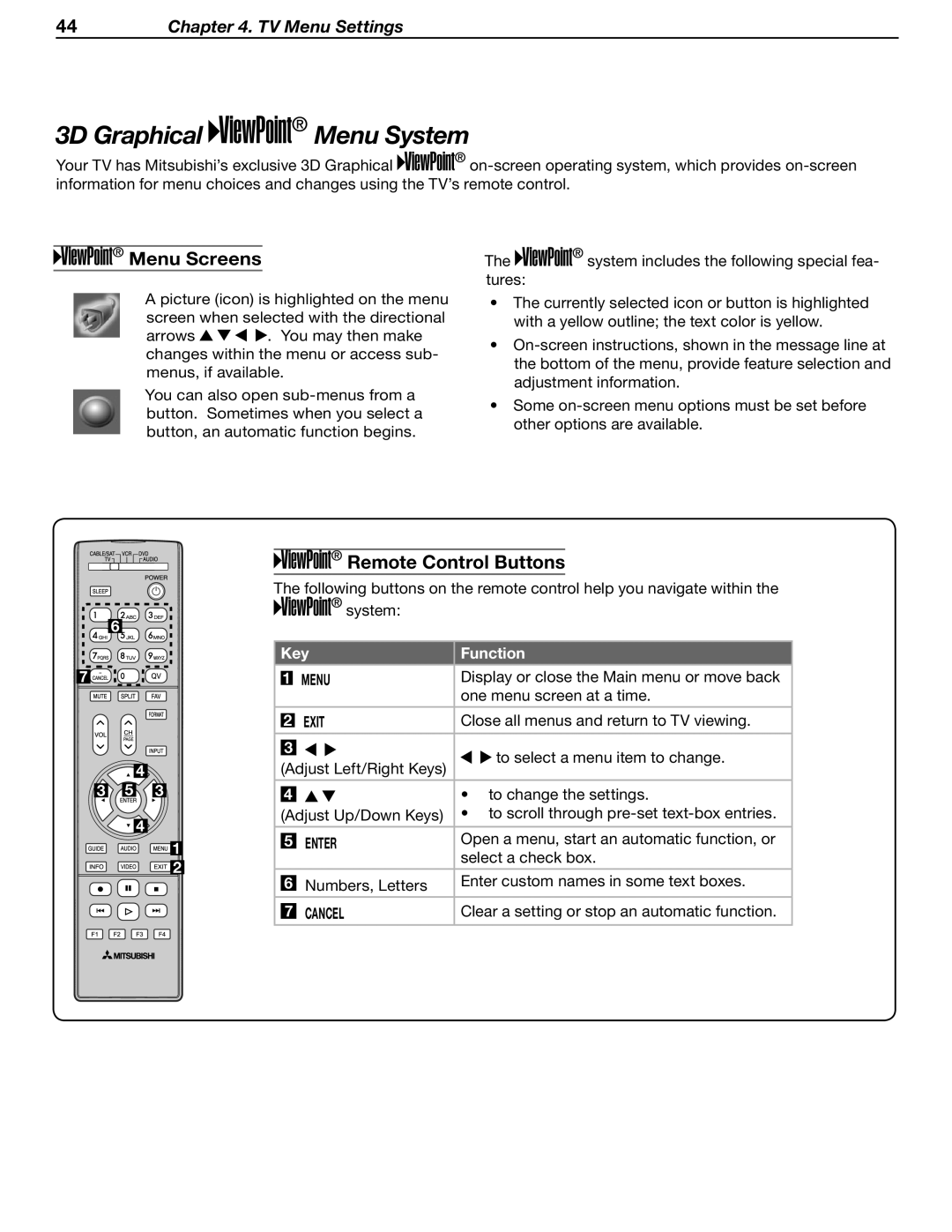44Chapter 4. TV Menu Settings
3D Graphical 





 Menu System
Menu System
Your TV has Mitsubishi’s exclusive 3D Graphical ![]()
![]()
![]()
![]()
![]()
![]()
![]()
Menu Screens | The | system includes the following special fea- |
| tures: |
|
A picture (icon) is highlighted on the menu screen when selected with the directional
arrows ![]()
![]()
![]()
![]() . You may then make changes within the menu or access sub- menus, if available.
. You may then make changes within the menu or access sub- menus, if available.
You can also open
•The currently selected icon or button is highlighted with a yellow outline; the text color is yellow.
•
•Some
6 ![]()
![]()
7![]()
![]()
![]()
![]() 4
4
3 5 3
![]() 4
4
![]()
![]()
![]() 1
1 ![]()
![]()
![]() 2
2






 Remote Control Buttons
Remote Control Buttons
The following buttons on the remote control help you navigate within the ![]()
![]()
![]()
![]()
![]()
![]() system:
system:
Key | Function | ||
|
|
| |
1 | MENU | Display or close the Main menu or move back | |
|
| one menu screen at a time. | |
2 | EXIT | Close all menus and return to TV viewing. | |
|
|
| |
3 |
| to select a menu item to change. | |
(Adjust Left/Right Keys) | |||
| |||
|
|
| |
4 |
| • to change the settings. | |
(Adjust Up/Down Keys) | • to scroll through | ||
|
|
| |
5 | ENTER | Open a menu, start an automatic function, or | |
|
| select a check box. | |
6 | Numbers, Letters | Enter custom names in some text boxes. | |
|
|
| |
7 | CANCEL | Clear a setting or stop an automatic function. | |
|
|
| |